If you are using iPhone that running on the latest iOS 15.4 and have a Macbook, iMac, or Mac Studio that's running on the latest macOS Monterey, then you must have noticed that when you control-click (right click) on your Mac Desktop, you get an option "import from iPhone"
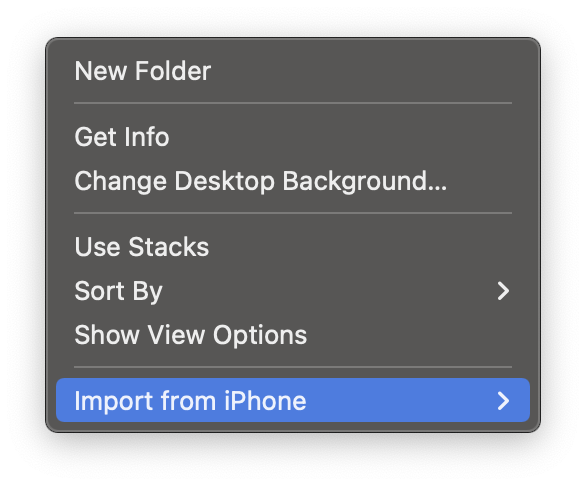
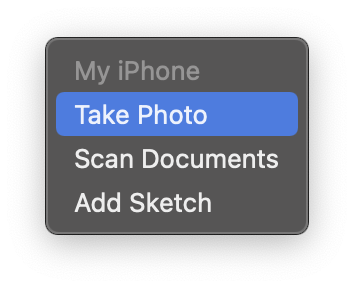
When you select "import from iPhone", you get an option "Take Photo", when you click on it, you will see that your iPhone is automatically unlocked and Front Camera is activated, the photo that you click gets an option - Use Photo, when clicked the photo is transferred to your Mac device and shored on the desktop with a name "image.jpeg"
This is a really cool feature added to make use of both the devices seamlessly to get work done quickly.
Note you should have both your iOS device and Mac signed in with the same Apple ID and iCloud with two-factor authentication.
If you have multiple devices such as iPad or iPhones connected then you will see an option to take photos from either of the devices when you select "Import from iPhone".
Facing issues? Have Questions? Post them here! I am happy to answer!
Rakesh (He/Him) has over 14+ years of experience in Web and Application development. He is the author of insightful How-To articles for Code2care.
Follow him on: X
You can also reach out to him via e-mail: rakesh@code2care.org
- How to clear Cache, Cookies and History on iPhone Safari
- How to Turn Off Assistive Access on iOS 17
- How to know the MAC address of iPhone/iPad Wifi
- TL;DR List of 34+ New Features added to iOS 17 for iPhones
- How to enable Wifi Calling on iPhone
- Steps to Turn Off 5G Cellular Service on iPhone (updated for iOS 17)
- Steps to Enable Developer Mode on iOS 17 - iPhone and iPad
- How to Sync iPhone with iPad
- Screen Mirroring iPhone to TV
- How to Stream Photos and Videos iPhone to your TV
- iOS 17 - Home Screen & App Library
- How to turn off 5G Network on iPhone
- iOS 17 - How to Enable Screen Distance Feature under Screen Time on iPhone/iPad
- Turn Off Auto-Brightness on iPhone running iOS 16
- Steps to Install iOS 17 on your iPhone (Available 18th Sept 2023)
- iPhone network says SOS Only on Status Bar
- How to Change the Name of your iPhone (Updated for iOS 17)
- How to take a Screenshot on iPhone with iOS 17
- Release Date and iPhone Devices that will Support iOS 16
- What does has notifications silenced in Messages App mean in iPhone
- How to Turn on/off Flashlight on iPhone
- How to know if you are on iOS 17 on your iPhone
- How to Change Bluetooth Name of your iPhone
- Quick Fix: How to Force Restart Your iPhone
- How to know your iPhone Model Name
- Fix - Microsoft Windows Error Code: 0xA00F4244 NoCamerasAreAttached - Microsoft
- How to activate and create SharePoint Spaces feature for mixed reality experience - 2D/3D images and web parts - SharePoint
- Google Webmaster : An error has occurred. Please try again later - Google
- What is FCM Messages Test Notification! [Microsoft Teams] [Google Hangouts] - Microsoft
- Notepad++ Export file as HTML - NotepadPlusPlus
- macOS Big Sur compatible Macs List - MacOS
- Fix: hibernate.InstantiationException: No default constructor for entity: User - Java
- How to list all users in Mac Terminal - MacOS