With every new iOS (and iPadOS) that get the Screen Time Option under Settings app gets more features to help users to keep a check on your Mental and Physical heath of yourself. One good feature added to iOS 17 Screen Time is called the Screen Distance.
Screen Distance app helps to reduce eye strain. This feature helps to reduce the risk of myopia in children.
How to Enable Screen Distance Feature on iPhone/iPad
Step 1: Go to Settings App and click on Screen Time.
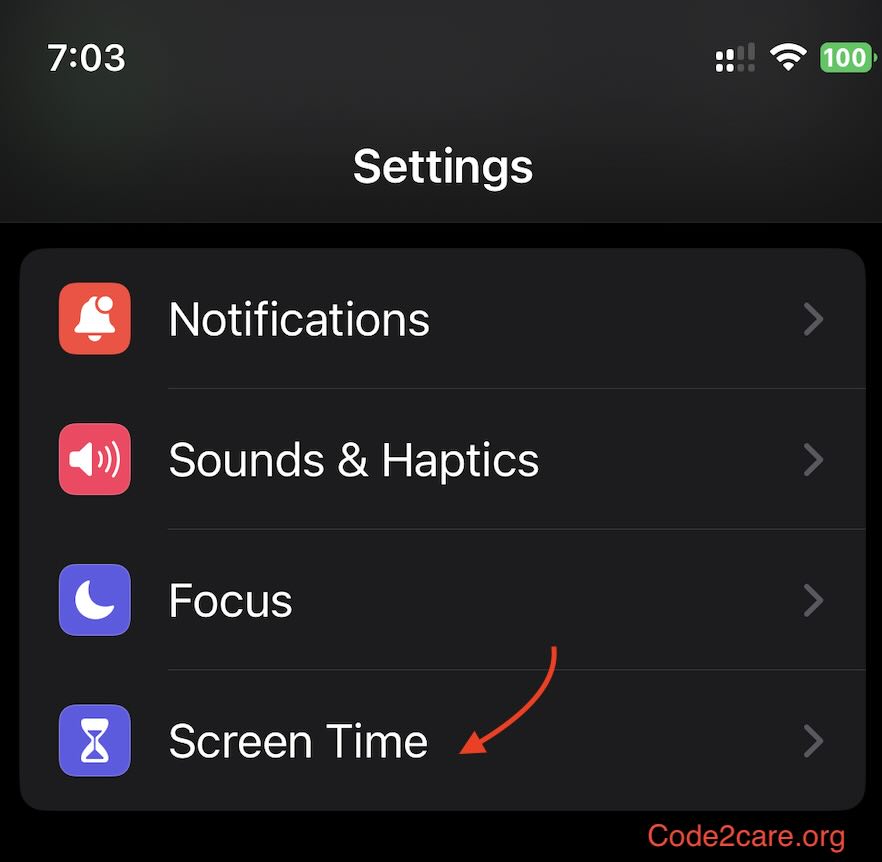
Step 2: You will see the new option - Screen Distance, tap on it.
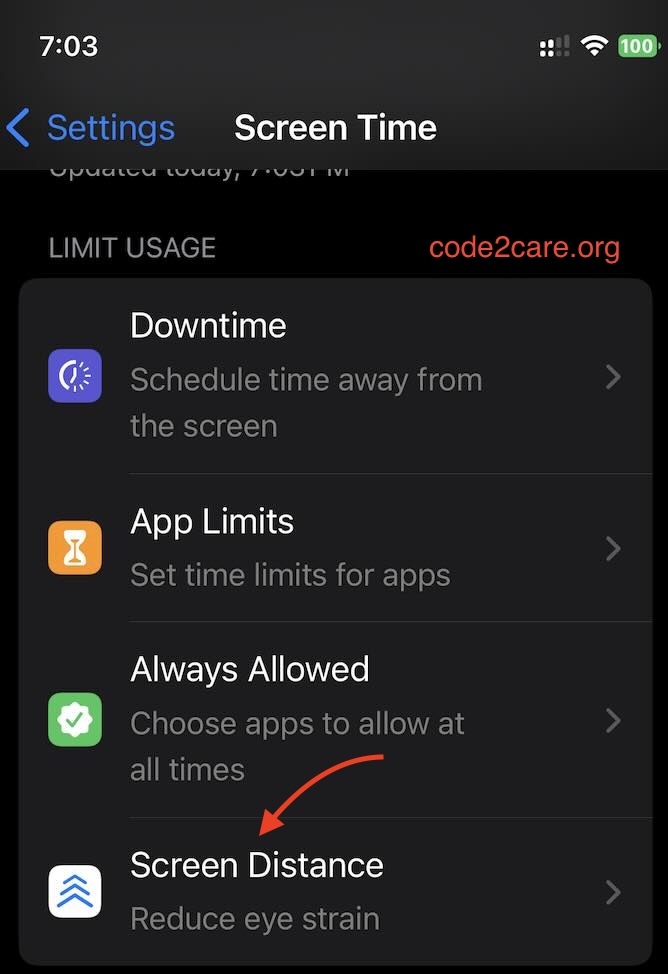
Step 3: Here you will see a toggle button to enable or disable Screen Distance option for your iPhone/iPad.
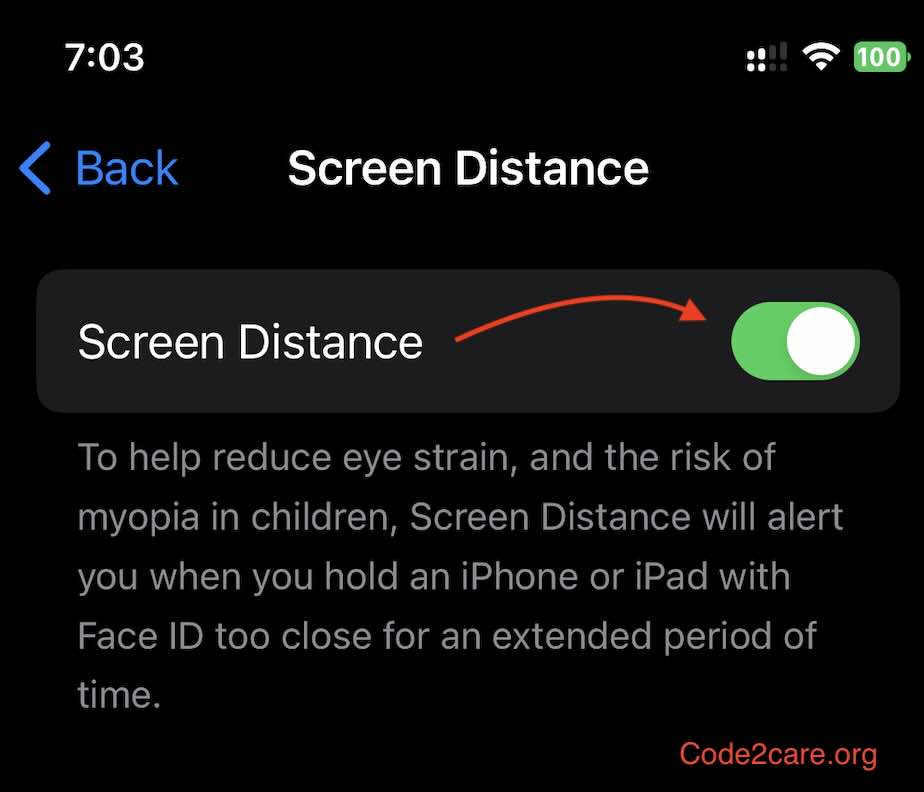
Once enabled the Screen Distance will send you alerts when you or your child holds an iPhone or iPad with too close to his/her eyes.
Facing issues? Have Questions? Post them here! I am happy to answer!
Rakesh (He/Him) has over 14+ years of experience in Web and Application development. He is the author of insightful How-To articles for Code2care.
Follow him on: X
You can also reach out to him via e-mail: rakesh@code2care.org
- How to clear Cache, Cookies and History on iPhone Safari
- How to Turn Off Assistive Access on iOS 17
- How to know the MAC address of iPhone/iPad Wifi
- TL;DR List of 34+ New Features added to iOS 17 for iPhones
- How to enable Wifi Calling on iPhone
- Steps to Turn Off 5G Cellular Service on iPhone (updated for iOS 17)
- Steps to Enable Developer Mode on iOS 17 - iPhone and iPad
- How to Sync iPhone with iPad
- Screen Mirroring iPhone to TV
- How to Stream Photos and Videos iPhone to your TV
- iOS 17 - Home Screen & App Library
- How to turn off 5G Network on iPhone
- iOS 17 - How to Enable Screen Distance Feature under Screen Time on iPhone/iPad
- Turn Off Auto-Brightness on iPhone running iOS 16
- Steps to Install iOS 17 on your iPhone (Available 18th Sept 2023)
- iPhone network says SOS Only on Status Bar
- How to Change the Name of your iPhone (Updated for iOS 17)
- How to take a Screenshot on iPhone with iOS 17
- Release Date and iPhone Devices that will Support iOS 16
- What does has notifications silenced in Messages App mean in iPhone
- How to Turn on/off Flashlight on iPhone
- How to know if you are on iOS 17 on your iPhone
- How to Change Bluetooth Name of your iPhone
- Quick Fix: How to Force Restart Your iPhone
- How to know your iPhone Model Name
- Java JDK 21 - JEP 440 - Record Patterns - Java-JDK-21
- [Fix] Microsoft Teams a JavaScript error occurred in the main process Error - Teams
- Turn off Focus Mode on Mac - HowTos
- Java JDK 21: JEP 439 - An Improved Generational Z Garbage Collector (ZGC) - Java-JDK-21
- How to Uninstall Vim on Mac? - vi
- Convert Float to String in Python - Python
- Mac: How to Merge Cells in Excel - MacOS
- Fibonacci series from 1 to 500 table - Html