If you are a iPhone or an iPad developer, you may want to enable Developer Mode to test and deploy your Apps on your iPhone or iPad device. Below are the steps to enable developer mode.
- Unlock your iPhone/iPad.
- Now go to Settings App
- Scroll down and tap on Privacy & Security.
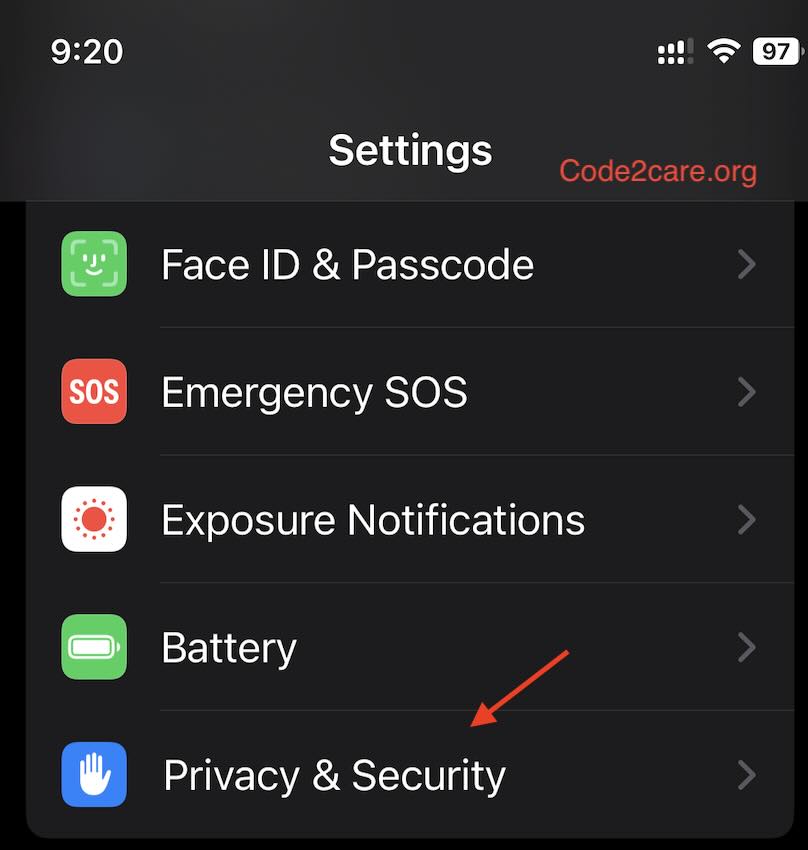
- Scroll to the bottom and under Security and tap on Developer Mode.
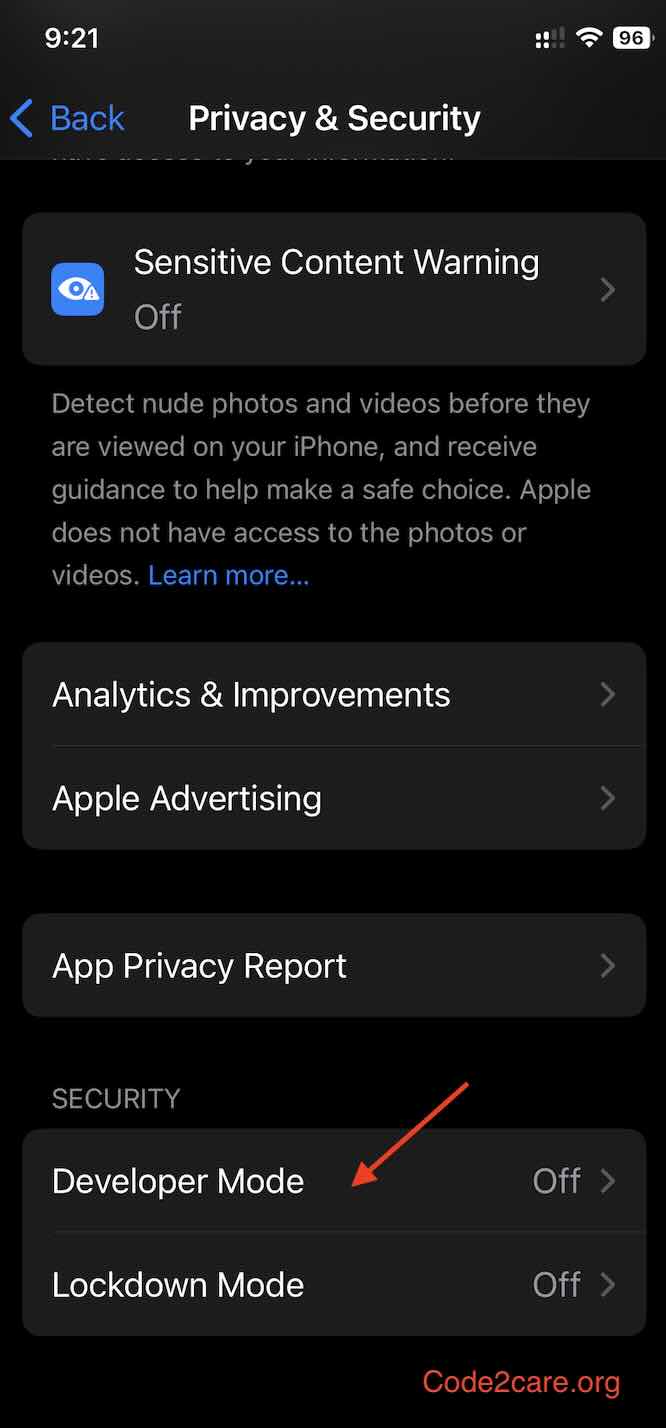
- Now toggle on the Developer Mode switch.
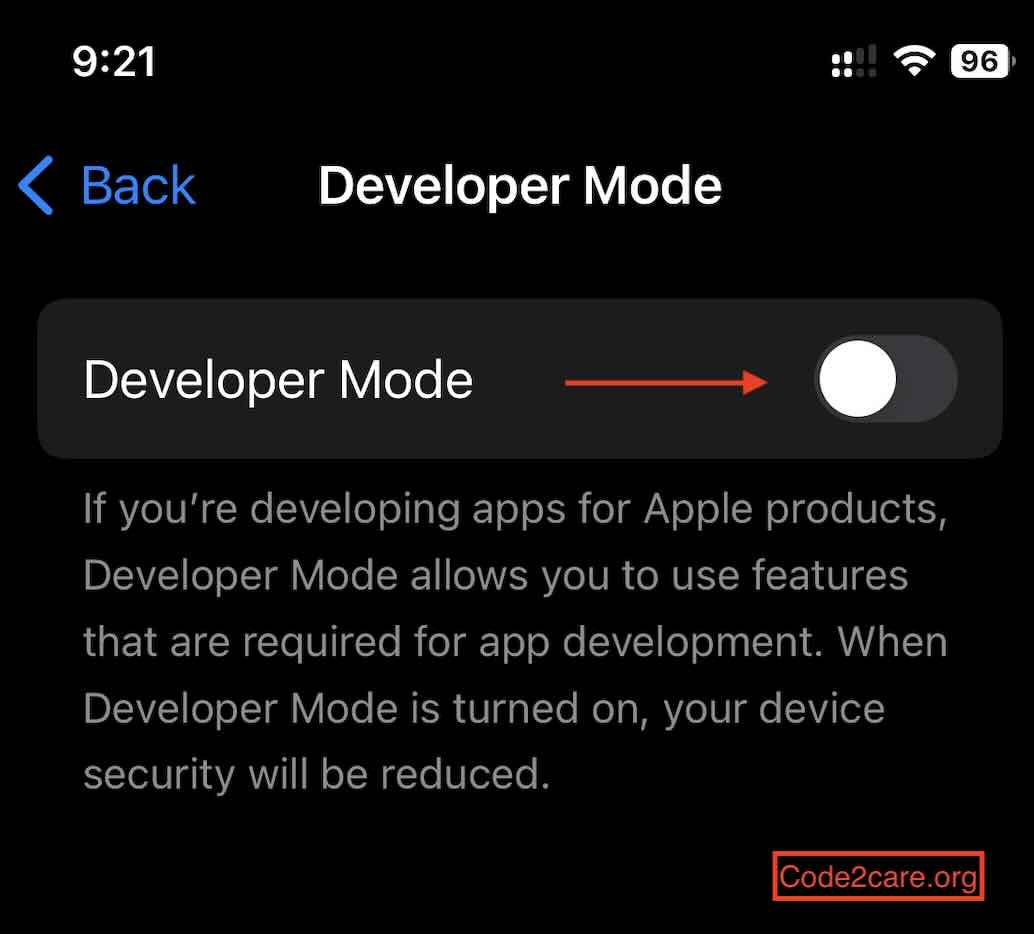
- Once you do that you will be asked to restart your iPhone/iPad to turn on developer mode.
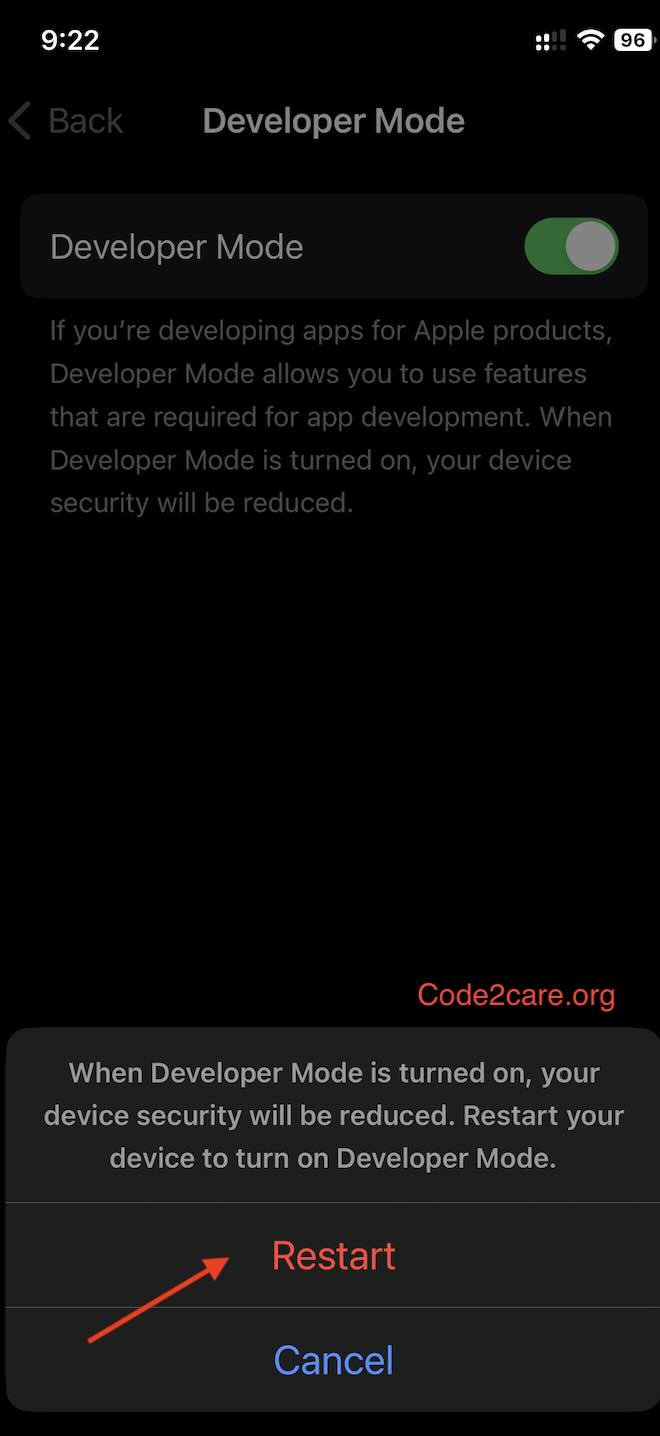
- When the iPhone restarts, you will be asked "Turn on Developer Mode?" click on "Turn On" (will be asked for Passcode)
- Finally, you should see the Developer tab under Settings app.
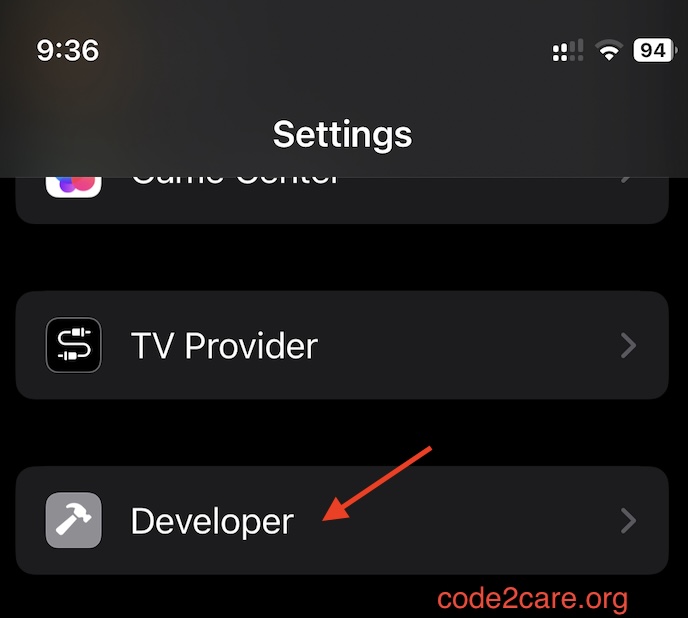
Facing issues? Have Questions? Post them here! I am happy to answer!
Author Info:
Rakesh (He/Him) has over 14+ years of experience in Web and Application development. He is the author of insightful How-To articles for Code2care.
Follow him on: X
You can also reach out to him via e-mail: rakesh@code2care.org
More Posts related to iOS,
- How to clear Cache, Cookies and History on iPhone Safari
- How to Turn Off Assistive Access on iOS 17
- How to know the MAC address of iPhone/iPad Wifi
- TL;DR List of 34+ New Features added to iOS 17 for iPhones
- How to enable Wifi Calling on iPhone
- Steps to Turn Off 5G Cellular Service on iPhone (updated for iOS 17)
- Steps to Enable Developer Mode on iOS 17 - iPhone and iPad
- How to Sync iPhone with iPad
- Screen Mirroring iPhone to TV
- How to Stream Photos and Videos iPhone to your TV
- iOS 17 - Home Screen & App Library
- How to turn off 5G Network on iPhone
- iOS 17 - How to Enable Screen Distance Feature under Screen Time on iPhone/iPad
- Turn Off Auto-Brightness on iPhone running iOS 16
- Steps to Install iOS 17 on your iPhone (Available 18th Sept 2023)
- iPhone network says SOS Only on Status Bar
- How to Change the Name of your iPhone (Updated for iOS 17)
- How to take a Screenshot on iPhone with iOS 17
- Release Date and iPhone Devices that will Support iOS 16
- What does has notifications silenced in Messages App mean in iPhone
- How to Turn on/off Flashlight on iPhone
- How to know if you are on iOS 17 on your iPhone
- How to Change Bluetooth Name of your iPhone
- Quick Fix: How to Force Restart Your iPhone
- How to know your iPhone Model Name
More Posts:
- How to Run all Cells at Once Jupyter Notebook - Python
- How to Change name on Microsoft Teams Application - Teams
- Check Internet Connection WIFI 4G is active on Android Programmatically - Android
- Android R Cannot Be Resolved To A Variable - Android
- How to show Videos on SharePoint Page - SharePoint
- Know Bash shell version command - Bash
- Advanced ways to set Custom Settings for a Website on Safari for Mac - MacOS
- Fix Error CAA50021 - Number of retry attempts exceeds expectation - Microsoft 365 Apps - Microsoft