With iOS 17 you get a new feature called Assistive Access which provides a new distinctive iOS experience for iPhone. When enabled you will see that the Apps have been redesigned to be larger and contain core features that can be easily customized.
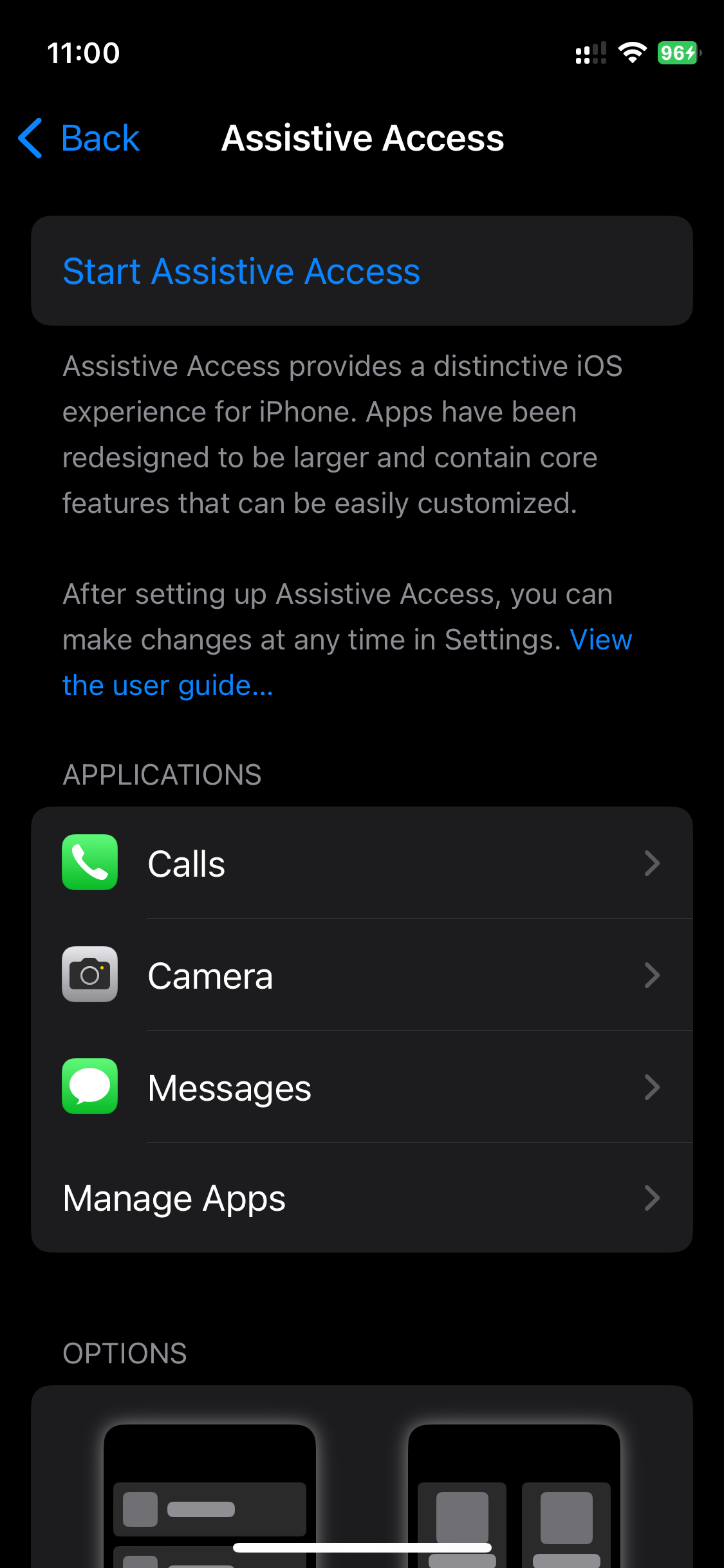
You can add App like Call, Camera, Messages, and Photos to Assistive Access.
How to disable/exit Assistive Access on iOS 17
- Settings
- Emergency
- Exit Assistive Accesss
Once you start the Assistive Access, you will see that there is no button or option to exit it.
To turn it off, you will need to press your iPhone's Right Side button and Volume Up and Volume Down buttons all at once. You will see the below 3 options.
Select "Exit Assistive Access" and you will be asked to enter the Assistive Access Passcode to exit, Once you do that, you will see "Exiting Assistive Access..." for a while and you should be back to familiar iOS experience.
Facing issues? Have Questions? Post them here! I am happy to answer!
Rakesh (He/Him) has over 14+ years of experience in Web and Application development. He is the author of insightful How-To articles for Code2care.
Follow him on: X
You can also reach out to him via e-mail: rakesh@code2care.org
- How to clear Cache, Cookies and History on iPhone Safari
- How to Turn Off Assistive Access on iOS 17
- How to know the MAC address of iPhone/iPad Wifi
- TL;DR List of 34+ New Features added to iOS 17 for iPhones
- How to enable Wifi Calling on iPhone
- Steps to Turn Off 5G Cellular Service on iPhone (updated for iOS 17)
- Steps to Enable Developer Mode on iOS 17 - iPhone and iPad
- How to Sync iPhone with iPad
- Screen Mirroring iPhone to TV
- How to Stream Photos and Videos iPhone to your TV
- iOS 17 - Home Screen & App Library
- How to turn off 5G Network on iPhone
- iOS 17 - How to Enable Screen Distance Feature under Screen Time on iPhone/iPad
- Turn Off Auto-Brightness on iPhone running iOS 16
- Steps to Install iOS 17 on your iPhone (Available 18th Sept 2023)
- iPhone network says SOS Only on Status Bar
- How to Change the Name of your iPhone (Updated for iOS 17)
- How to take a Screenshot on iPhone with iOS 17
- Release Date and iPhone Devices that will Support iOS 16
- What does has notifications silenced in Messages App mean in iPhone
- How to Turn on/off Flashlight on iPhone
- How to know if you are on iOS 17 on your iPhone
- How to Change Bluetooth Name of your iPhone
- Quick Fix: How to Force Restart Your iPhone
- How to know your iPhone Model Name
- Java JDK 21 - JEP 440 - Record Patterns - Java-JDK-21
- [Fix] Microsoft Teams a JavaScript error occurred in the main process Error - Teams
- Turn off Focus Mode on Mac - HowTos
- Java JDK 21: JEP 439 - An Improved Generational Z Garbage Collector (ZGC) - Java-JDK-21
- How to Uninstall Vim on Mac? - vi
- Convert Float to String in Python - Python
- Mac: How to Merge Cells in Excel - MacOS
- Fibonacci series from 1 to 500 table - Html
