At times when you travel to some remote international location or a different country, you may have limited or no cellular coverage on your iPhone. In such cases, Wifi Calling comes in very useful.
Using Wifi Calling you can make voice calls easily when your cellular network is weak.
How to enable Wifi Calling on iPhone (US Region)
To turn on Wifi calling, follow the below steps.
Step 1: On your iPhone, go to Settings -> Phone and then tap on Wi-Fi Calling
Step 2: Now make sure to turn on Wi-Fi Calling on This iPhone (you might be asked to confirm your address for emergency services).
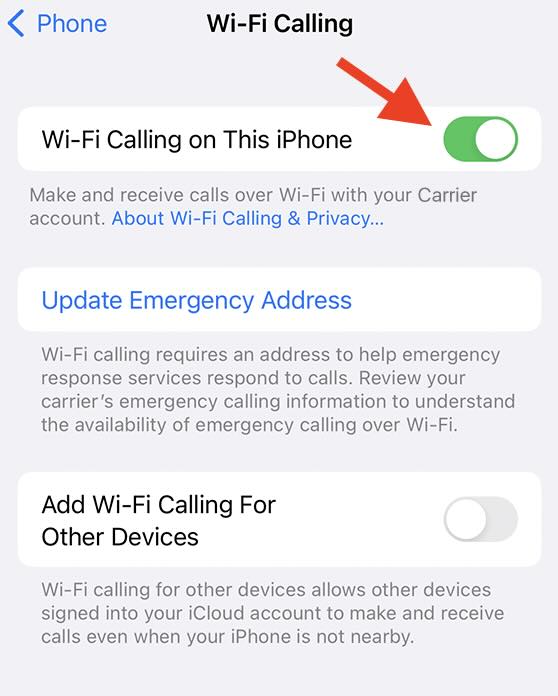
Below is the list of major Mobile Cellular Networks in the US and their Wi-Fi calling pages.
| Cellular Network | Wi-Fi Calling Support Page |
|---|---|
| Verizon Wireless Calling iOS | https://www.verizon.com/support/knowledge-base-204165/ |
| AT&T Wi-Fi Calling | https://www.att.com/device-support/article/wireless/KM1361282/Apple/iPhone11ProMax |
| Wi-Fi Calling from T-Mobile | https://www.t-mobile.com/support/coverage/wi-fi-calling-from-t-mobile |
How to enable Wifi Calling on iPhone (Other Region)
Step 1: On your iPhone, go to Settings -> Mobile Service -> SIMs and then tap on your Mobile Number (if you have duel SIMs)
Step 2: Now click on Wi-Fi Calling and be sure to turn on Wi-Fi Calling on This iPhone (you might be asked to confirm your address for emergency services).
Once you have set up Wi-Fi calling when Wi-Fi calling is available from your cellular network, you’ll see "Wi-Fi" on your iPhone's status bar instead of the service provider name.
Facing issues? Have Questions? Post them here! I am happy to answer!
Rakesh (He/Him) has over 14+ years of experience in Web and Application development. He is the author of insightful How-To articles for Code2care.
Follow him on: X
You can also reach out to him via e-mail: rakesh@code2care.org
- How to clear Cache, Cookies and History on iPhone Safari
- How to Turn Off Assistive Access on iOS 17
- How to know the MAC address of iPhone/iPad Wifi
- TL;DR List of 34+ New Features added to iOS 17 for iPhones
- How to enable Wifi Calling on iPhone
- Steps to Turn Off 5G Cellular Service on iPhone (updated for iOS 17)
- Steps to Enable Developer Mode on iOS 17 - iPhone and iPad
- How to Sync iPhone with iPad
- Screen Mirroring iPhone to TV
- How to Stream Photos and Videos iPhone to your TV
- iOS 17 - Home Screen & App Library
- How to turn off 5G Network on iPhone
- iOS 17 - How to Enable Screen Distance Feature under Screen Time on iPhone/iPad
- Turn Off Auto-Brightness on iPhone running iOS 16
- Steps to Install iOS 17 on your iPhone (Available 18th Sept 2023)
- iPhone network says SOS Only on Status Bar
- How to Change the Name of your iPhone (Updated for iOS 17)
- How to take a Screenshot on iPhone with iOS 17
- Release Date and iPhone Devices that will Support iOS 16
- What does has notifications silenced in Messages App mean in iPhone
- How to Turn on/off Flashlight on iPhone
- How to know if you are on iOS 17 on your iPhone
- How to Change Bluetooth Name of your iPhone
- Quick Fix: How to Force Restart Your iPhone
- How to know your iPhone Model Name
- Fix - Website Connection timed out Error Code 522 (Cloudflare) - HowTos
- How to check PowerShell version - Powershell
- WARNING: pip is being invoked by an old script wrapper. This will fail in a future version of pip. - PIP
- Program 14: Sum of Even Numbers from 1 to 100 - 1000+ Python Programs - Python-Programs
- Spring Boot CRUD Examples using JDBCTemplate - Java
- [Fix] Microsoft AADSTS900561: The endpoint only accepts POST requests. Received a GET request. - Microsoft
- Limit scrollback rows in macOS Terminal - MacOS
- How to know your iPhone Model Name - iOS
