On Monday 18th September iOS 17 will be available for installation on all supported iPhones and iPods.
Below are the step-by-step screenshots of how to update your iPhone to iOS 17.
Go to Settings on your iPhone.
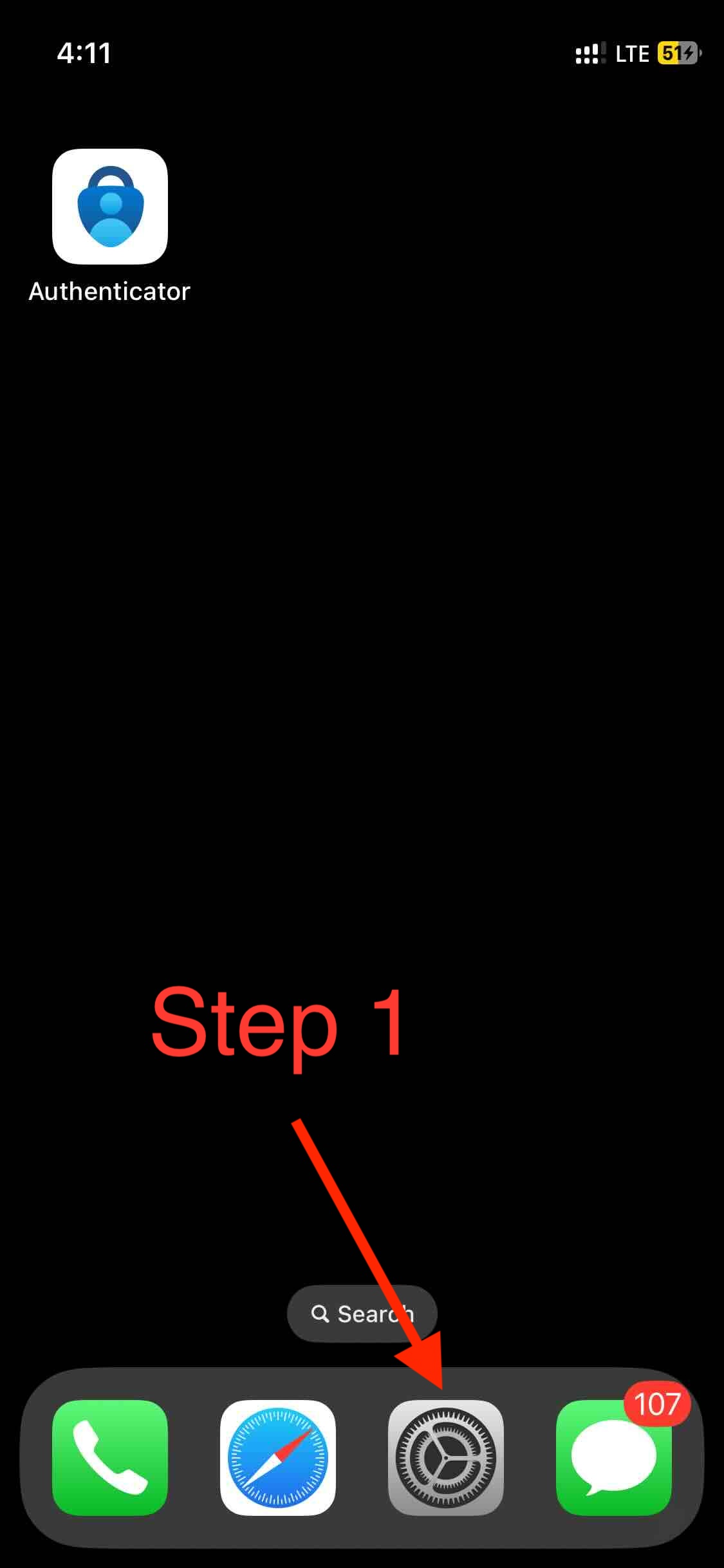
Now tap on General
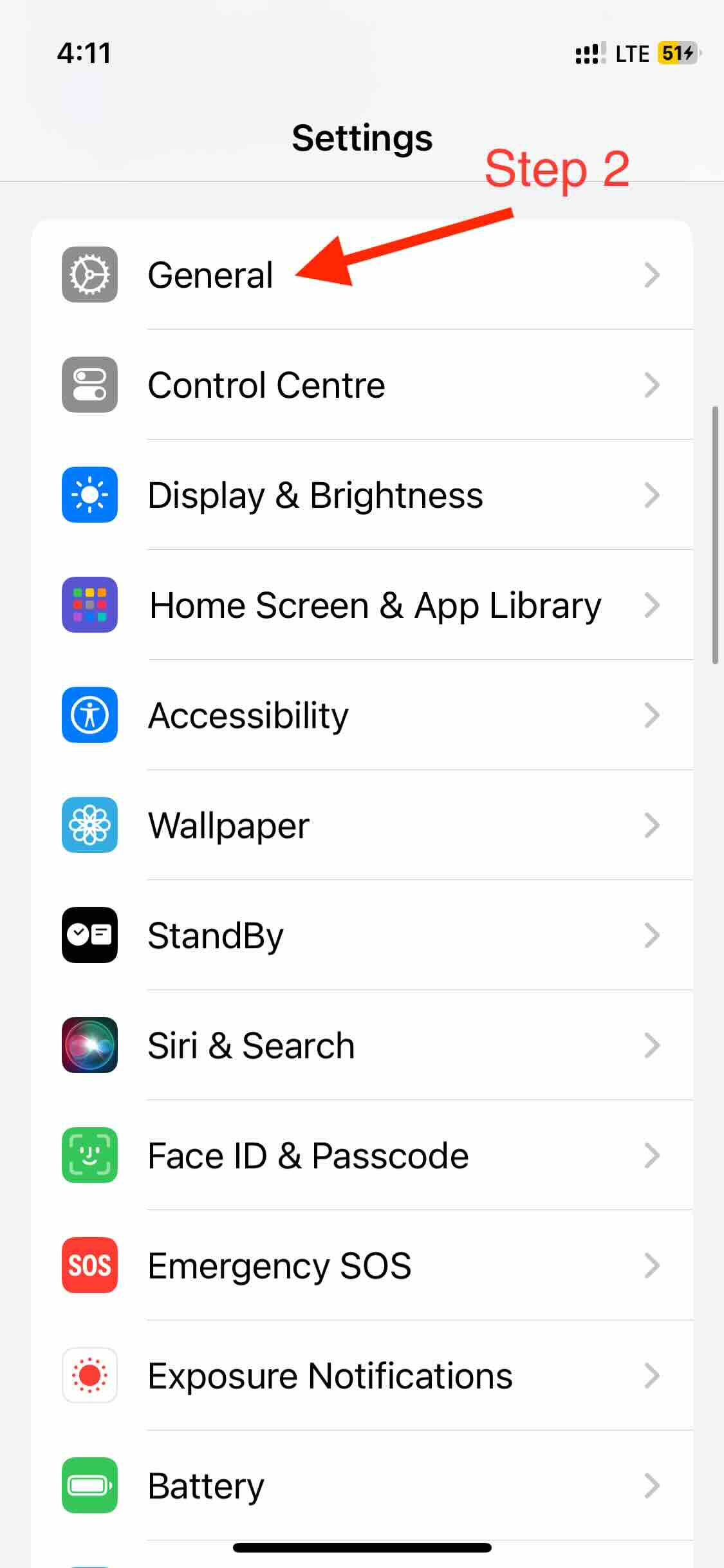
Next, Tap on Software Updates
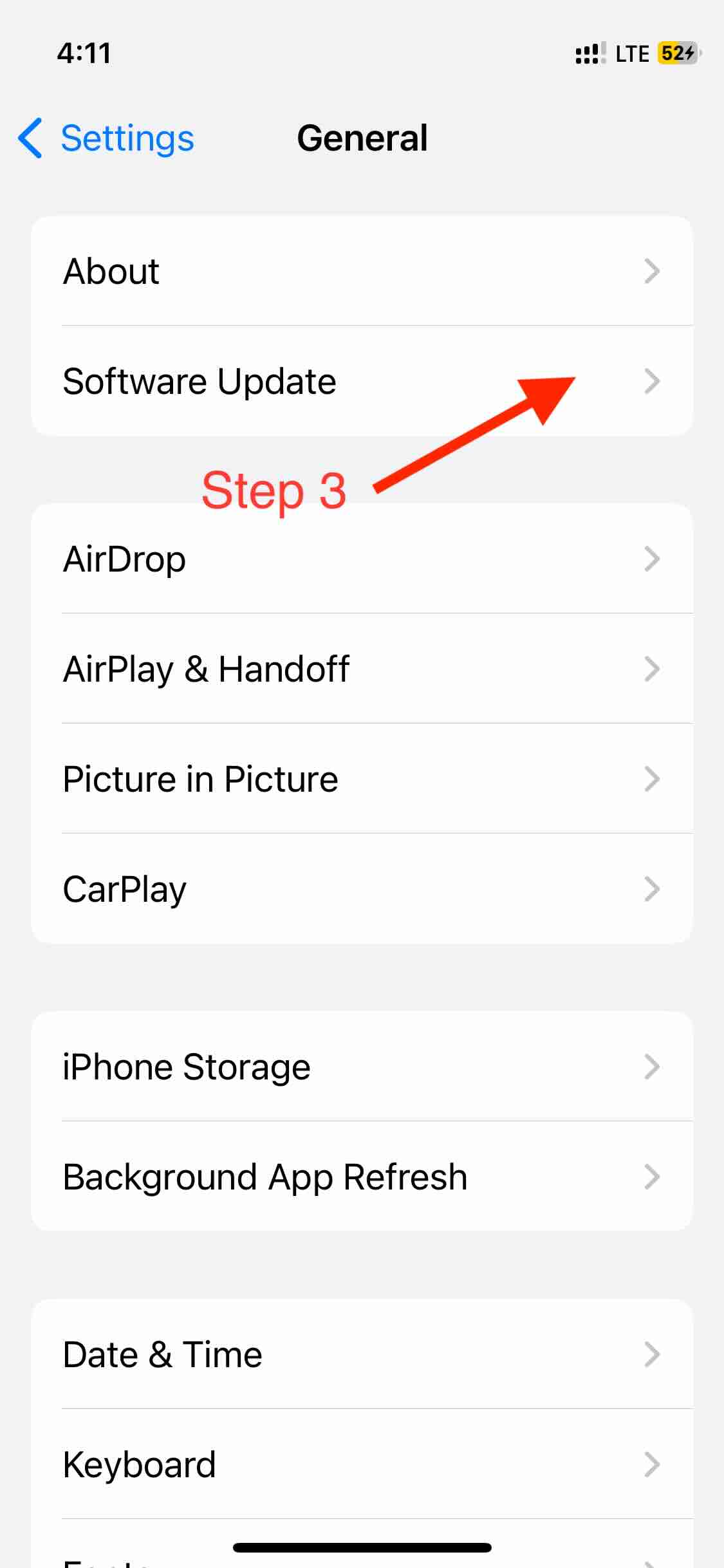
You should see the iOS 17 logo and a Update Now button, click on it (or click on Update Tonight if you want to upgrade it when you are asleep).
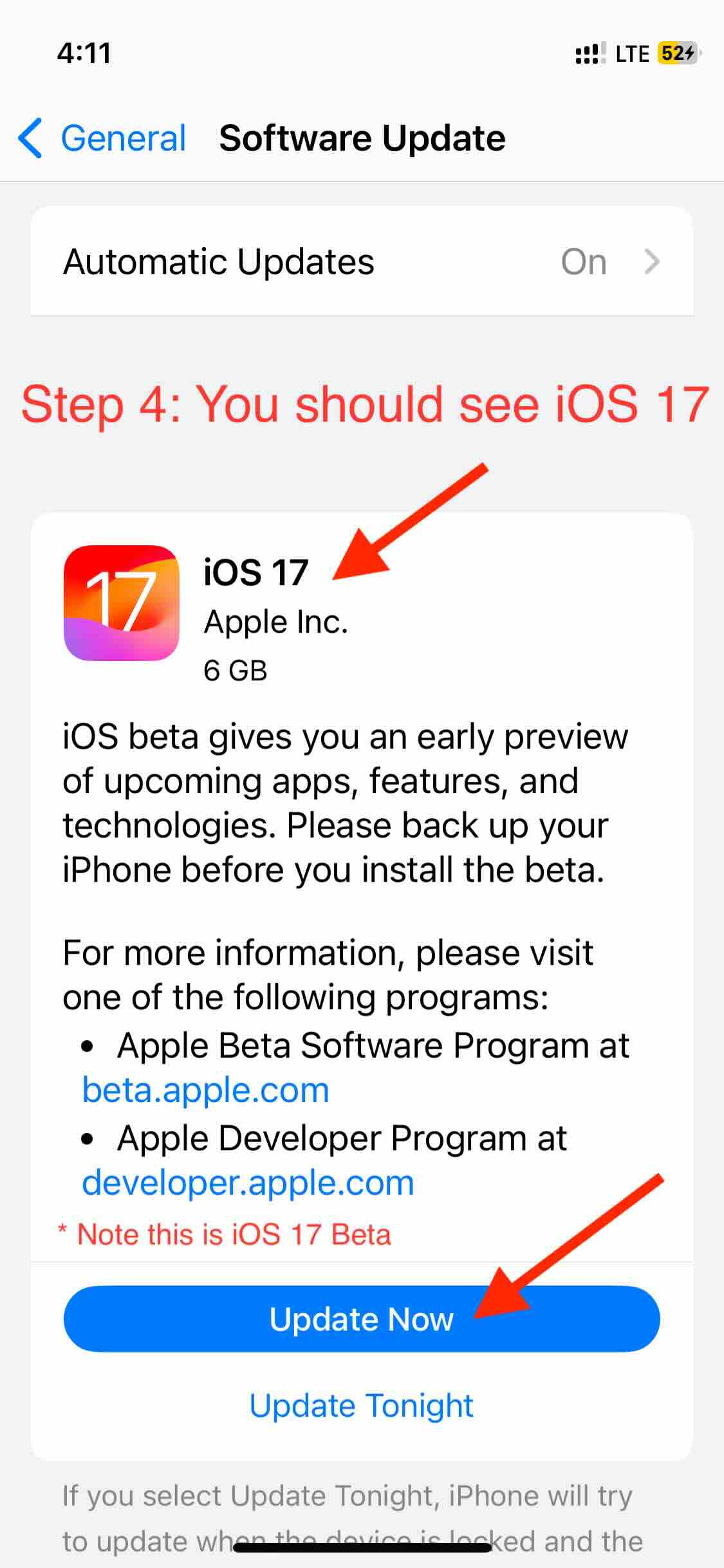
You will be asked to enter your iPhone Passcode.
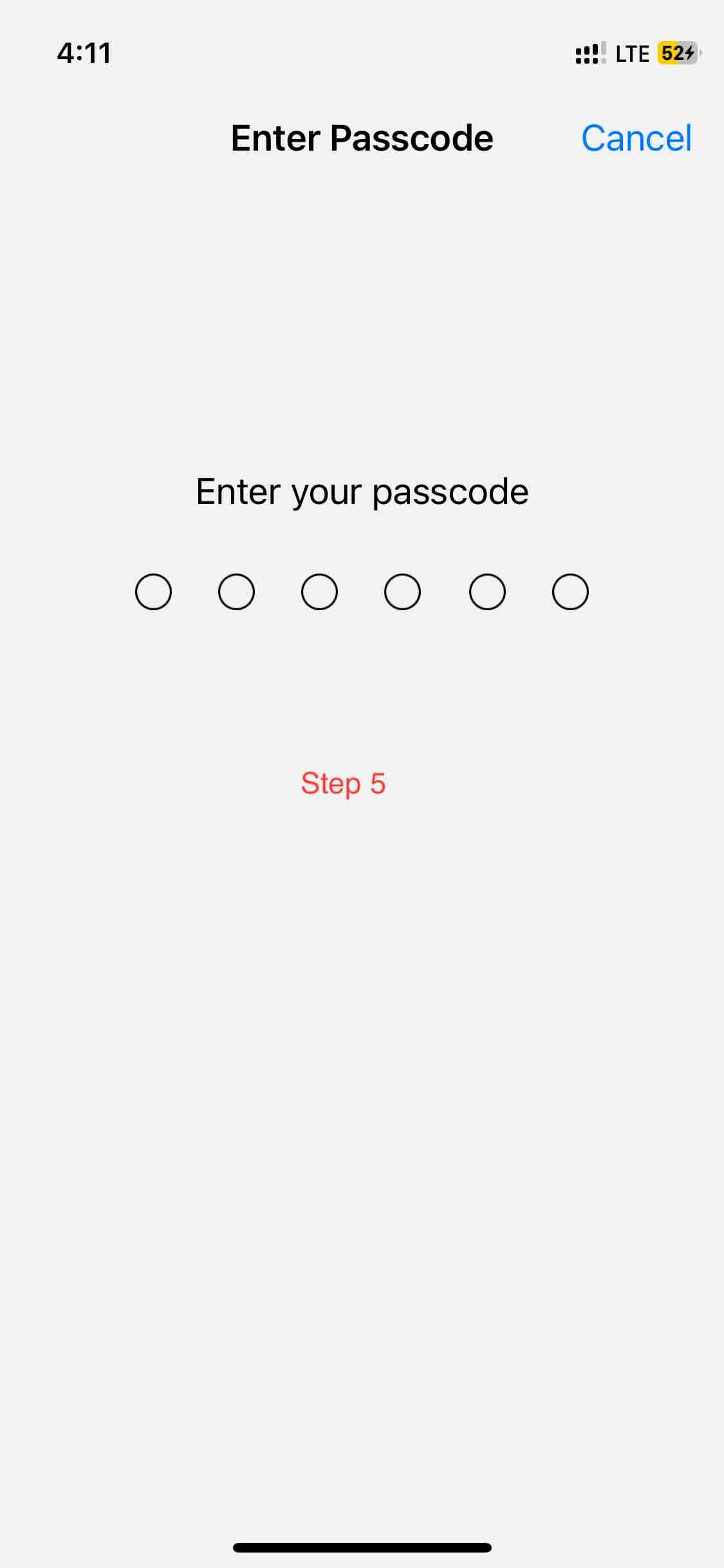
Read the terms and accept.
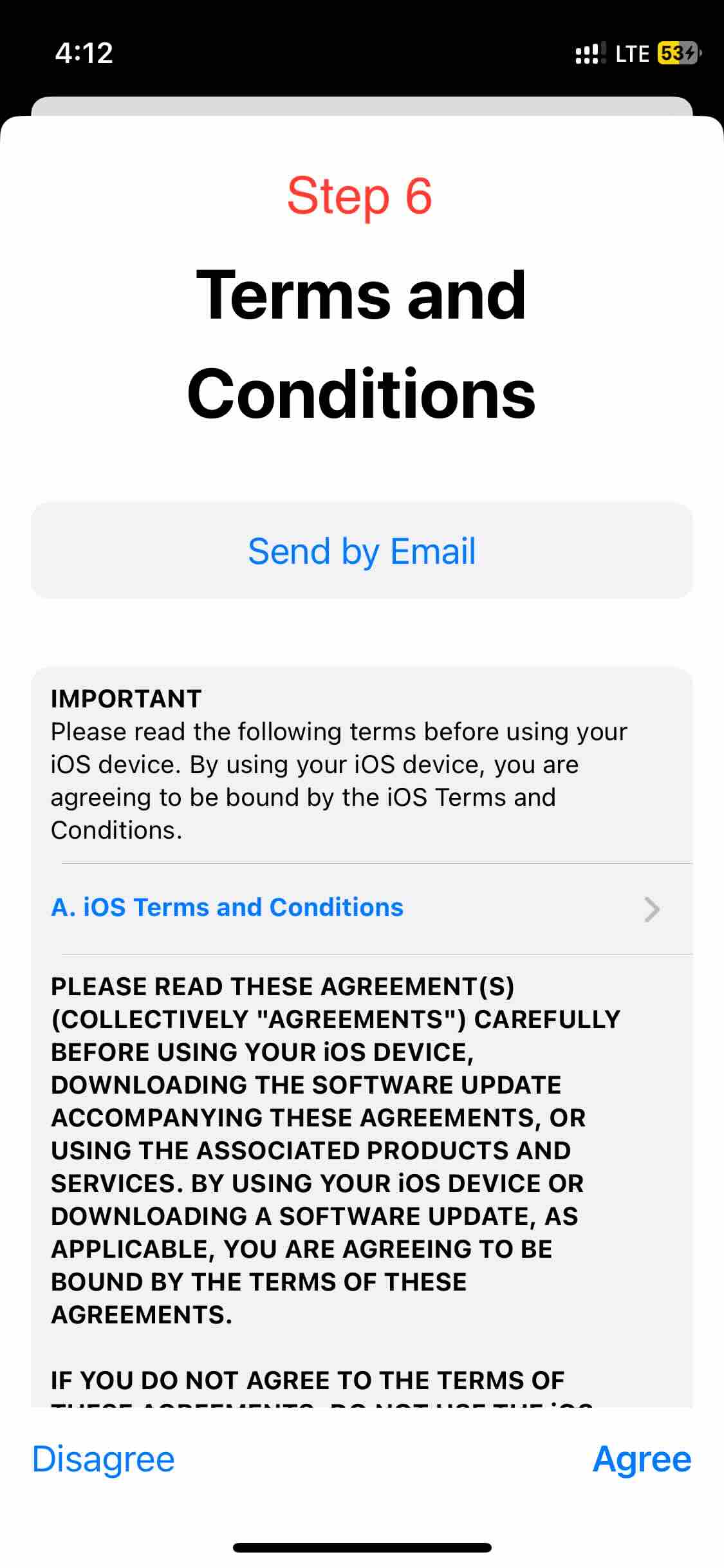
You may see a message if you want to continue on Cellular, you may switch to Wifi.
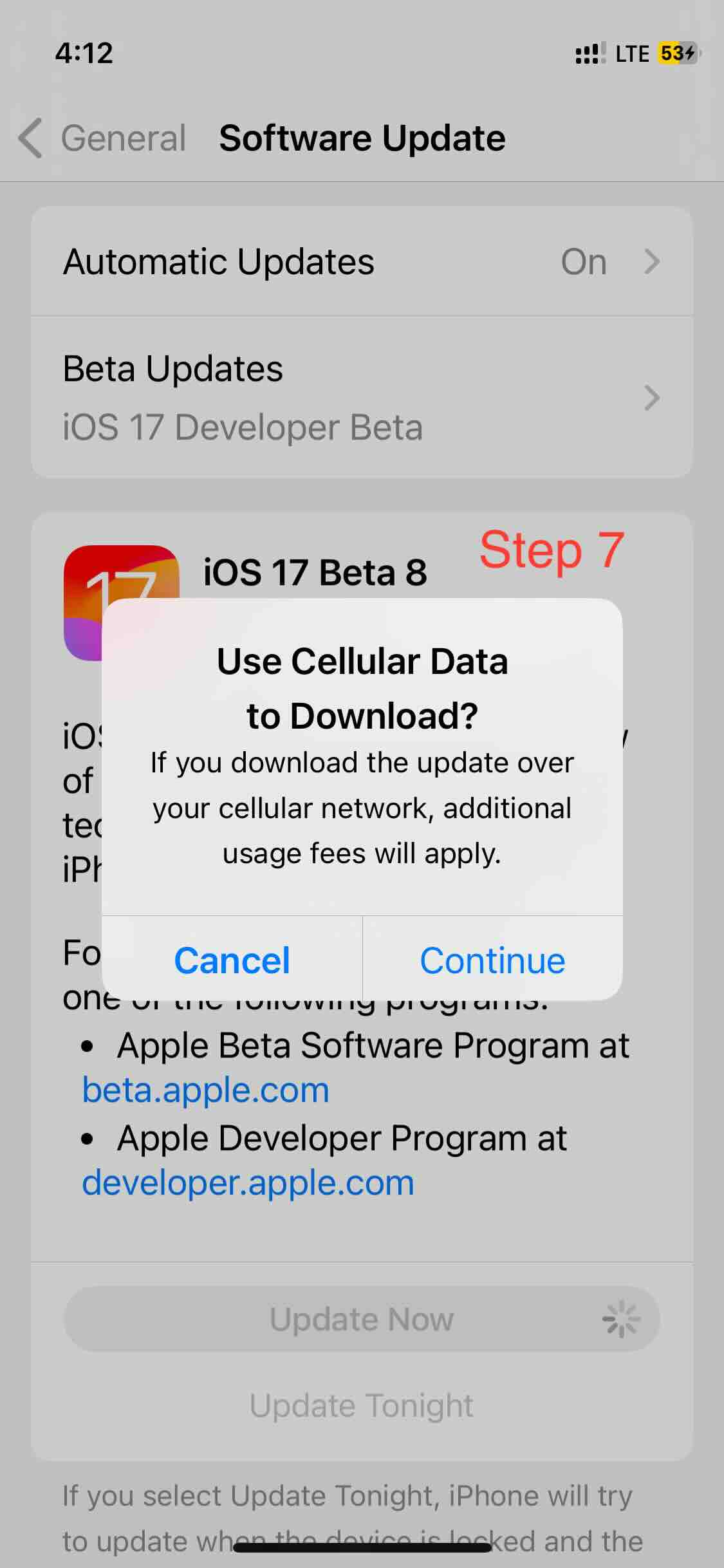
After verification, the download will start, it might take about an hour, if you network is slow you may see, "About 1 day remaining"
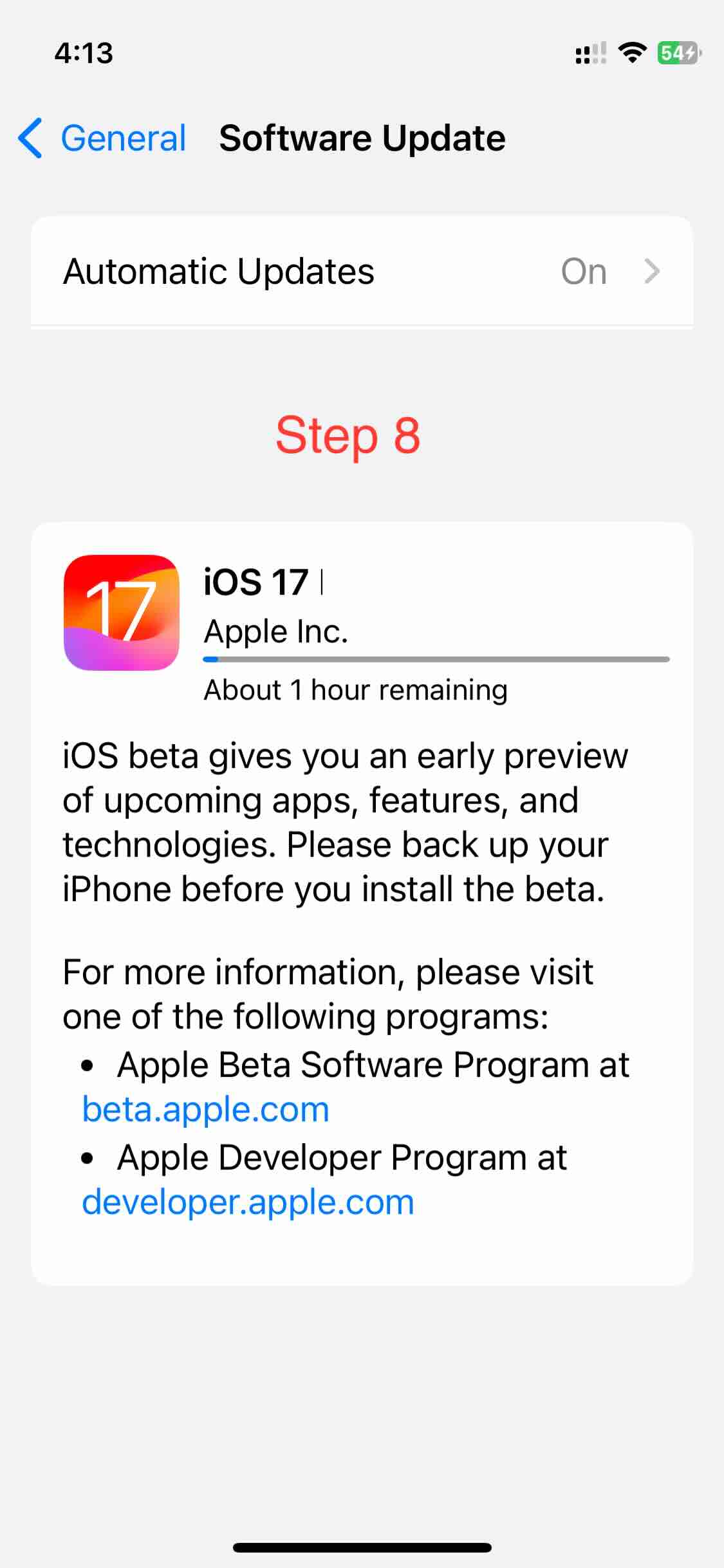
You will be asked to enter your iPhone Passcode again once the installation is ready and your iPhone will restart a couple of time, with While Apple logo and a progess bar.
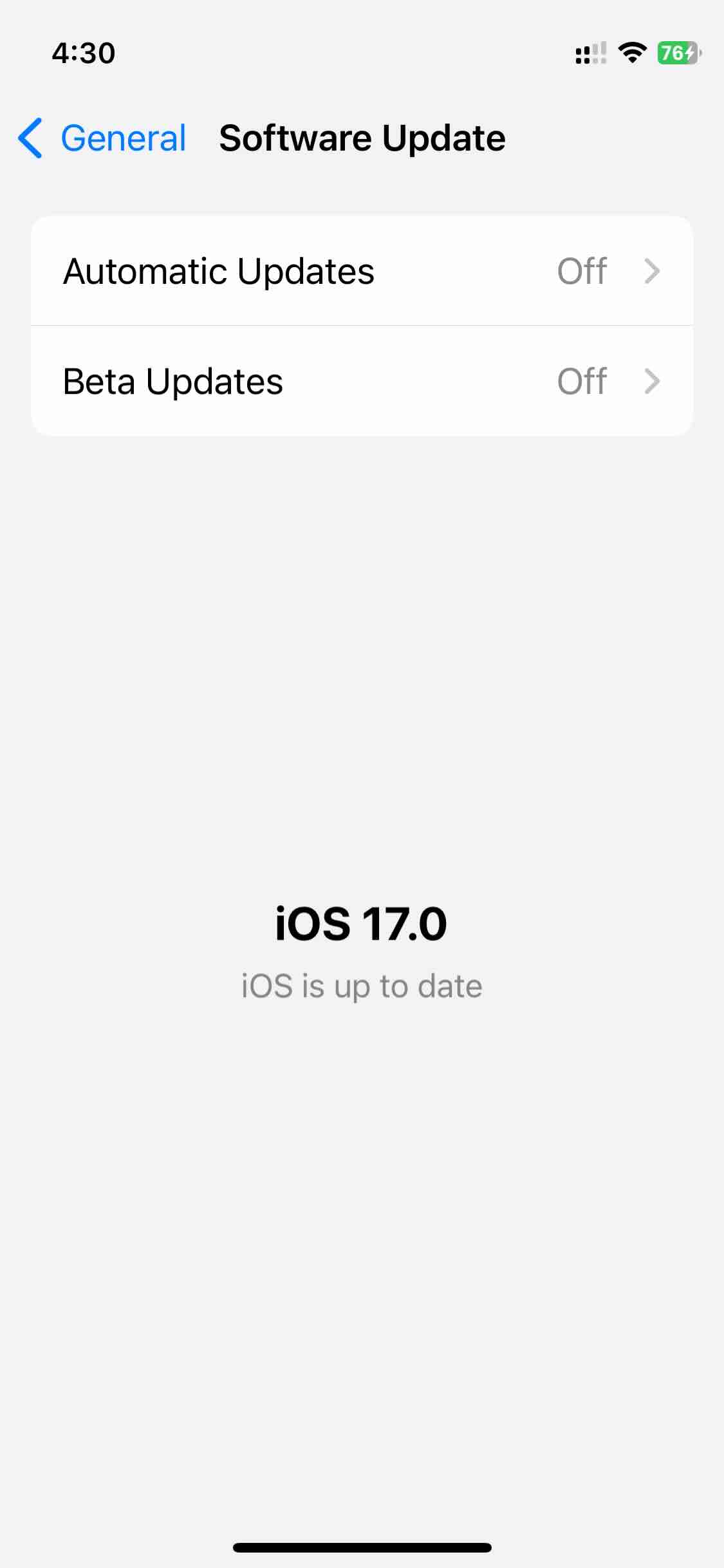
List of iPhones that Support iOS 17
Facing issues? Have Questions? Post them here! I am happy to answer!
Rakesh (He/Him) has over 14+ years of experience in Web and Application development. He is the author of insightful How-To articles for Code2care.
Follow him on: X
You can also reach out to him via e-mail: rakesh@code2care.org
- How to clear Cache, Cookies and History on iPhone Safari
- How to Turn Off Assistive Access on iOS 17
- How to know the MAC address of iPhone/iPad Wifi
- TL;DR List of 34+ New Features added to iOS 17 for iPhones
- How to enable Wifi Calling on iPhone
- Steps to Turn Off 5G Cellular Service on iPhone (updated for iOS 17)
- Steps to Enable Developer Mode on iOS 17 - iPhone and iPad
- How to Sync iPhone with iPad
- Screen Mirroring iPhone to TV
- How to Stream Photos and Videos iPhone to your TV
- iOS 17 - Home Screen & App Library
- How to turn off 5G Network on iPhone
- iOS 17 - How to Enable Screen Distance Feature under Screen Time on iPhone/iPad
- Turn Off Auto-Brightness on iPhone running iOS 16
- Steps to Install iOS 17 on your iPhone (Available 18th Sept 2023)
- iPhone network says SOS Only on Status Bar
- How to Change the Name of your iPhone (Updated for iOS 17)
- How to take a Screenshot on iPhone with iOS 17
- Release Date and iPhone Devices that will Support iOS 16
- What does has notifications silenced in Messages App mean in iPhone
- How to Turn on/off Flashlight on iPhone
- How to know if you are on iOS 17 on your iPhone
- How to Change Bluetooth Name of your iPhone
- Quick Fix: How to Force Restart Your iPhone
- How to know your iPhone Model Name
- JavaScript : Get url protocol HTTP, HTTPS, FILE or FTP - JavaScript
- Convert SQL to CSV in Notepad++ - NotepadPlusPlus
- How to yarn reinstall all Packages - JavaScript
- [Fix] Instant java.time.temporal.UnsupportedTemporalTypeException: Unsupported unit: Years - Java
- [Solution] macOS could not be installed on your computer OSInstall.mpkg appears to be missing or damaged - MacOS
- How to Restart or Reload Nginx Server Service on Linux - Linux
- How to list all users in Mac Terminal - MacOS
- How to Generate Self-Signed OpenSSL certificate in three easy steps - HowTos