At times your iPhone may not respond to touch or even the various buttons it has - it just freezes. In such a case you may want to try and force restart it.
As there are so many models of iPhone and they may have different buttons and iOS software running on them, in this article I will try my best to cover as many iPhones that I can.
Force Restart Steps for iOS 16
- Press and Release the Volume Up button.
- Press and Release the Volume Down button.
- Press and Hold the Right Side Button.
- When the Apple Logo appears, release the side button.
The steps are the same for the list of below iPhone versions:
iPhone Models with Face ID
- iPhone X
- iPhone XR
- iPhone XS
- iPhone XS Max
- iPhone 11
- iPhone 11 Pro
- iPhone 11 Pro Max
- iPhone 12 mini
- iPhone 12
- iPhone 12 Pro
- iPhone 12 Pro Max
- iPhone 13 mini
- iPhone 13
- iPhone 13 Pro
- iPhone 13 Pro Max
- iPhone 14
- iPhone 14 Plus
- iPhone 14 Pro
- iPhone 14 Pro Max
iPhone Models with Home Button
- iPhone 8
- iPhone 8 Plus
- iPhone SE (2nd generation)
- iPhone SE (3rd generation)
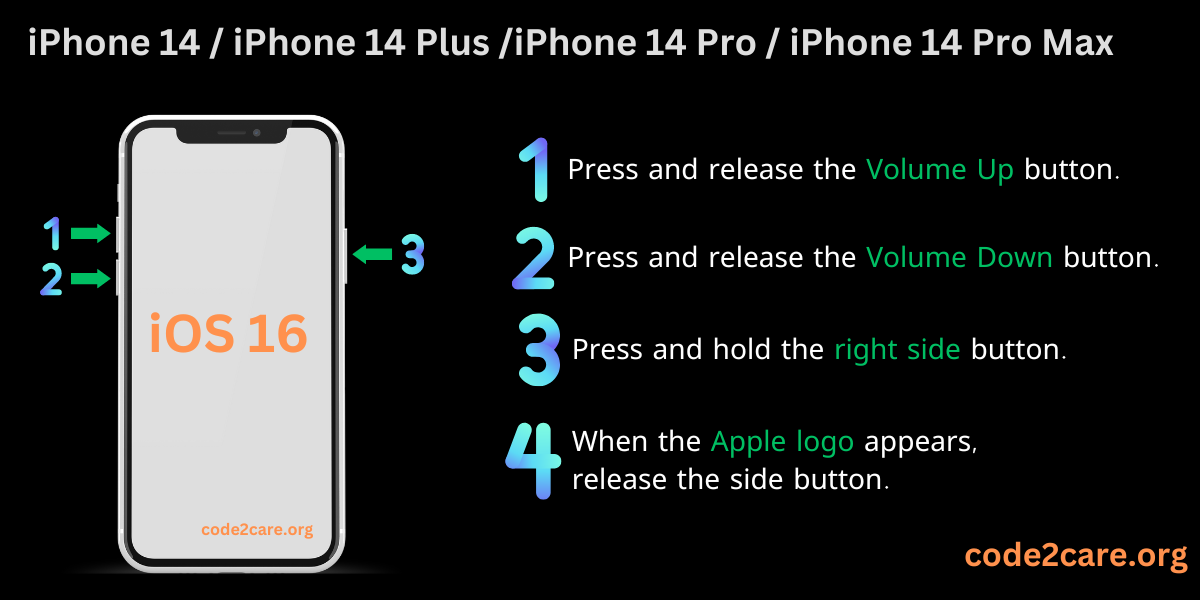
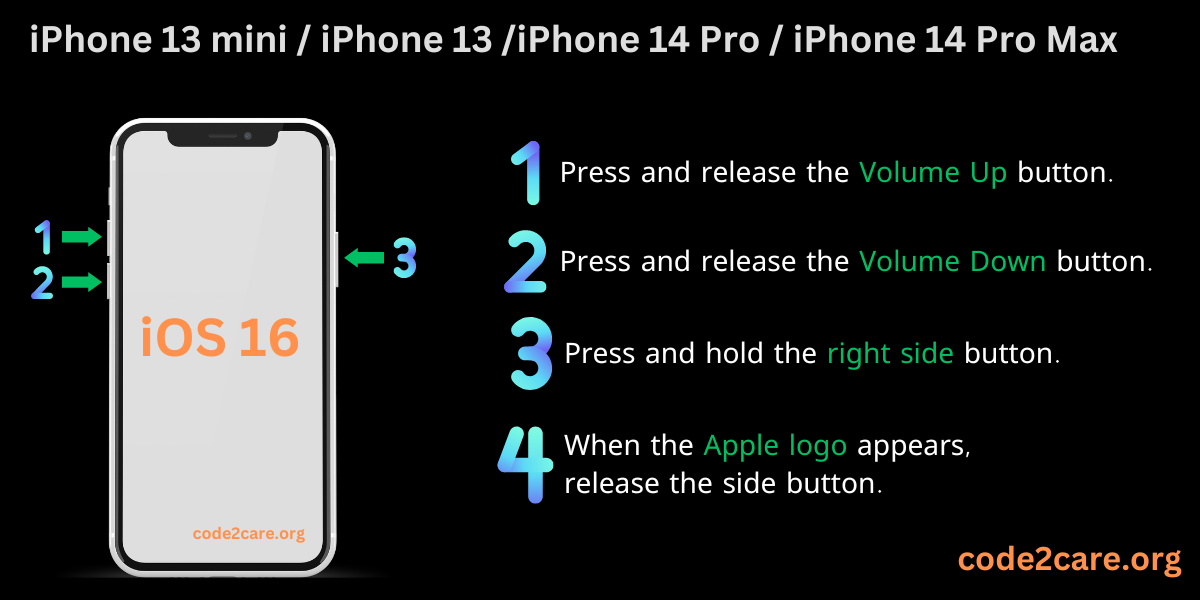
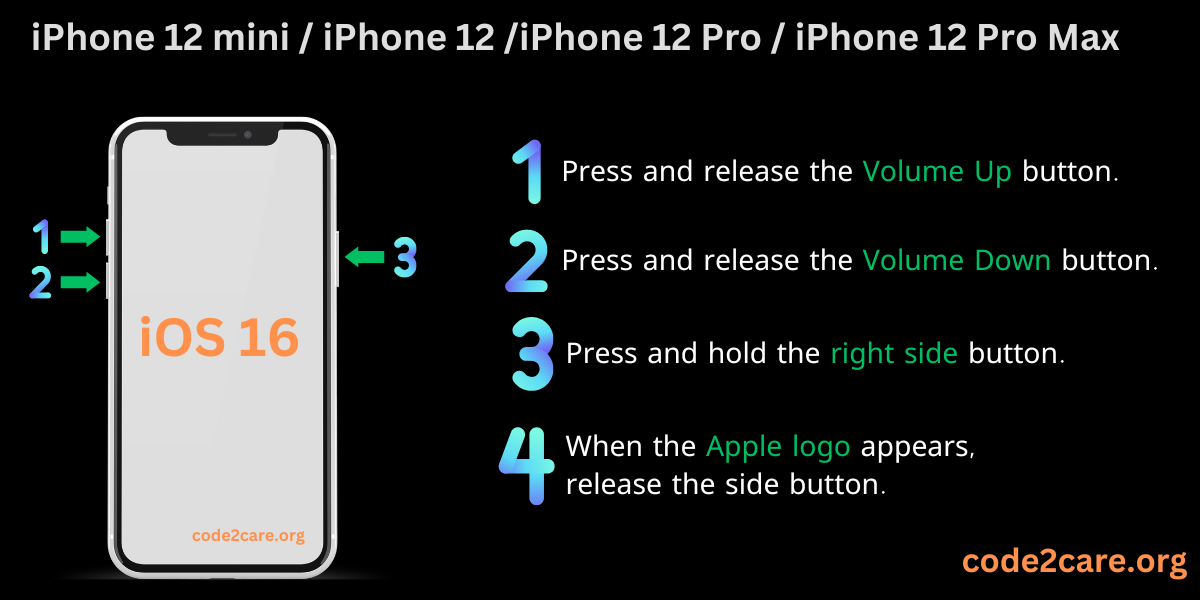
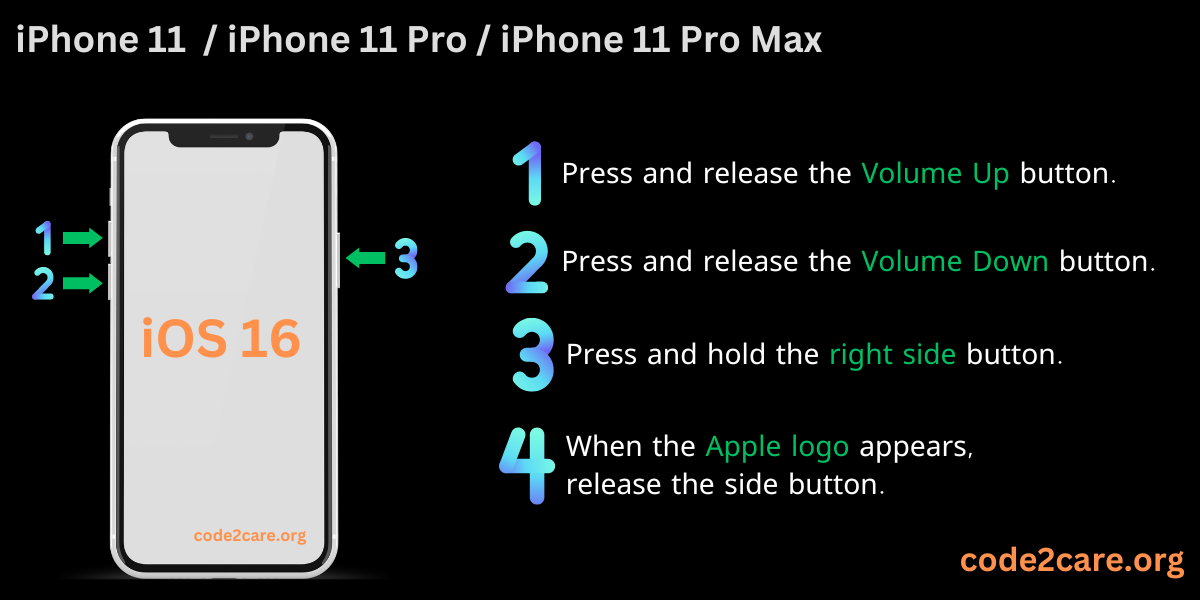

 - iPhone 8 - iPhone 8 Plus - Force Restart Steps.png)
Force Restart Steps for iOS 15
- Press and release the volume up button.
- Press and release the volume down button.
- Press and hold the right side button.
- When the Apple logo appears, release the side button
- Press and release the volume up button.
- Press and release the volume down button.
- Press and hold the right side button.
- When the Apple logo appears, release the side button
- Press and hold the volume down and Sleep/Wake buttons at the same time.
- When the Apple logo appears, release the buttons.
- Press and hold Sleep/Wake and Home buttons at the same time.
- When the Apple logo appears, release the buttons.
- Press and release the volume up button.
- Press and release the volume down button.
- Press and hold the right side button.
- When the Apple logo appears, release the side button
- Press and release the volume up button.
- Press and release the volume down button.
- Press and hold the right side button.
- When the Apple logo appears, release the side button
- Press and hold the volume down and Sleep/Wake buttons at the same time.
- When the Apple logo appears, release the buttons.
- Press and hold Sleep/Wake and Home buttons at the same time.
- When the Apple logo appears, release the buttons.
- How to clear Cache, Cookies and History on iPhone Safari
- How to Turn Off Assistive Access on iOS 17
- How to know the MAC address of iPhone/iPad Wifi
- TL;DR List of 34+ New Features added to iOS 17 for iPhones
- How to enable Wifi Calling on iPhone
- Steps to Turn Off 5G Cellular Service on iPhone (updated for iOS 17)
- Steps to Enable Developer Mode on iOS 17 - iPhone and iPad
- How to Sync iPhone with iPad
- Screen Mirroring iPhone to TV
- How to Stream Photos and Videos iPhone to your TV
- iOS 17 - Home Screen & App Library
- How to turn off 5G Network on iPhone
- iOS 17 - How to Enable Screen Distance Feature under Screen Time on iPhone/iPad
- Turn Off Auto-Brightness on iPhone running iOS 16
- Steps to Install iOS 17 on your iPhone (Available 18th Sept 2023)
- iPhone network says SOS Only on Status Bar
- How to Change the Name of your iPhone (Updated for iOS 17)
- How to take a Screenshot on iPhone with iOS 17
- Release Date and iPhone Devices that will Support iOS 16
- What does has notifications silenced in Messages App mean in iPhone
- How to Turn on/off Flashlight on iPhone
- How to know if you are on iOS 17 on your iPhone
- How to Change Bluetooth Name of your iPhone
- Quick Fix: How to Force Restart Your iPhone
- How to know your iPhone Model Name
- Fix :wq! Vi Error - E32: No file name (when write and quit) - vi
- How to un-hide tab bar in notepad++ - NotepadPlusPlus
- Get the Current Working Directory using Java Code - Java
- Notepad++ do not show CRLF characters - NotepadPlusPlus
- Find Sum of two numbers - C-Program
- Bash Hello World! Script Tutorial - Bash
- Java 20 (JDK) released and here is what is new and deprecated and deleted - Java
- Install Notepad++ silently using Windows Powershell - NotepadPlusPlus
For iPhone X, iPhone XS, iPhone XR, or any iPhone 11, iPhone 12, or iPhone 13.
iPhone 8 or iPhone SE (2nd & 3rd Gen)
iPhone 7
iPhone 6s or iPhone SE (1st Gen)
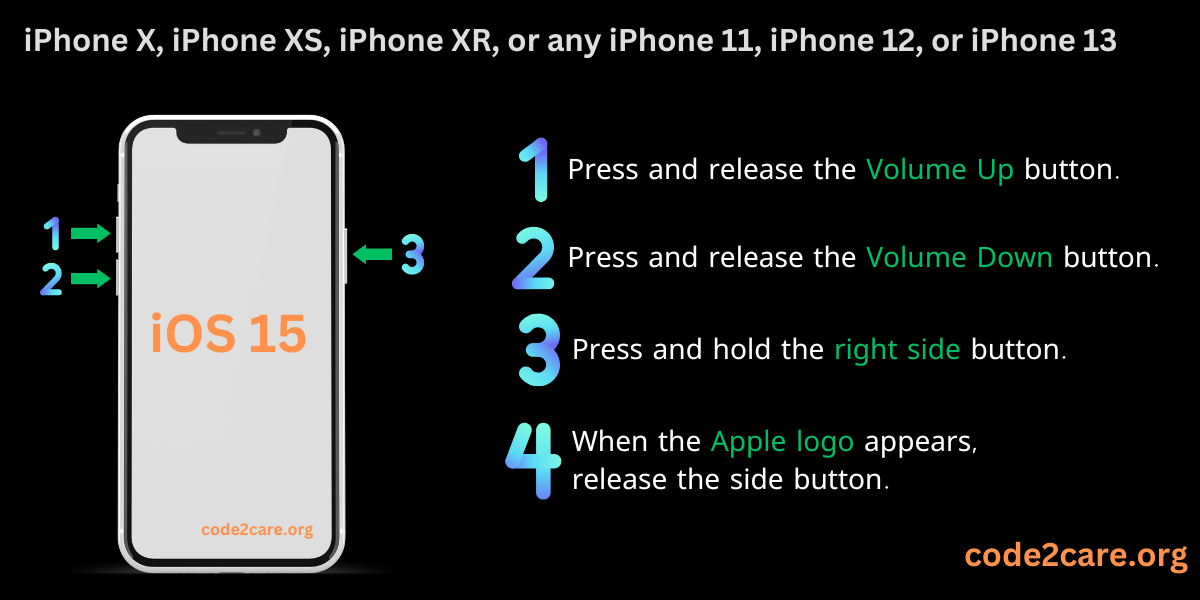
 - iPhone 8 - iPhone 8 Plus - Force Restart.png)
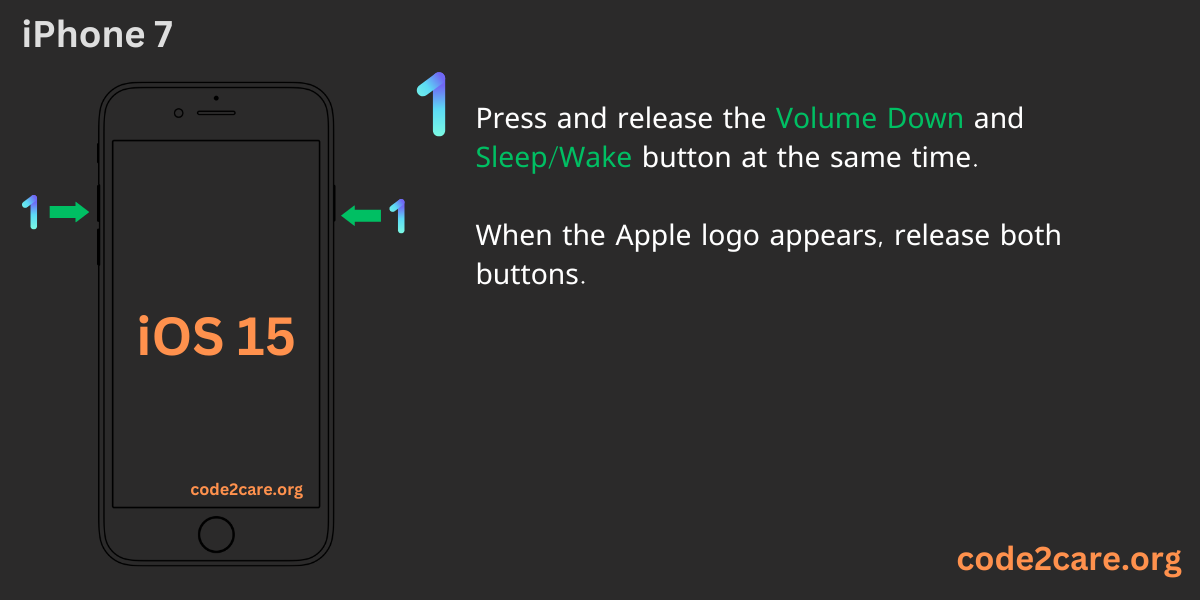
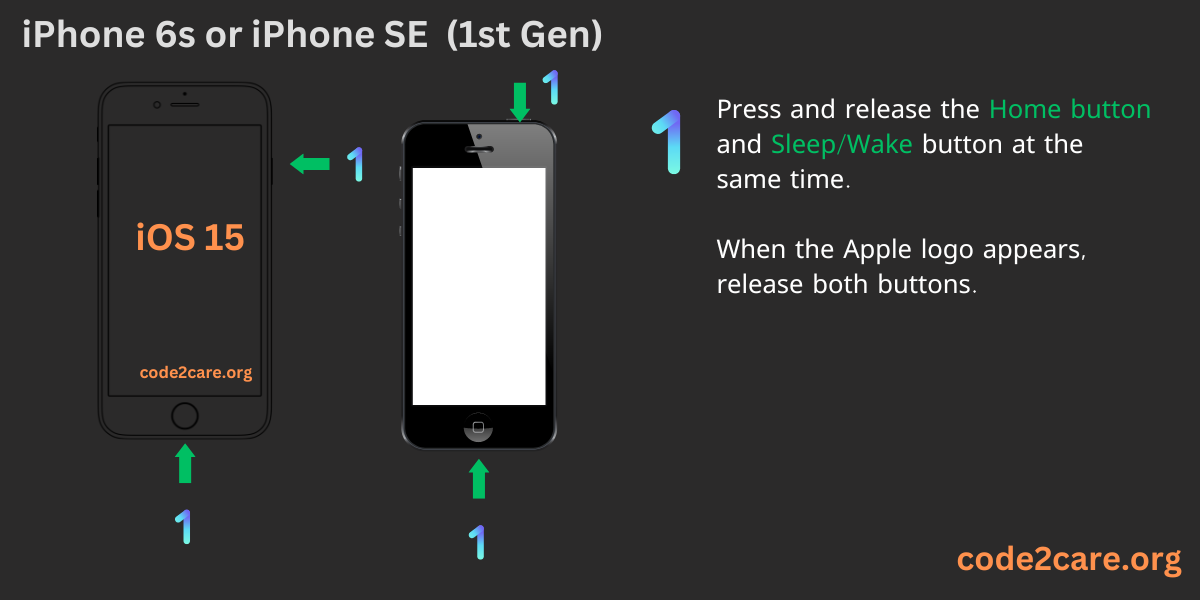
Force Restart Steps for iOS 14
For iPhone X, iPhone XS, iPhone XR, iPhone 11, or iPhone 12.
iPhone 8 or iPhone SE (2nd & 3rd Gen)
iPhone 7
iPhone 6s or iPhone SE (1st Gen)
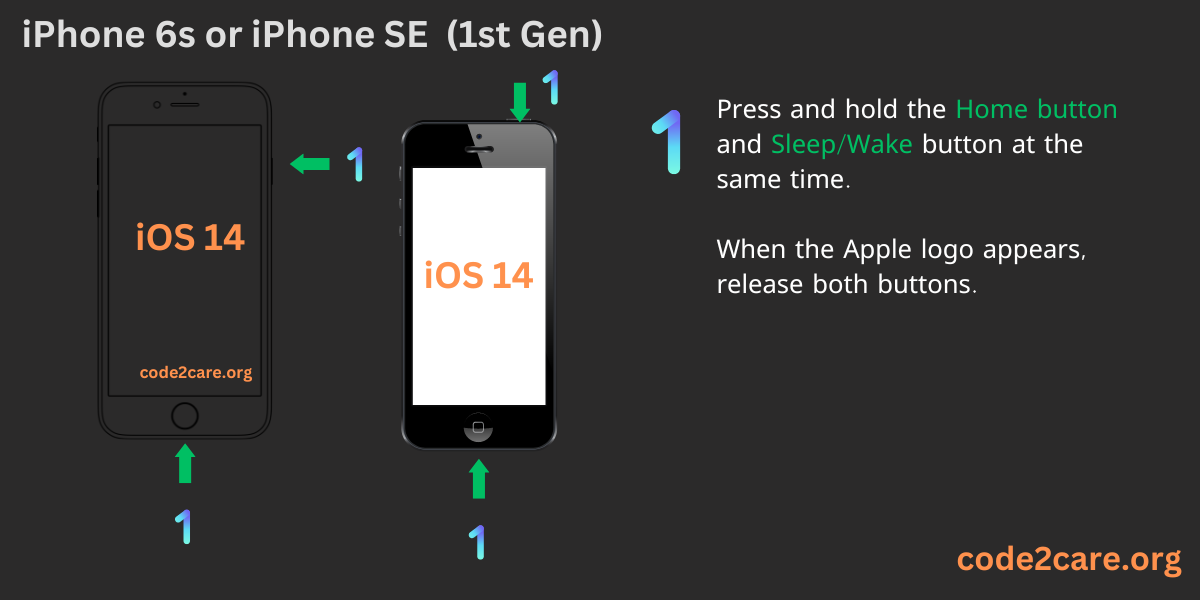
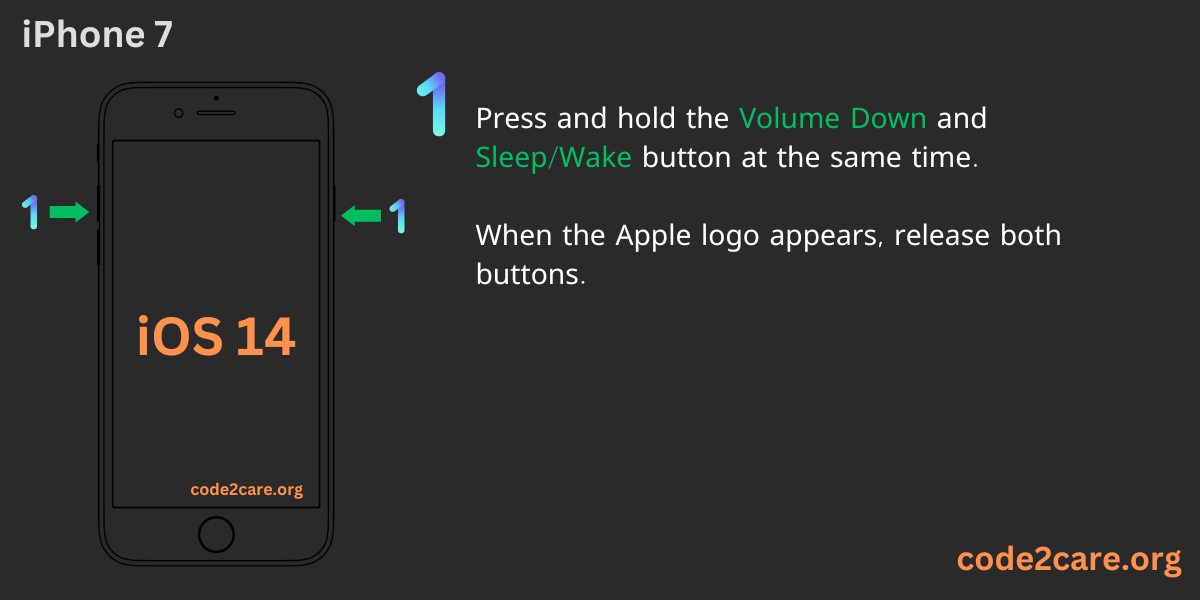
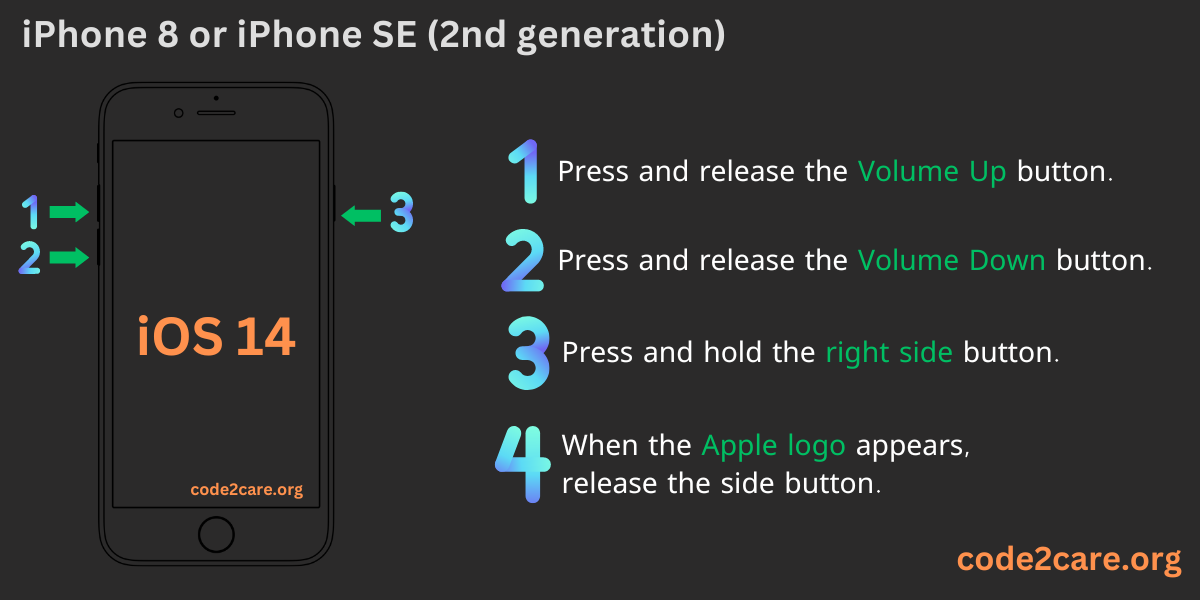
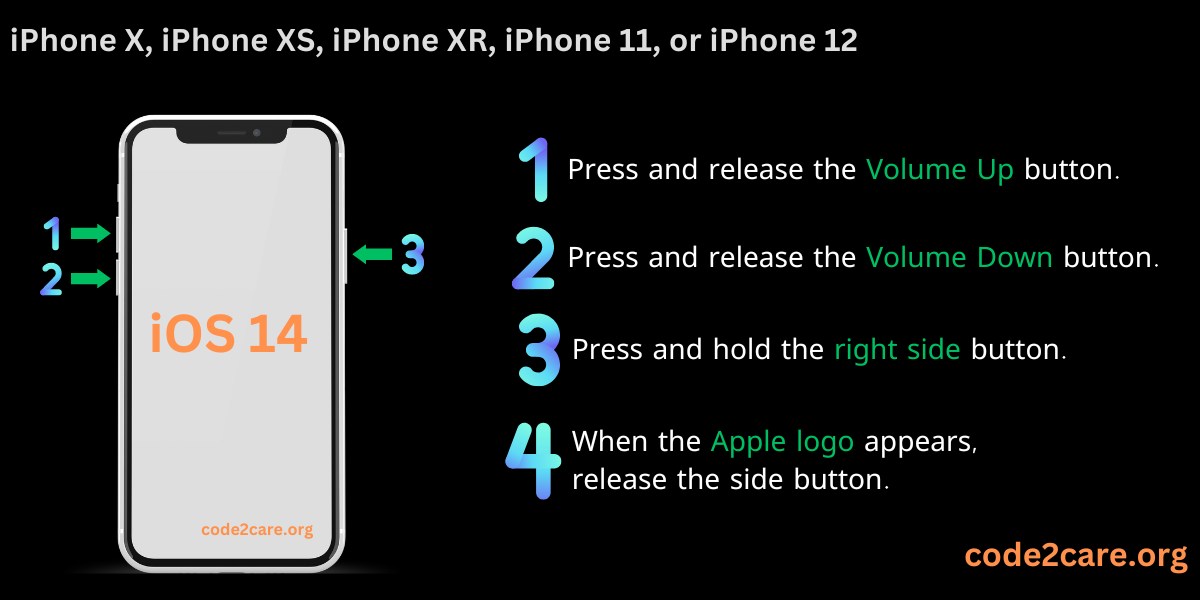
Facing issues? Have Questions? Post them here! I am happy to answer!
Rakesh (He/Him) has over 14+ years of experience in Web and Application development. He is the author of insightful How-To articles for Code2care.
Follow him on: X
You can also reach out to him via e-mail: rakesh@code2care.org