If you are wondering if there is a way to install the Notepad++ application on your device in the background (silently) then you can make use of Windows Powershell.
- Go to Run and type powershell, press enter to open it,
- Now type command: winget install -e --id Notepad++.Notepad++
- Now go to Run and type: Notepad++ and press enter
- Notepad++ Application will load up
PS C:\> Invoke-WebRequest https://github.com/notepad-plus-plus/notepad-plus-
plus/releases/download/v8.2.1/npp.8.2.1.Installer.exe -OutFile c:\npp.8.2.1.Installer.exe
PS C:\> Start-Process .\npp.8.2.1.Installer.exe /S -NoNewWindow -Wait -PassThru
Handles NPM(K) PM(K) WS(K) CPU(s) Id SI ProcessNam
e
------- ------ ----- ----- ------ -- -- ----------
58 8 1288 3676 0.03 4884 2 npp.8.2...
PS C:\>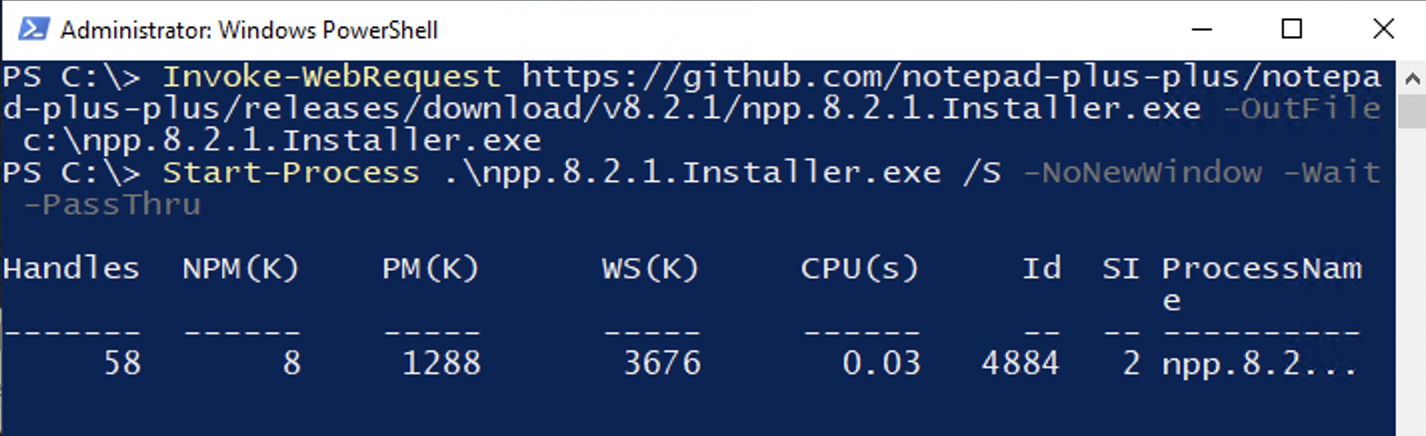
Install Notepad++ setup silently using Powershell
Facing issues? Have Questions? Post them here! I am happy to answer!
Author Info:
Rakesh (He/Him) has over 14+ years of experience in Web and Application development. He is the author of insightful How-To articles for Code2care.
Follow him on: X
You can also reach out to him via e-mail: rakesh@code2care.org
More Posts related to NotepadPlusPlus,
- How to hide toolbar on Notepad++
- Change the default Line Encoding Notepad++ (CR LF)
- Notepad++ is about to exit prompt message
- How to force quit or kill Notepad++ Process
- Add Blank Lines Between Each Lines in Notepad++
- Install Notepad++ silently using Windows Powershell
- Prettify JSON in Notepad++
- Notepad++ Convert text from lower to upper case
- Must have CSV Plugins for Notepad++
- How to lock Notepad++ tabs?
- Column Mode Editing in Notepad++
- How to change background color in Notepad++
- Notepad++ sort by name with example
- How to rename a tab in Notepad++
- [Solved] Notepad++ Menu Bar Missing
- Where are Notepad++ temp unsaved files stored?
- Notepad++: How to add Quotes to CSV File
- How to check about details of Notepad++ text editor
- How to close all tabs of Notepad++?
- How choose alternate Tab Bar icon in Notepad++
- How to copy file name and path to clipboard in Notepad++
- Change default language highlighting in Notepad++
- Add Line Number before each line in Notepad++ using Column Editor
- Go to Line Number option in Windows Notepad
- How to show End of Line Characters in File using Notepad++
More Posts:
- Implementing Insertion Sort Algorithm in Java Program - Java
- Java Check if String is Alphanumeric using Regular Expression (RegEx) - Java
- Fix: error: legacy-install-failure Python pip/pip3 - PIP
- Whats new in Python 3.10 Pre-release - Python
- ZSH: exec format error eclipse M1/M2 Mac - zsh
- How to Create a File using PowerShell on Mac - Powershell
- Step-by-Step Guide: How to Fix - Error Establishing a Database Connection in WordPress - PHP
- Microsoft Teams: Sign-in is blocked error - Teams