If you opened a file and see CRLF characters at the end of each line and you do not want them to be shown, you need to turn off "Show All Characters" by clicking on the pilcrow ¶ icon.
Mostly while working with both Windows, macOS, and Unix systems the CRLF issues always come up. Windows files use CR and LF, Unix uses LF and macOS uses CR characters for EOL.
If you are editing your file on Windows and not able to see CRFL characters in the file, you need to unable "Show All Characters" by clicking on the pilcrow ¶ icon. Once you click on the icon you would see the EOL characters

Notepad++ CR LF Windows characters
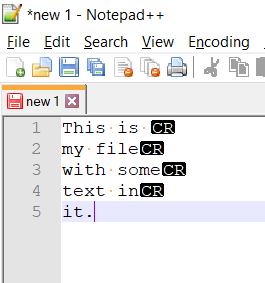
Notepad++ Machintosh CR EOL characters
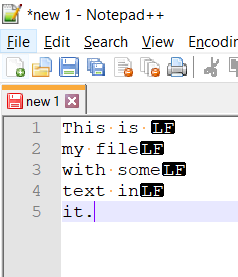
Notepad++ Unix LF characters
⚡️ Tip: Look at the bottom right side of Notepad++ you will see character encoding and file encoding details.
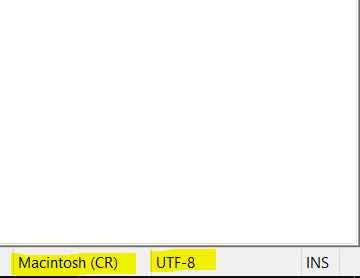
Notepad++ Character and file encoding details
More Posts related to NotepadPlusPlus,
- How to hide toolbar on Notepad++
- Change the default Line Encoding Notepad++ (CR LF)
- Notepad++ is about to exit prompt message
- How to force quit or kill Notepad++ Process
- Add Blank Lines Between Each Lines in Notepad++
- Install Notepad++ silently using Windows Powershell
- Prettify JSON in Notepad++
- Notepad++ Convert text from lower to upper case
- Must have CSV Plugins for Notepad++
- How to lock Notepad++ tabs?
- Column Mode Editing in Notepad++
- How to change background color in Notepad++
- Notepad++ sort by name with example
- How to rename a tab in Notepad++
- [Solved] Notepad++ Menu Bar Missing
- Where are Notepad++ temp unsaved files stored?
- Notepad++: How to add Quotes to CSV File
- How to check about details of Notepad++ text editor
- How to close all tabs of Notepad++?
- How choose alternate Tab Bar icon in Notepad++
- How to copy file name and path to clipboard in Notepad++
- Change default language highlighting in Notepad++
- Add Line Number before each line in Notepad++ using Column Editor
- Go to Line Number option in Windows Notepad
- How to show End of Line Characters in File using Notepad++
More Posts:
- Error: Can not find the tag library descriptor for - Java
- Fix: Eclipse Cant Connect to any repository not Authorized Error GitHub - Eclipse
- Command to know the Available Memory on Linux System - Linux
- How to Change Eclipse Default Web Browser - Eclipse
- REST API to get all Jira projects - Postman, Basic Auth - Jira
- How to create SharePoint Document Library - SharePoint
- Examples: Convert String to int in JavaScript - JavaScript
- [Python] Fix: ValueError: All arrays must be of the same length - Python