iOS 17 is the latest version of Operating System for the iPhone's.
One of the most common operations that one performs on their iPhones these days is taking screenshots of videos, Instagram posts, web articles and important events, and more. Screenshots have become an indispensable tool for capturing things that you want to refer back to or share with others as information.
If you got a new iPhone, or just updated it to iOS 17, then below are the steps to take a screenshot on the iPhone.
On your iPhone press the Volume Up and the Right Side button at the same time.
You will hear a click sound (if not on silent mode) and the screenshot will appear on the left-bottom corner of your iPhone screen for a few seconds.
You can either tap on the image to edit or send, or just swipe left to save it to the Photos App.
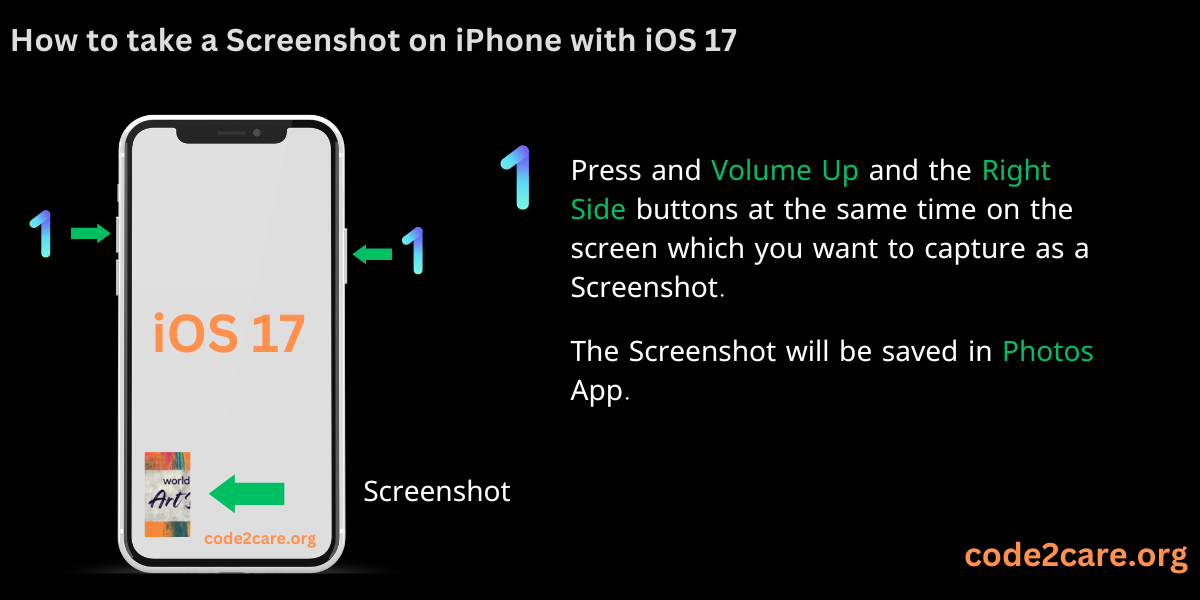
List of iPhone's that Support iOS 17
iPhone 14
iPhone 14 Plus
iPhone 14 Pro
iPhone 14 Pro Max
iPhone 13
iPhone 13 mini
iPhone 13 Pro
iPhone 13 Pro Max
iPhone 12
iPhone 12 mini
iPhone 12 Pro
iPhone 12 Pro Max
iPhone 11
iPhone 11 Pro
iPhone 11 Pro Max
iPhone XS
iPhone XS Max
iPhone XR
iPhone SE (2nd generation or later)Facing issues? Have Questions? Post them here! I am happy to answer!
Rakesh (He/Him) has over 14+ years of experience in Web and Application development. He is the author of insightful How-To articles for Code2care.
Follow him on: X
You can also reach out to him via e-mail: rakesh@code2care.org
- How to clear Cache, Cookies and History on iPhone Safari
- How to Turn Off Assistive Access on iOS 17
- How to know the MAC address of iPhone/iPad Wifi
- TL;DR List of 34+ New Features added to iOS 17 for iPhones
- How to enable Wifi Calling on iPhone
- Steps to Turn Off 5G Cellular Service on iPhone (updated for iOS 17)
- Steps to Enable Developer Mode on iOS 17 - iPhone and iPad
- How to Sync iPhone with iPad
- Screen Mirroring iPhone to TV
- How to Stream Photos and Videos iPhone to your TV
- iOS 17 - Home Screen & App Library
- How to turn off 5G Network on iPhone
- iOS 17 - How to Enable Screen Distance Feature under Screen Time on iPhone/iPad
- Turn Off Auto-Brightness on iPhone running iOS 16
- Steps to Install iOS 17 on your iPhone (Available 18th Sept 2023)
- iPhone network says SOS Only on Status Bar
- How to Change the Name of your iPhone (Updated for iOS 17)
- How to take a Screenshot on iPhone with iOS 17
- Release Date and iPhone Devices that will Support iOS 16
- What does has notifications silenced in Messages App mean in iPhone
- How to Turn on/off Flashlight on iPhone
- How to know if you are on iOS 17 on your iPhone
- How to Change Bluetooth Name of your iPhone
- Quick Fix: How to Force Restart Your iPhone
- How to know your iPhone Model Name
- How to Merge Branch into Master Branch - Git
- How to Set Permanent ruler in Sublime Text - Sublime-Text
- How to make a Python Program Pause for X seconds - Python
- Fix - Project JDK is misconfigured in IntelliJ - Java
- Copy Screenshot on Clipboard on Mac (macOS) - MacOS
- Python Slicing Working with examples - Python
- Share Image and Text on Instagram from Android App using Share Dialog - Android
- How to know Rust is Installed on Mac? - Rust