If you have made use of Rulers in Sublime Text Editor, you must have seen that as you set the Ruler in one of the files or tab it is not activated for all tabs/files.
If you are an advanced user and want to have a ruler visible in each of your new tabs or files, then you can add the user settings.
- Open Sublime Text Editor,
- Go to Sublime Text -> Preferences -> Settings (on macOS, may vary for Windows users)
- Now in Preferences.sublime-settings file add the below with in braces: "rulers": [100]
- Close the tabs and you should see now each files and tabs have rulers enabled.
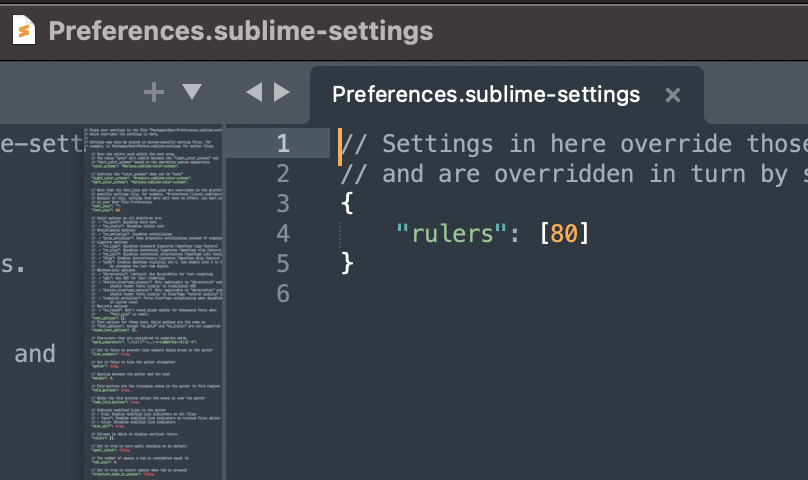
Permanently Set Ruler in Sublime Text Editor
⛏️ If you do not want to have the ruler or want to change its size, follow the same steps to open Preferences.sublime-setting file and edit or remove the rulers parameter.
Have Questions? Post them here!
More Posts related to Sublime-Text,
- Sublime Text 3 Convert Case to Upper, Lower, Title or Swap
- Change Sublime Text 3 white background color theme
- Replace new line with comma in Sublime Text Editor
- Word count in Sublime Text Editor
- How to add ruler in Sublime Text tab window
- How to Set Permanent ruler in Sublime Text
- How to install Packages in Sublime Text Editor
- Change Line Endings (Encoding Windows/Mac/Unix CR/LF/CRLF) Sublime Text
- Steps to Compare Two files in Sublime Text Side-by-Side
- How to find Sublime Text path of packages installed
- How to display File CR LF Newline Characters in Sublime Text
- How to add Multiple Rulers in Sublime Text
- How to shuffle lines randomly in Sublime Text
More Posts:
- Bash Command to Do Nothing with Example - Bash
- Graph API error when querying BookingBusinesses - ErrorExceededFindCountLimit, The GetBookingMailboxes request returned too many results - Microsoft
- [Vi/Vim] How to move cursor to the start of a line - MacOS
- JavaScript : Get url protocol HTTP, HTTPS, FILE or FTP - JavaScript
- Android: Unknown error code during application install : - Android
- Mac (macos) startup keyboard boot sequence combinations - MacOS
- Fix SharePoint 2019 installation error This product requires Visual C++ Redistributable Package for Visual Studio 2017 - SharePoint
- Increase Font Size of Eclipse Java Code - Eclipse