In the previous two tutorials we saw how to,
Taking a step further - let's see how we can set multiple rulers in Sublime Text,
Example: Set two rulers at a distance of columns 80 and 120- Go to Sublime Text -> Preferences -> Settings (on macOS, may vary for Windows users)
- Add the below with in braces in Preferences.sublime-settings file : "rulers": [80,100]
- Press Command + S to save the changes
- Now you should see two rulers in tabs/files.
Like the Menu Option there is no limit to the column options that you can select from you can select any number of rulers and any number you want.
Example: Set 4 rulers at column distance: 10, 20, 40, 80Follow the same steps and add the following in the settings file: "rulers": [10,20,40,80]
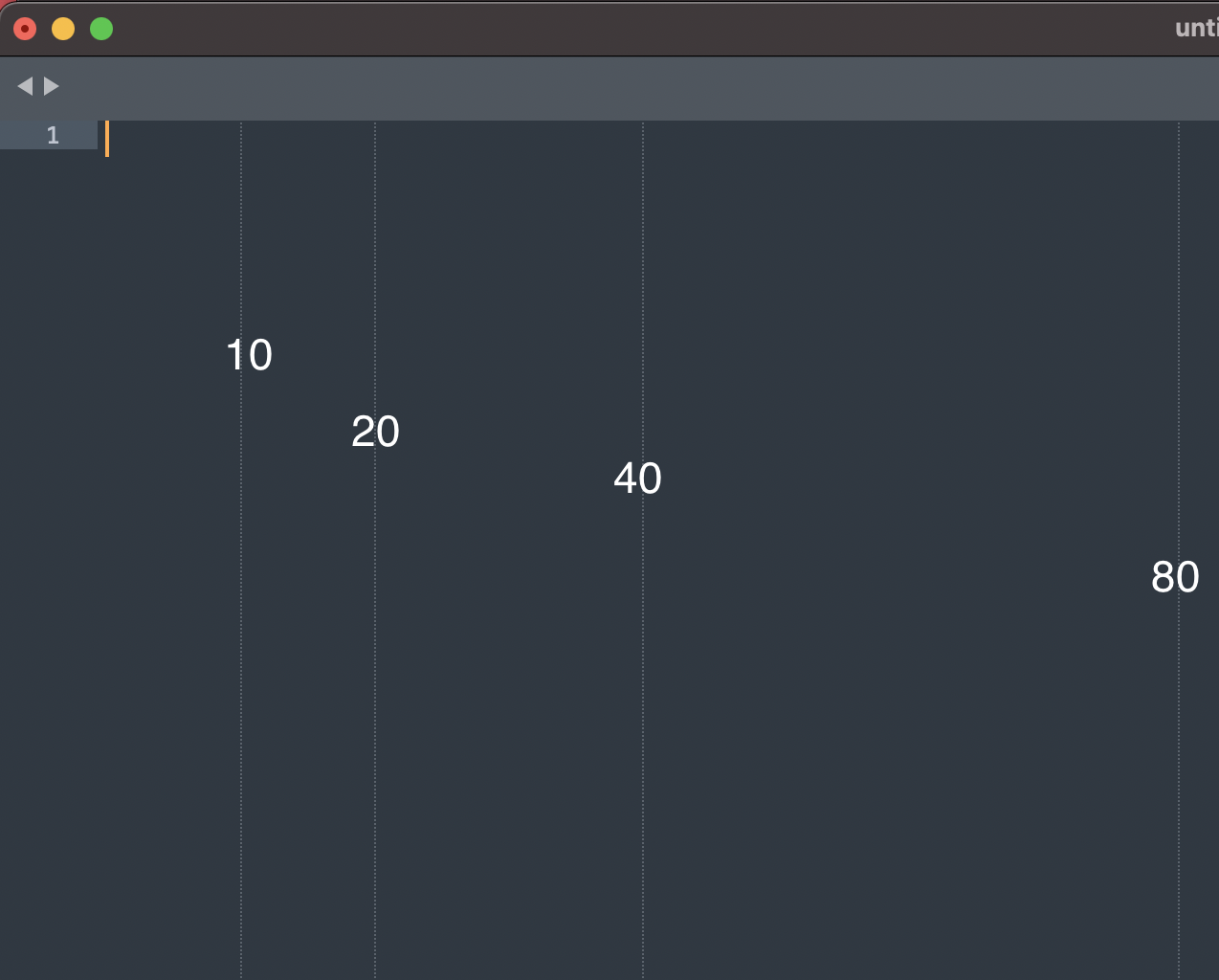
Setting Multiple Rulers in Sublime Text Editor
Have Questions? Post them here!
More Posts related to Sublime-Text,
- Sublime Text 3 Convert Case to Upper, Lower, Title or Swap
- Change Sublime Text 3 white background color theme
- Replace new line with comma in Sublime Text Editor
- Word count in Sublime Text Editor
- How to add ruler in Sublime Text tab window
- How to Set Permanent ruler in Sublime Text
- How to install Packages in Sublime Text Editor
- Change Line Endings (Encoding Windows/Mac/Unix CR/LF/CRLF) Sublime Text
- Steps to Compare Two files in Sublime Text Side-by-Side
- How to find Sublime Text path of packages installed
- How to display File CR LF Newline Characters in Sublime Text
- How to add Multiple Rulers in Sublime Text
- How to shuffle lines randomly in Sublime Text
More Posts:
- WARNING: Python 2.7 is not recommended [macOS Big Sur] - MacOS
- How to know installed version of Homebrew - MacOS
- Python: Print Dictionary Line by Line Example - Python
- Java equals method - Tutorial - Java
- How to verify if java is installed on the computer and get version detail - Java
- How to List All Users in Linux - Linux
- You're not on Teams yet, but you can set it up for your organization. [Microsoft Teams Login Error] - Microsoft
- Fix Microsoft Windows Update Error 80072EFE - Microsoft