There are 4 different types of cases you can convert the text in Sublime Text Editor 3,
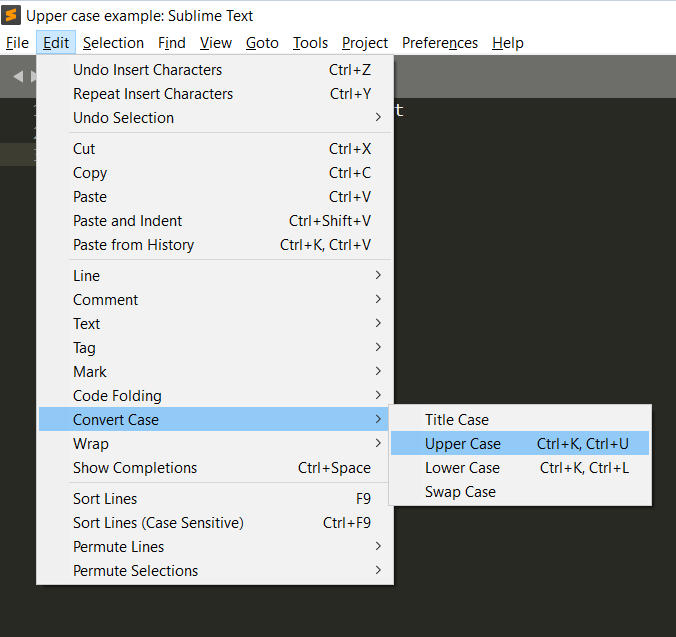
Sublime Case Conversion Example
Upper Case Conversion:
- Be on the tab you want to do upper case conversion.
- Select the text you want to convert (if you want to do it for the entire file, you can use Ctrl + A on Windows, or Command + A if using macOS to select all text)
- Now go Menu: Edit → Convert Case → Upper Case.
- Your selected text will get converted in upper case.
Before: This sample TEXT needs to be converted into upper caseAfter : THIS SAMPLE TEXT NEEDS TO BE CONVERTED INTO UPPER CASE⛏️ You can also use keyboard shortcut: Ctrl+K, Ctrl+U on Windows OS (Command ⌘ + K followed by Command ⌘ + U on macOS) for upper case conversion
Lower Case Conversion:
- Select the text in the tab/file you want to convert to Lower case.
- Goto Menu: Edit → Convert Case → Lower Case.
- Your selected text will get converted in lower case.
Before: This sample TEXT needs to be converted into LOWER caseAfter : this sample text needs to be converted into lower case⛏️ You can also use keyboard shortcut: Ctrl+K, Ctrl+L on Windows OS (Command ⌘ + K followed by Command ⌘ + L on macOS) for lower case conversion
Title Case Conversion:
- Select the text in the tab/file you want to convert to Title case.
- Goto Menu: Edit → Convert Case → Title Case.
- Your selected text will get converted in title case.
Before: This sample TEXT needs to be converted into Title caseAfter : This Sample Text Needs To Be Converted Into Title CaseSwap Case Conversion:
- Select the text in the tab/file you want to convert to Swap case.
- Goto Menu: Edit → Convert Case → Swap Case.
- Your selected text will get converted in swap case.
Before: This sample TEXT needs to be converted into SWAP caseAfter : tHIS SAMPLE text NEEDS TO BE CONVERTED INTO swap CASEHave prepared a GIF Image to demonstrate to Upper and to Lower cases using Keyboard shortcuts.
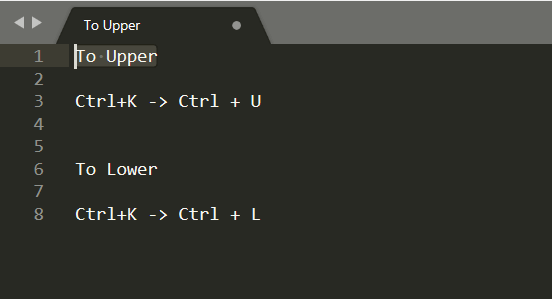
Sublime text 3 git to upper - to lower.gif
More Posts related to Sublime-Text,
- Sublime Text 3 Convert Case to Upper, Lower, Title or Swap
- Change Sublime Text 3 white background color theme
- Replace new line with comma in Sublime Text Editor
- Word count in Sublime Text Editor
- How to add ruler in Sublime Text tab window
- How to Set Permanent ruler in Sublime Text
- How to install Packages in Sublime Text Editor
- Change Line Endings (Encoding Windows/Mac/Unix CR/LF/CRLF) Sublime Text
- Steps to Compare Two files in Sublime Text Side-by-Side
- How to find Sublime Text path of packages installed
- How to display File CR LF Newline Characters in Sublime Text
- How to add Multiple Rulers in Sublime Text
- How to shuffle lines randomly in Sublime Text
More Posts:
- Find Covid-19 Vaccine centers on macOS or iOS Maps App - News
- Mac: Turn off Auto Capitalization of Words - MacOS
- Python: Pandas Merge With Examples - Python
- jQuery : Move to top of the page - jQuery
- How to check if a Command Exists using Bash Script - Bash
- Java JDBC Connection with MySQL Driver in VS Code + Troubleshooting - Java
- Program 8: Multiply Two Numbers - 1000+ Python Programs - Python-Programs
- Java Check Leap Year - Programs with Code Examples - Java