In order to install new Packages in Sublime Text Editor you need to make use of the Package Control, to open Package Control, press Ctrl + Shift + P keys on Windows or Command + Shift + P if you are using Mac.
Now type "Install Package" and press enter. It may take a while to refresh the repositories and you should see and Text Field again where you can search for the packages you want to Install.
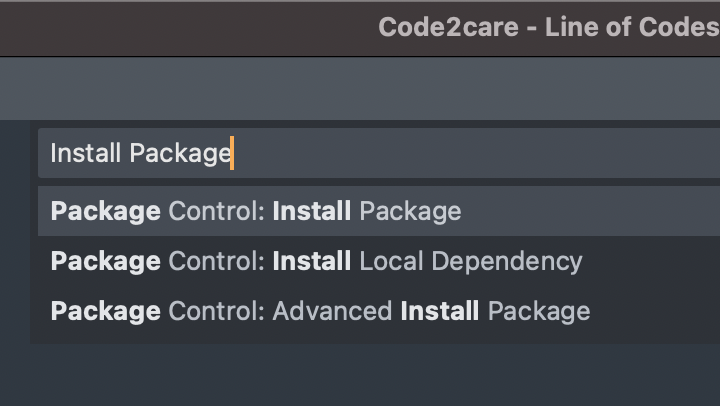
Sublime Package Control - Install Package
Check out an Example of how to install a package:
Sublime - Installing Word Count PackageComments:
- Further comments disabled!
More Posts related to Sublime-Text,
- Sublime Text 3 Convert Case to Upper, Lower, Title or Swap
- Change Sublime Text 3 white background color theme
- Replace new line with comma in Sublime Text Editor
- Word count in Sublime Text Editor
- How to add ruler in Sublime Text tab window
- How to Set Permanent ruler in Sublime Text
- How to install Packages in Sublime Text Editor
- Change Line Endings (Encoding Windows/Mac/Unix CR/LF/CRLF) Sublime Text
- Steps to Compare Two files in Sublime Text Side-by-Side
- How to find Sublime Text path of packages installed
- How to display File CR LF Newline Characters in Sublime Text
- How to add Multiple Rulers in Sublime Text
- How to shuffle lines randomly in Sublime Text
More Posts:
- Command to know the installed Debian version? - Linux
- Make Android View Scrollable both Horizontally and Vertically - Android
- How to Know Version of Windows Terminal - Windows
- Installing vue.js in Laravel 8 - PHP
- Python: Determine Variable Type Example - Python
- How to format or prettify XML in Notepad++ - NotepadPlusPlus
- How to Subscribe to Google Nest Aware on iPhone - Google
- Get count of SharePoint List or Document Library Items using PowerShell - SharePoint