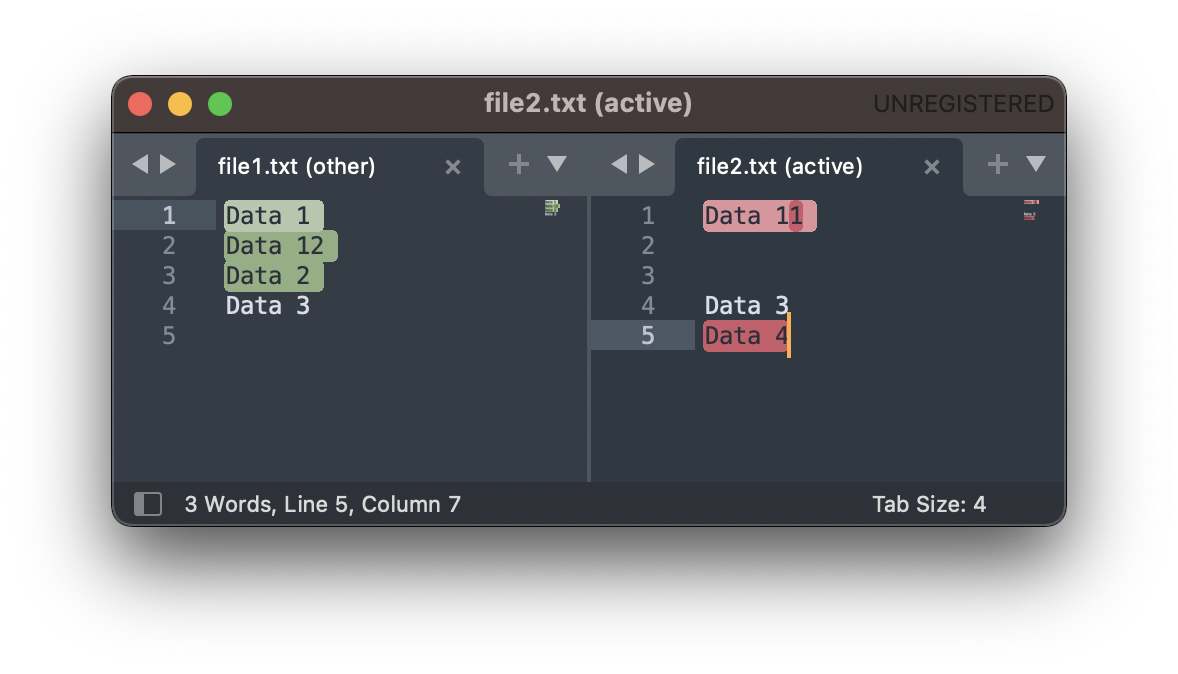
If you want to compare two files in Sublime Text Editor, you will need to get a plugin installed,
Steps:
- Open Sublime Text and Open Command Palatte.. to install the package,
- Type: Install Package to open Package Control and look for: Compare Side-By-Side, and get it installed,
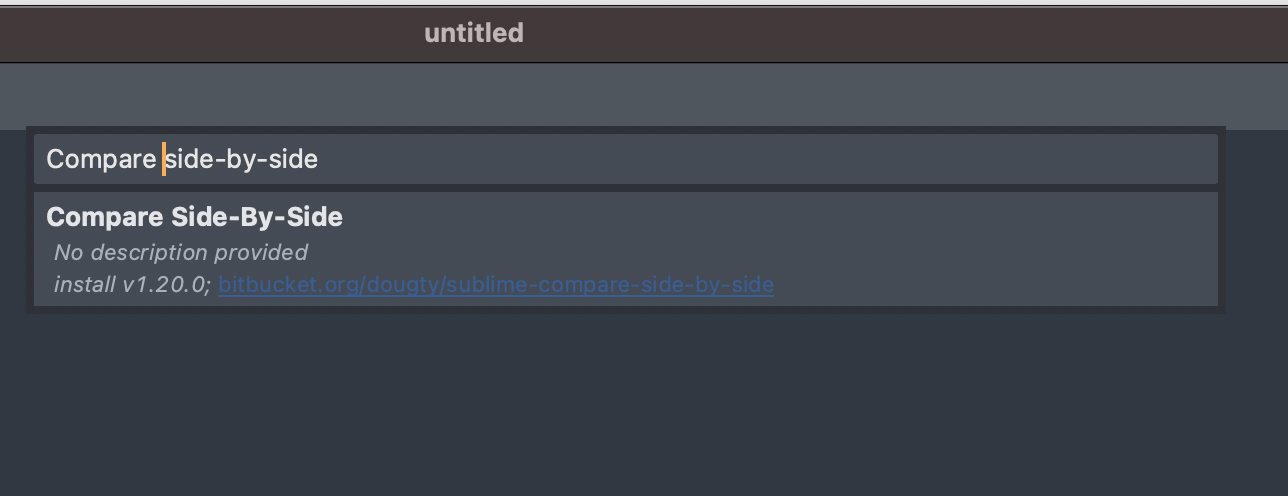 Compare Side-by-Side plugin for Sublime Text
Compare Side-by-Side plugin for Sublime Text - Open both the files in Sublime Text,
- Now Open Command Palatte again and type Compare with,
- Now both the files will be compared side-by-side and displayed in a new window.
✏️ You can use the keyboard shortcut: Command + Shift + P on macOS or Control + Shift + P on Windows to open Command Palette.
Have Questions? Post them here!
More Posts related to Sublime-Text,
- Sublime Text 3 Convert Case to Upper, Lower, Title or Swap
- Change Sublime Text 3 white background color theme
- Replace new line with comma in Sublime Text Editor
- Word count in Sublime Text Editor
- How to add ruler in Sublime Text tab window
- How to Set Permanent ruler in Sublime Text
- How to install Packages in Sublime Text Editor
- Change Line Endings (Encoding Windows/Mac/Unix CR/LF/CRLF) Sublime Text
- Steps to Compare Two files in Sublime Text Side-by-Side
- How to find Sublime Text path of packages installed
- How to display File CR LF Newline Characters in Sublime Text
- How to add Multiple Rulers in Sublime Text
- How to shuffle lines randomly in Sublime Text
More Posts:
- Download a SSL Certificate from a URL in Terminal - Bash
- Command: How to scp a file to remote server location? - HowTos
- SharePoint installation - Appfabric installation failed because installer MSI returned with error code:1603 - SharePoint
- Trigger Flow on selected Listitem from SharePoint view - create button with JSON column formatting - SharePoint
- Restore deleted Office 365 SharePoint group site - SharePoint
- Convert Java String to JSON Object using Jackson - Java
- How to Run Terminal As Admin on Mac - MacOS
- Remove git config at Local, Global or System Levels? - Git