Can you start a Power Automate Flow on selected SharePoint item? Yes!
You mean, not when an item is created or updated, but on-demand? Yes, of course!
Power Automate gives you a trigger "SharePoint --> For a selected item" using which you can trigger workflow on a selected SharePoint List Item or Document.
You can run the Flow from the ribbon after selecting an item. Additionally, you can even add a button in the view which can be clicked to invoke the Flow.
Below image shows how to run Flow on a selected SharePoint item from the Ribbon. Click anywhere on the list item or document to select it --> Click "Automate" from the Ribbon --> click on the name of your Flow to trigger it.
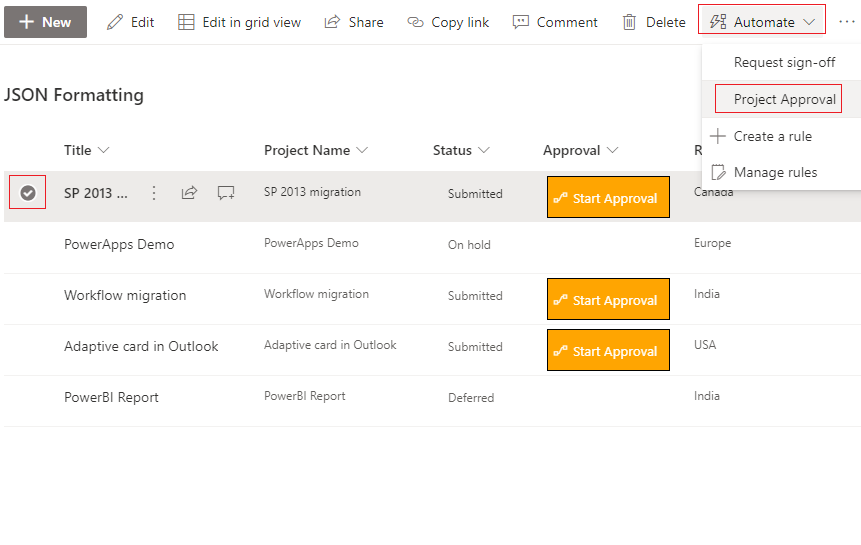
✌️ Steps to create button in SharePoint view to trigger Flow
Let's assume we have a SharePoint list for projects. Project needs to be approved before it starts execution. We have a workflow (Flow) for approval and should be started when approval button is clicked for corresponding project.- Create a single line of text column 'Approval' in your SharePoint list (or with any other desired name).
- Click Column Settings.
- Click Format this Column.
- Paste JSON code given below in the text box.
- Click Preview to made adjustments as needed. Click Save.
- Click button "Start Approval" (you can have your own message on the button) against any list item. This will launch a panel in the right section of the screen with an option to run the flow.
- Click "Run flow" to trigger the workflow on selected item.
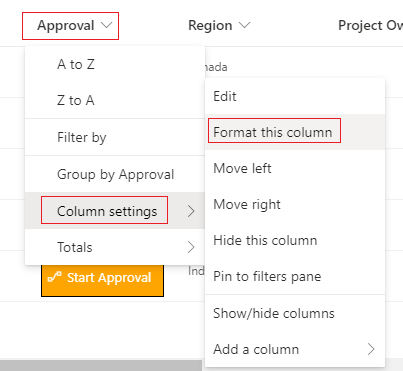
Make sure you replace value "xxxxxxxx-xxxx-xxxx-xxxx-xxxxxxxxxxxx" with your actual Flow Id.
How to find the id of Flow created in Power Automate ?
Go to Power Automate --> My flows --> Click corresponding Flow --> copy the GUID from the URL after flows/
{
"$schema": "https://developer.microsoft.com/json-schemas/sp/v2/column-formatting.schema.json",
"elmType": "button",
"customRowAction": {
"action": "executeFlow",
"actionParams": "{\"id\": \"xxxxxxxx-xxxx-xxxx-xxxx-xxxxxxxxxxxx\"}"
},
"attributes": {
"class": "ms-fontColor-themePrimary ms-fontColor-themeDarker--hover"
},
"style": {
"border": "1px black solid",
"background-color": "orange",
"cursor": "pointer",
"margin": "4px",
"color": "white",
},
"children": [
{
"elmType": "span",
"attributes": {
"iconName": "Flow"
},
"style": {
"padding-right": "6px"
}
},
{
"elmType": "span",
"txtContent": "Start Approval"
}
]
}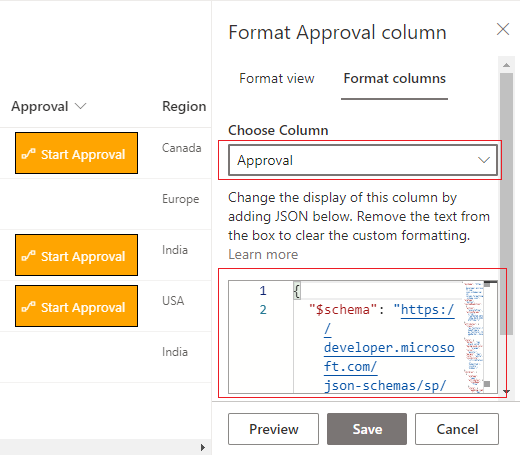
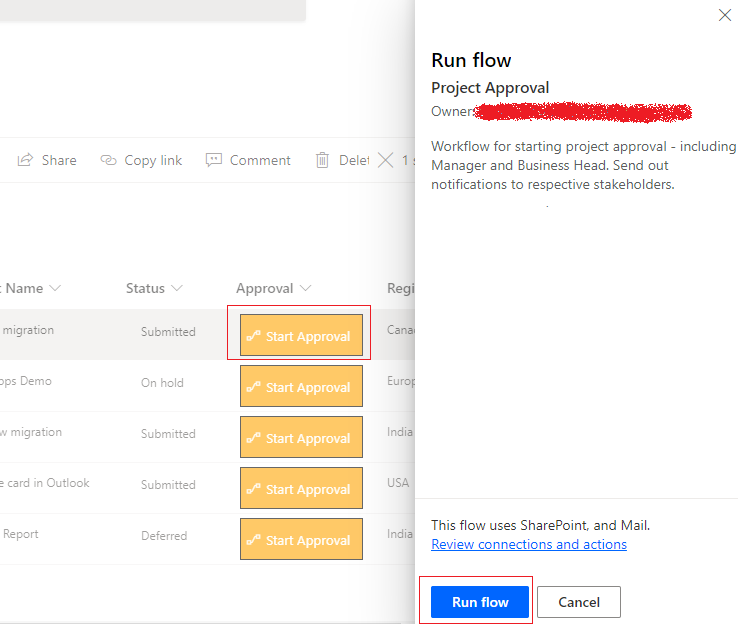
⚡️ Conditionally show/hide button in SharePoint view
Is it possible to show the button only when a condition is met, say status=Submitted, and hide the button when a condition is not met?
Yes - add the "visibility" attribute to the "Style" section to update the CSS and toggle the display based value in a given column.
As an example, let us display the button only when the project status is Submitted. Add below line to your JSON code in Style. This checks if the value for Status filed is Submitted and sets the visibility of the button to visible/hidden.
"visibility": "=if(([$Status] == 'Submitted'),'visible','hidden')"
⛔️ InvokerConnectionOverrideFailed error
If you receive below error when clicking on the button, most probably you are using "Manually trigger a flow" trigger in your Flow. Remove the manual trigger and use the SharePoint - "For a selected item" trigger.
Failed to parse invoker connections from trigger 'manual' outputs. Exception: Could not find property 'headers.X-MS-APIM-Tokens' in the trigger outputs. Workflow has connection references '["shared_wordonlinebusiness","shared_sharepointonline"]' with invoker runtime source.
Have Questions? Post them here!
- SharePoint error - An exception occurred when trying to issue security token: This implementation is not part of the Windows Platform FIPS validated cryptographic algorithms..
- PowerShell iterate and get all SharePoint sites and sub sites
- SharePoint Online: Editing session has ended Message
- How to Share Microsoft SharePoint Site with Users or Groups
- How to delete SharePoint Online List Item using REST API
- SharePoint List excel import - This table exceeds the maximum number of supported rows
- How to disable SharePoint subsite creation option for owners
- SharePoint 2010 August 2015 Update KB3055049 - Duplicate Document ID issue bug fixed
- SharePoint Server 2016 Preview installation error - This Product Key isn't a valid Microsoft Office 2016 Product Key. Check that you've entered it correctly.
- How to upload file programmatically to SharePoint Document Library using Server Object Model C# .Net
- Access URL for SharePoint Tenant Admin Center (Online Office 365)
- Error when deleting SharePoint Online folder or file
- How to extend retiring SharePoint 2010 Workflows and continue with Office 365
- How to generate client id and secret to register SharePoint App with OAuth
- How to delete SharePoint List Item programmatically using C#.Net
- How to retrieve all SharePoint Online List Items using Rest API
- [Solved] SharePoint Search Internal server error exception
- Create SharePoint Site Collection using PowerShell New-SPSite
- Fix SharePoint PowerShell error - The term Get-SPweb is not recognized as the name of a cmdlet function script file or operable program
- How to enable anonymous public access for SharePoint Online site collection, file, folder without login ?
- SharePoint Server 2016 installation System Hardware requirements
- How to create SharePoint Online List Item using REST API
- Changed AD user display name showing old name in SharePoint
- Recommended size and resolution for SharePoint Online Site logo
- Microsoft 365: How to Turn Off Delve in SharePoint Online for All Users
- Bash Command to Do Nothing with Example - Bash
- Graph API error when querying BookingBusinesses - ErrorExceededFindCountLimit, The GetBookingMailboxes request returned too many results - Microsoft
- [Vi/Vim] How to move cursor to the start of a line - MacOS
- JavaScript : Get url protocol HTTP, HTTPS, FILE or FTP - JavaScript
- Android: Unknown error code during application install : - Android
- Mac (macos) startup keyboard boot sequence combinations - MacOS
- Fix SharePoint 2019 installation error This product requires Visual C++ Redistributable Package for Visual Studio 2017 - SharePoint
- Increase Font Size of Eclipse Java Code - Eclipse