By default Sublime Text (as of July 2021) does not display the count of words in a file or a tab. In order to count the number of words on a file/tab, follow the below steps,
- Open Sublime Text,
- Press Control + Shift + P (or Command + Shift + P if on Mac using macOS) to open Comand Pallete,
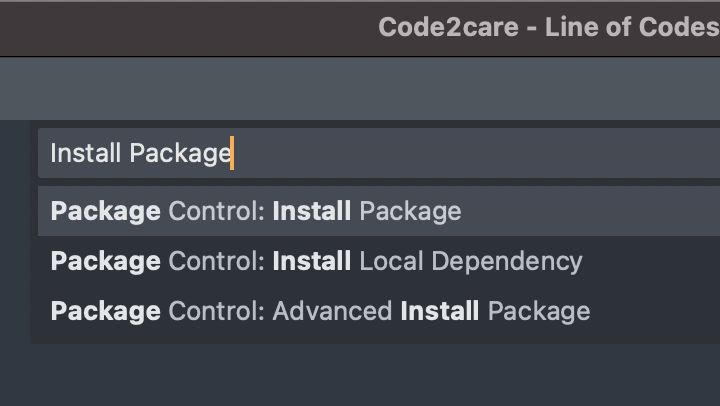 Sublime Package Control - Install Package
Sublime Package Control - Install Package - Now search: Install Package,
- After the Repositories are loaded you will see a search box - look for WordCount,
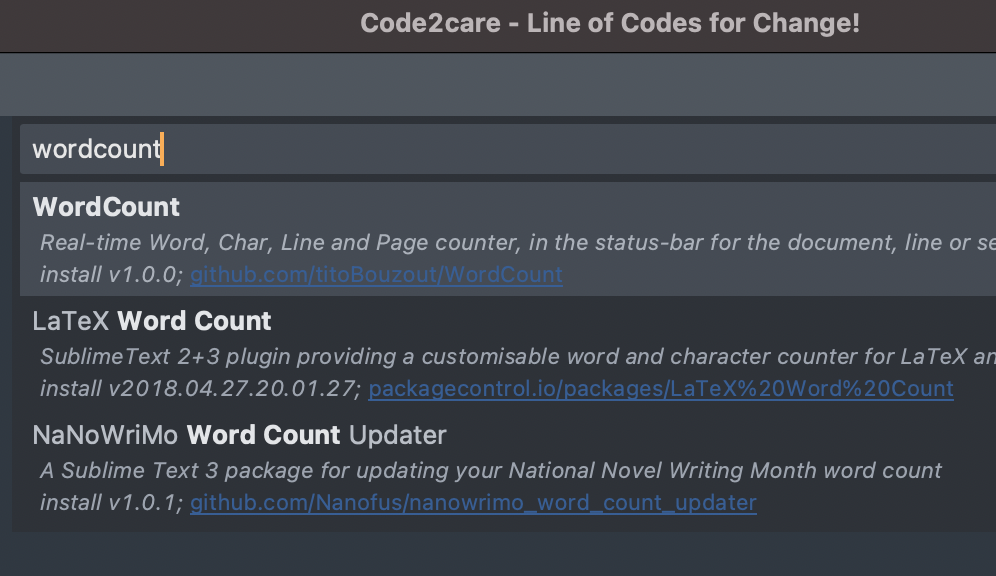 Installing Package WordCount
Installing Package WordCount - After Installation, you should be able to see the word count on the bottom left bar.
You can find the WordCount Package on GitHub: https://github.com/titoBouzout/WordCount
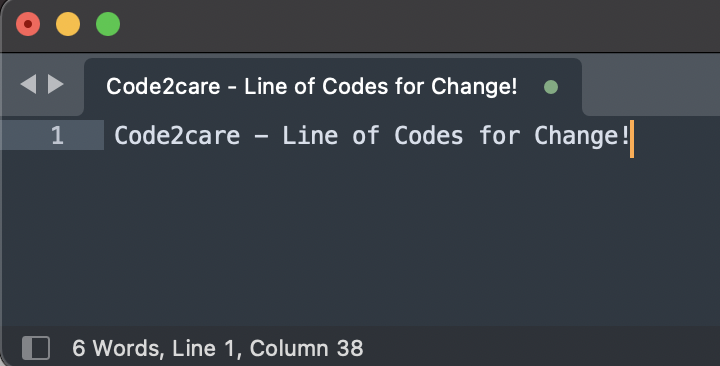
Words count now visible on Sublime Text bottom bar
Have Questions? Post them here!
More Posts related to Sublime-Text,
- Sublime Text 3 Convert Case to Upper, Lower, Title or Swap
- Change Sublime Text 3 white background color theme
- Replace new line with comma in Sublime Text Editor
- Word count in Sublime Text Editor
- How to add ruler in Sublime Text tab window
- How to Set Permanent ruler in Sublime Text
- How to install Packages in Sublime Text Editor
- Change Line Endings (Encoding Windows/Mac/Unix CR/LF/CRLF) Sublime Text
- Steps to Compare Two files in Sublime Text Side-by-Side
- How to find Sublime Text path of packages installed
- How to display File CR LF Newline Characters in Sublime Text
- How to add Multiple Rulers in Sublime Text
- How to shuffle lines randomly in Sublime Text
More Posts:
- Android Emulator] ##KBD: Full queue, lose event Error Logs - Android
- Install Jupyter Notebook without Anaconda on Mac - MacOS
- How to minimize all Windows in Mac - MacOS
- How to Change Mouse Wheel Scroll Direction on Mac - MacOS
- Notepad++ delete lines above or below - NotepadPlusPlus
- Online UUID Generator Tool - Tools
- Java: Fix SAXParseException: :1:1: Content is not allowed in prolog. - Java
- Java JDBC Example with Oracle Database Driver Connection - Java