By default the font size of Java code text is Eclipse IDE is set to 12. If you wish to increase the font size of the code you see in Eclipse you can do that by the easy below steps,
The Java editor text font is used by Java editors.- Go to Windows (Eclipse if you are using macOS) in Menu bar,
- Now Go to Apperence -> Colors and Fonts
- Now Select: Java Editor Text Font and click on Edit button,
- In the preview sescion you should able to see the font you selected and the size you set and an preview line what is set to the font size you selected,
Menlo 14 The quick brown fox jumps over the lazy dog. 18.
- Click apply and close button.
- The font size should now have changed.
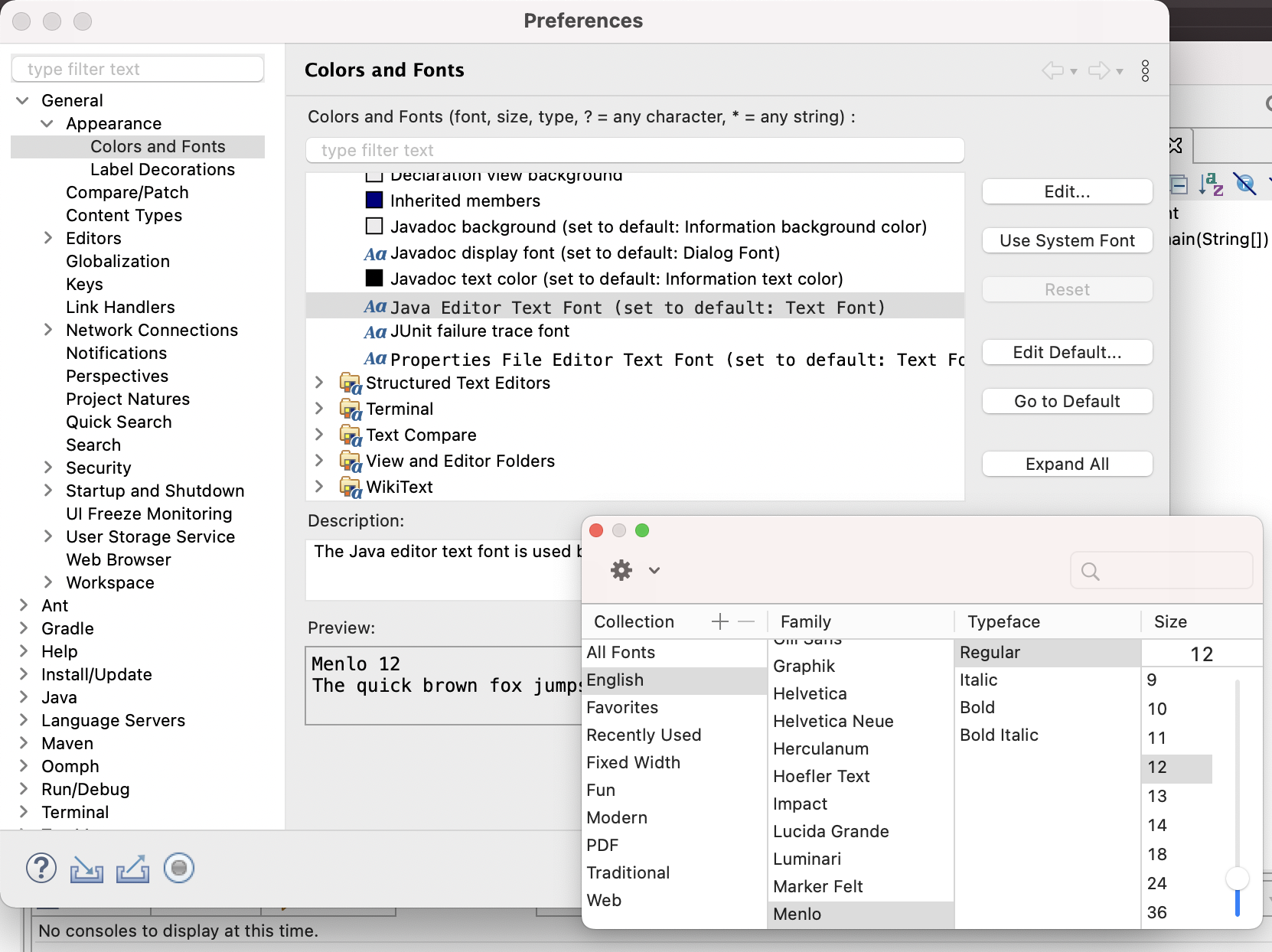
How to increase Eclipse Java Font Size Option
As you can see in the below two images first the font size was default 12 for my code, later I increased it to
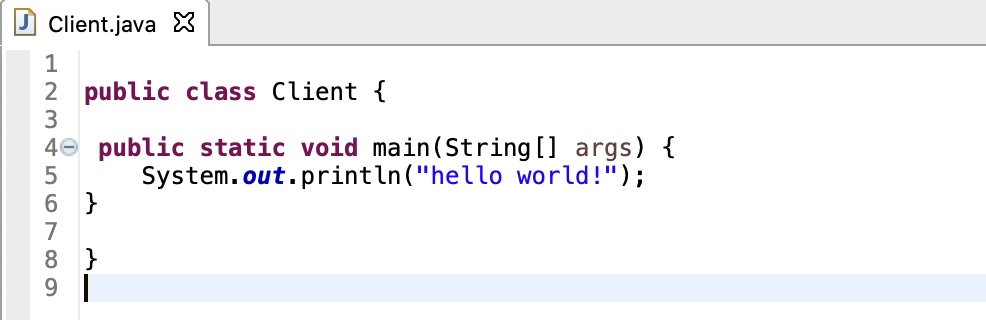
Eclipse Default font size - 12
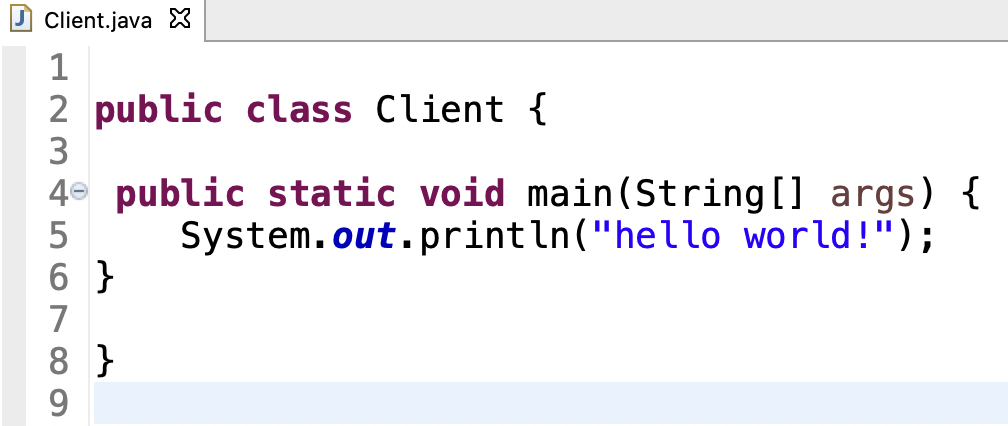
Eclipse Java font increased to 18
Have Questions? Post them here!
More Posts related to Eclipse,
- How to show console in Eclipse IDE
- How to Configure GitHub with Eclipse IDE in 2023
- Fix: Eclipse Connection time out: github.com
- Java was started but returned exit code=13 [Eclipse]
- [Fix] Spring Tool Suite STS Code Autocomplete not working with Eclipse
- [Eclipse] Enable or Disable print margin line
- Eclipse Java: Multiple markers at this line error
- Java Decompiler Eclipse Plugin
- Compare Current and Previous Versions of Same File (Local History) in Eclipse
- Eclipse Error : The Eclipse executable launcher was unable to locate its companion shared library.
- Word-wrap Eclipse Console logs
- eclipse maven m2e : Cannot complete the install
- How to Save Eclipse console logs in external log file
- List of Code Snippets/Templates to Eclipse IDE
- How to Access Terminal (Command Line) in Eclipse IDE
- Installing JD Decompiler plugin in Eclipse IDE
- How to Reset Eclipse Theme to Classic
- Increase Font Size of Eclipse Java Code
- Eclipse: Updating Maven Project. Unsupported IClasspathEntry kind=4
- INVALID FILE NAME: MUST CONTAIN ONLY [a-z0-9_.] Android Eclipse Error
- Fix: Eclipse Cant Connect to any repository not Authorized Error GitHub
- [Eclipse] Syntax error, annotations are only available if source level is 1.5 or greater
- Add imports in eclipse shortcut key combinations
- Eclipse version 32-bit or 64-bit check on macOS
- How to create a Git Project in Eclipse (Step-by-step)
More Posts:
- [Solution] Alpine Docker apt-get: not found - Docker
- Take Screenshot on Mac OS X (Keyboard Shortcuts) - Mac-OS-X
- How to change Ping TTL value on macOS - MacOS
- How to install AWS CLI on Ubuntu - AWS
- How to reload Zsh .zshrc Profile - zsh
- How to Get Substring from a String in Python using string slicing - Python
- JavaScript: Count Words in a String - JavaScript
- Calculate Area of a Rectangle - C-Program