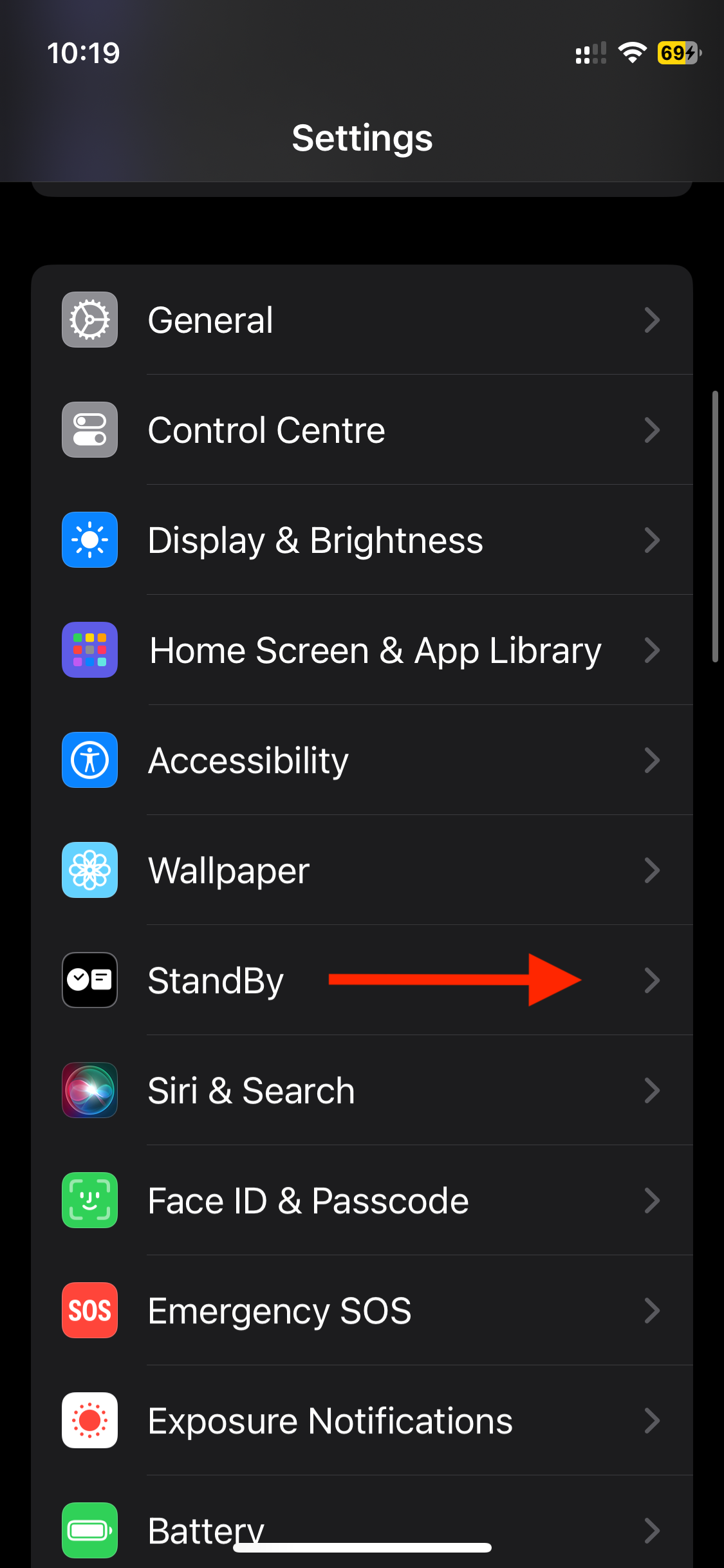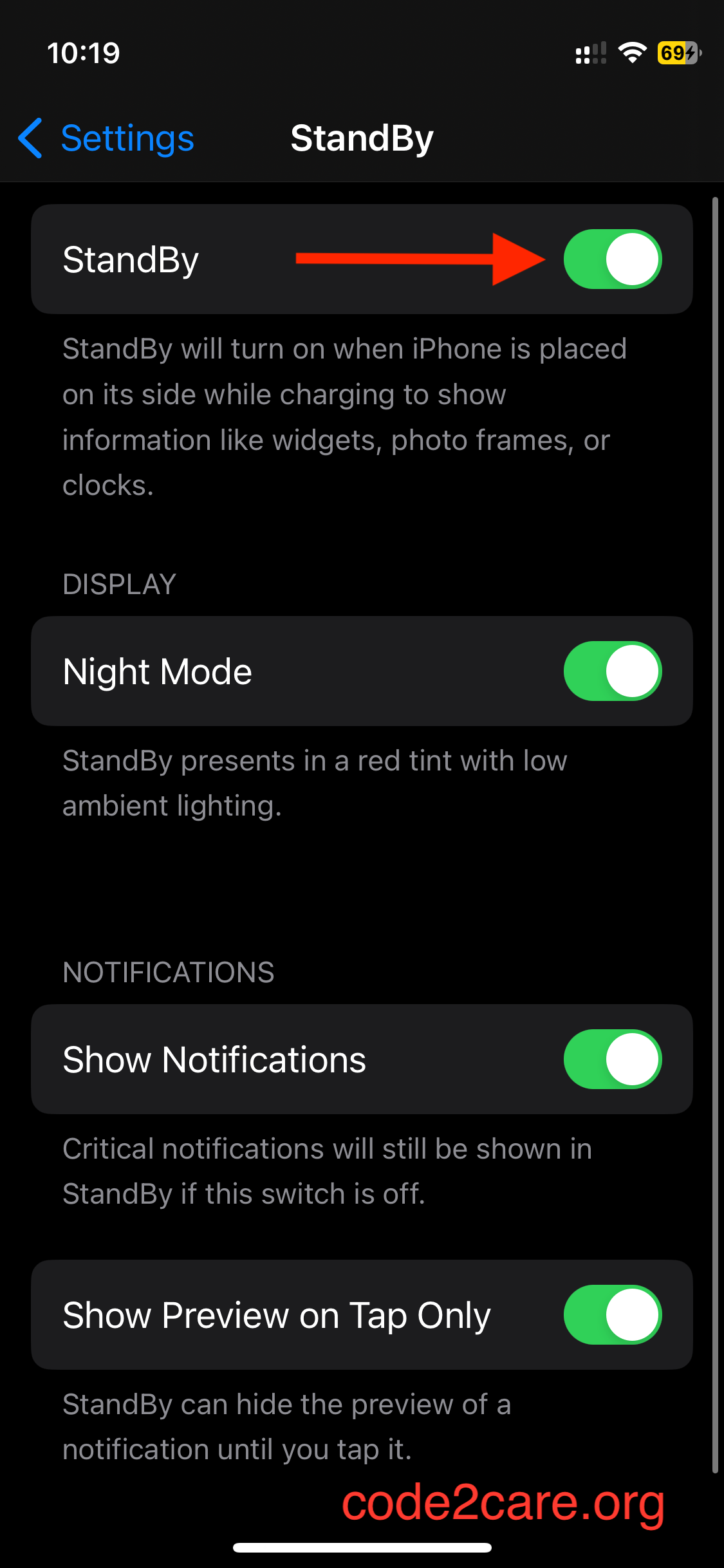With the launch of new iPhones, we get the new iOS every year for most older iPhones, and this year we get iOS 17. One of the most anticipated features by users of iPhone (especially those who do not have an always-on display) is the StandBy Mode.
Steps to enable StandBy Mode on iOS 17
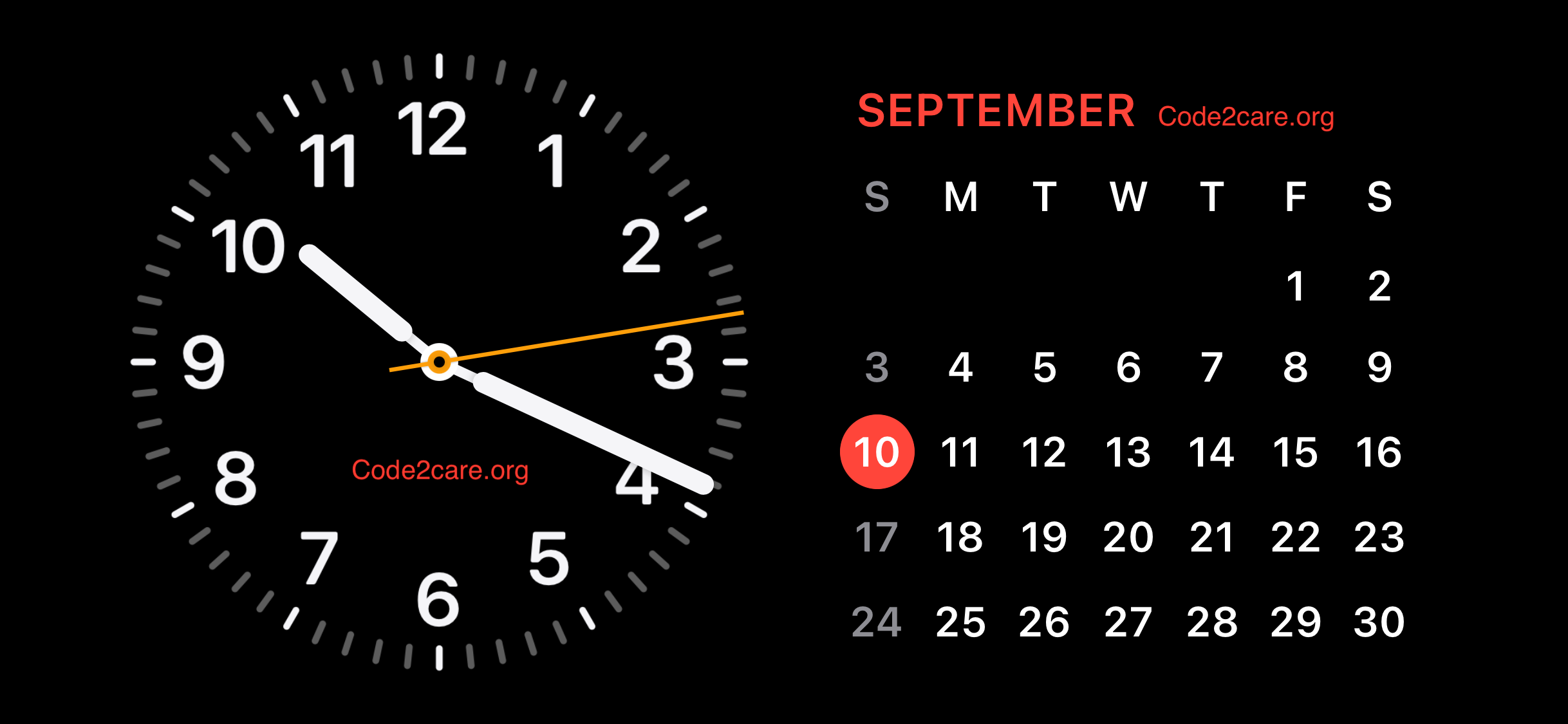
- Connect your iPhone to charging and unlock your iPhone.
- Go to Settings app.
- Now scroll down and click on StandBy
- Next, make sure to enable StandBy option.
Facing issues? Have Questions? Post them here! I am happy to answer!
Author Info:
Rakesh (He/Him) has over 14+ years of experience in Web and Application development. He is the author of insightful How-To articles for Code2care.
Follow him on: X
You can also reach out to him via e-mail: rakesh@code2care.org
More Posts related to iOS,
- How to clear Cache, Cookies and History on iPhone Safari
- How to Turn Off Assistive Access on iOS 17
- How to know the MAC address of iPhone/iPad Wifi
- TL;DR List of 34+ New Features added to iOS 17 for iPhones
- How to enable Wifi Calling on iPhone
- Steps to Turn Off 5G Cellular Service on iPhone (updated for iOS 17)
- Steps to Enable Developer Mode on iOS 17 - iPhone and iPad
- How to Sync iPhone with iPad
- Screen Mirroring iPhone to TV
- How to Stream Photos and Videos iPhone to your TV
- iOS 17 - Home Screen & App Library
- How to turn off 5G Network on iPhone
- iOS 17 - How to Enable Screen Distance Feature under Screen Time on iPhone/iPad
- Turn Off Auto-Brightness on iPhone running iOS 16
- Steps to Install iOS 17 on your iPhone (Available 18th Sept 2023)
- iPhone network says SOS Only on Status Bar
- How to Change the Name of your iPhone (Updated for iOS 17)
- How to take a Screenshot on iPhone with iOS 17
- Release Date and iPhone Devices that will Support iOS 16
- What does has notifications silenced in Messages App mean in iPhone
- How to Turn on/off Flashlight on iPhone
- How to know if you are on iOS 17 on your iPhone
- How to Change Bluetooth Name of your iPhone
- Quick Fix: How to Force Restart Your iPhone
- How to know your iPhone Model Name
More Posts:
- Spring Boot: Transactions Management with JDBCTemplate Example - Java
- 30+ Zoom video communications application shortcuts for macOS - MacOS
- Java JDK 21 LTS Version Release Date (General Availability) - Java-JDK-21
- Add Blank Lines Between Each Lines in Notepad++ - NotepadPlusPlus
- Share Multiple Images in WhatsApp using Android Intent - WhatsApp
- The default interactive shell is now zsh. [macOS] - MacOS
- How to Download Microsoft Excel on Mac - MacOS
- How to URLEncode a Query String in Python - Python