If you want to add a blank i.e. new line after each line in a text file, you can do it with Notepad++ find and replace option,
- Go to Find and Replace
- Search mode type : /n
- Find what : /n
- Replace with : /n/n
- Select mode : Extended
1. Open text file in Notepad++
Load your text fine with Notepad++. Now press Ctrl+F to open Find and Replace box. Select the Replace box.

How to add a blank line after every line Notepad++
2. Find and Replace tab
Now, Select Select Mode: Extended, and in the Find field add /n and in Replace field add \n\n (i.e. two new lines characters to make one line break to two) and Click on Replace All button.
3. Result
Now blank lines are added after each line to the text file.
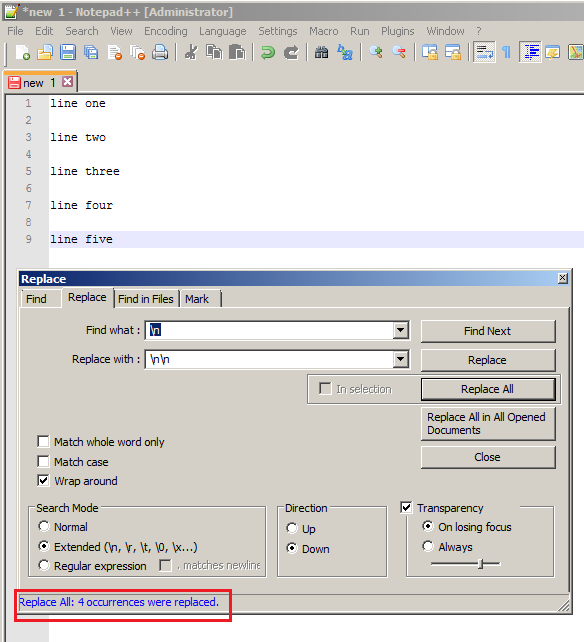
Replace All to add blank lines - Notepad++
❗️ Remember to select option Extension or else you will not get desired results.
More Posts related to NotepadPlusPlus,
- How to hide toolbar on Notepad++
- Change the default Line Encoding Notepad++ (CR LF)
- Notepad++ is about to exit prompt message
- How to force quit or kill Notepad++ Process
- Add Blank Lines Between Each Lines in Notepad++
- Install Notepad++ silently using Windows Powershell
- Prettify JSON in Notepad++
- Notepad++ Convert text from lower to upper case
- Must have CSV Plugins for Notepad++
- How to lock Notepad++ tabs?
- Column Mode Editing in Notepad++
- How to change background color in Notepad++
- Notepad++ sort by name with example
- How to rename a tab in Notepad++
- [Solved] Notepad++ Menu Bar Missing
- Where are Notepad++ temp unsaved files stored?
- Notepad++: How to add Quotes to CSV File
- How to check about details of Notepad++ text editor
- How to close all tabs of Notepad++?
- How choose alternate Tab Bar icon in Notepad++
- How to copy file name and path to clipboard in Notepad++
- Change default language highlighting in Notepad++
- Add Line Number before each line in Notepad++ using Column Editor
- Go to Line Number option in Windows Notepad
- How to show End of Line Characters in File using Notepad++
More Posts:
- How to find Integer MAX and MIN Value in Java - Java
- Add Line Break (New Line) in Jupyter Notebook Markup Cell - Python
- How to Transpose a Square Matrix - Java Program - Java
- See actual SharePoint error exception modify web.config - SharePoint
- Mac: Sign in Required We cant upload or download your changes because your cached credentials have expired [Word Excel] - Windows
- 10 Beginners Commands for macOS Terminal Usage - MacOS
- Sort ls command by last modified date and time - Linux
- FileZilla Connection time out Failed to retrieve directory listing - FTP