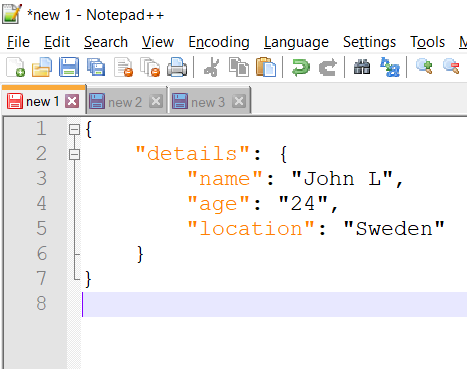
To format/prettify a JSON file offline in Notepad++ text editor, you need to install a plugin called as JSTOOL, follow the below steps to get the plugin.
Installing Json Formatting Plugin in Notepad++
- Goto Menu → Plugins → Plugin Admin...
- Look for JSTOOL.
- Check the checkbox and click Install.
- Click OK and Notepad++ should restart.
Once the plugin is installed, open the JSON file in a tab, goto Plugins → JSTOOL → JSFORMAT to format/pretty print.
JSON before Prettify
{"details": {"name": "John L","age": "24",
"location": "Sweden"
}
}JSON after Prettify
{
"details": {
"name": "John L",
"age": "24",
"location": "Sweden"
}
}⛏️ You can also use Keyboard shortcut: Ctrl + Alt + M to format.
Comments:
- this is what I was looking for.... thank you!
anon 23 Aug 2020 05:04:14 GMT
- Thank you very very much for this article, short and sweet, I was looking for ways to format a JSON file locally on my system using Notepad and this works well.
mkiki 22 Aug 2020 10:08:25 GMT
- Further comments disabled!
Facing issues? Have Questions? Post them here! I am happy to answer!
Author Info:
Rakesh (He/Him) has over 14+ years of experience in Web and Application development. He is the author of insightful How-To articles for Code2care.
Follow him on: X
You can also reach out to him via e-mail: rakesh@code2care.org
More Posts related to NotepadPlusPlus,
- How to hide toolbar on Notepad++
- Change the default Line Encoding Notepad++ (CR LF)
- Notepad++ is about to exit prompt message
- How to force quit or kill Notepad++ Process
- Add Blank Lines Between Each Lines in Notepad++
- Install Notepad++ silently using Windows Powershell
- Prettify JSON in Notepad++
- Notepad++ Convert text from lower to upper case
- Must have CSV Plugins for Notepad++
- How to lock Notepad++ tabs?
- Column Mode Editing in Notepad++
- How to change background color in Notepad++
- Notepad++ sort by name with example
- How to rename a tab in Notepad++
- [Solved] Notepad++ Menu Bar Missing
- Where are Notepad++ temp unsaved files stored?
- Notepad++: How to add Quotes to CSV File
- How to check about details of Notepad++ text editor
- How to close all tabs of Notepad++?
- How choose alternate Tab Bar icon in Notepad++
- How to copy file name and path to clipboard in Notepad++
- Change default language highlighting in Notepad++
- Add Line Number before each line in Notepad++ using Column Editor
- Go to Line Number option in Windows Notepad
- How to show End of Line Characters in File using Notepad++
More Posts:
- Notepad++ Display CSV in Columns - NotepadPlusPlus
- Google Local Guide Program and Perks of Contributing to Google Maps - Google
- Advantages of Using Generics in Java with Examples - Java
- Code2care Daily: Your Source for Tech & Programming News - April 14th, 2023 - News
- Error: Unable to access jarfile jarFileName.jar file [Windows] - Java
- 7 Crosh Shell Help Codes and Commands Table - Chrome
- Display List of Databases in mysql Command Line - MySQL
- Notepad++: How to remove extra spaces at the start and end of each line - NotepadPlusPlus