Notepad++ is by far the most popular text editor on Windows. It offers a wide range of features and customization options to make your editing experience more efficient and enjoyable. One such feature is the ability to lock the position of your tabs to prevent them from being accidentally moved or rearranged. This can be especially useful when you have many tabs or files open. In this article, we will show you how to lock the position of Notepad++ tabs.
Lock Notepad++ tab postion using Tab Settings Option
- Open Notepad++ application
- Go to Menu: Settings -> Preferences...
- Under the General tab, under Tab Bar check "Lock (no drag and drop)"
- Click close button.
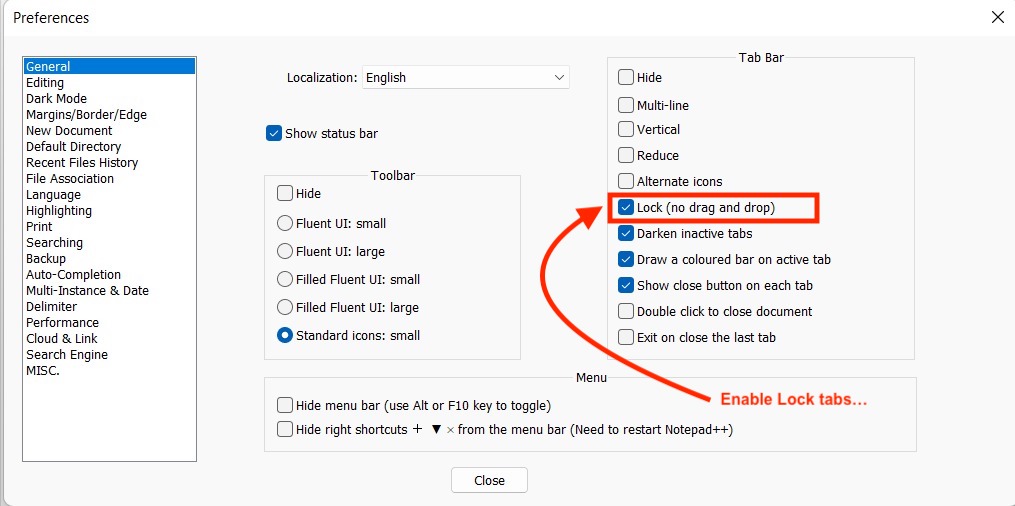
Now if you will try to drag and move the tabs around they won't!
Facing issues? Have Questions? Post them here! I am happy to answer!
Rakesh (He/Him) has over 14+ years of experience in Web and Application development. He is the author of insightful How-To articles for Code2care.
Follow him on: X
You can also reach out to him via e-mail: rakesh@code2care.org
- How to hide toolbar on Notepad++
- Change the default Line Encoding Notepad++ (CR LF)
- Notepad++ is about to exit prompt message
- How to force quit or kill Notepad++ Process
- Add Blank Lines Between Each Lines in Notepad++
- Install Notepad++ silently using Windows Powershell
- Prettify JSON in Notepad++
- Notepad++ Convert text from lower to upper case
- Must have CSV Plugins for Notepad++
- How to lock Notepad++ tabs?
- Column Mode Editing in Notepad++
- How to change background color in Notepad++
- Notepad++ sort by name with example
- How to rename a tab in Notepad++
- [Solved] Notepad++ Menu Bar Missing
- Where are Notepad++ temp unsaved files stored?
- Notepad++: How to add Quotes to CSV File
- How to check about details of Notepad++ text editor
- How to close all tabs of Notepad++?
- How choose alternate Tab Bar icon in Notepad++
- How to copy file name and path to clipboard in Notepad++
- Change default language highlighting in Notepad++
- Add Line Number before each line in Notepad++ using Column Editor
- Go to Line Number option in Windows Notepad
- How to show End of Line Characters in File using Notepad++
- Outlook and Hotmail not working - email issue, message not delivered, send receive problem - Microsoft
- How to Screenshot on Mac Ventura 13 - Step by Step Guide - MacOS
- How to Gracefully Close Jupyter Notebook - Python
- [Fix] Microsoft Store Error Code: 0x803F8001 - Microsoft
- How to Go To /usr/local/bin on Mac Terminal? - MacOS
- Android Emulator Screenshot saved location - Android-Studio
- How to download and install macOS 13 Ventura - MacOS
- Add Line Number before each line in Notepad++ using Column Editor - NotepadPlusPlus