New to the Apple line of Mac Computers? Want to know how to make use of the macOS Terminal application? Let's cover some basics for the macOS Terminal and learn 10 Beginners Commands.
What is a Terminal?
The Terminal is an application that is built into all Apple computers (iMac, Mac Mini's) and laptops (MacBook Air's and Pros), it is an application that provides test-based access to the operating system. Just the way you access your computer using the User Interface, you can make use of the Terminal to fire some commands and perform certain actions.
The default shell in macOS is Zsh shell, you can also choose/switch to other shells like Bash, tsch, or bash.
How to open the Terminal?
There are various ways in which you can open the Terminal application,
- Spotlight Search:Click Spotlight search icon next to your menu time - type Terminal, open the app.
- Using Finder: Open Finder, Go to Application -> Utilites and look for Terminal
- Keybroad Shortcut: Press Command + Space and type Terminal, open the app.
10 Beginners Commands for macOS Terminal
- pwd command: To know the present working directory.
code2care@mac ~ % pwd /Users/code2care code2care@mac ~ %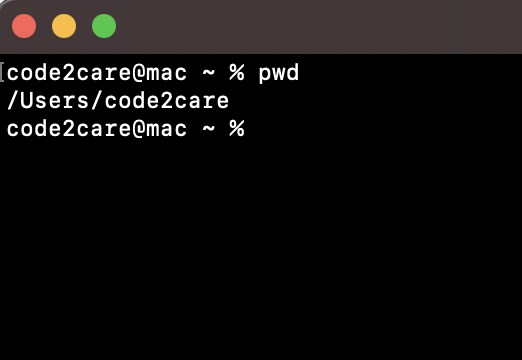 1. macOS Terminal pwd command
1. macOS Terminal pwd command - cd command: To change the current directory. Example if you want to move from the correct location to the Documents directory type cd /Users/your-user/Documents
Examples: code2care@mac Documents % cd /Users/code2care/Documents code2care@mac Documents % pwd /Users/code2care/Documents code2care@mac Documents %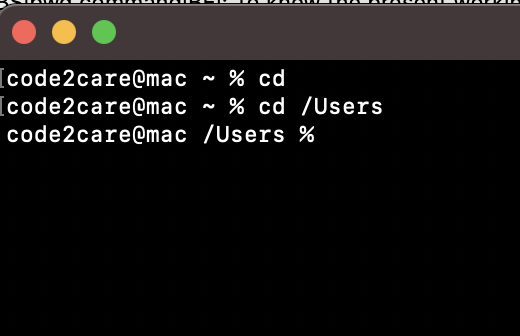 2. macOS Terminal cd command
2. macOS Terminal cd command - ls command: Displays the list of files and directory in current location you are in,
Example: code2care@mac Documents % ls ErrorLogs JVM.key books myApp Gradle.key VPC.key c2c notes code2care@mac Documents % ls -ltrh total 17528 drwxr-xr-x 2 code2care staff 64B Feb 13 12:57 c2c notes -rwx------@ 1 code2care staff 3.0M Feb 19 22:30 VPC.key -rw-r--r-- 1 code2care staff 130K Feb 28 00:18 ErrorLogs -rwx------@ 1 code2care staff 3.4M Mar 6 00:03 JVM.key -rwx------@ 1 code2care staff 1.9M Apr 10 00:57 Gradle.key drwxr-xr-x@ 11 code2care staff 352B Apr 11 14:00 myApp drwxr-xr-x 7 code2care staff 224B Apr 11 14:01 books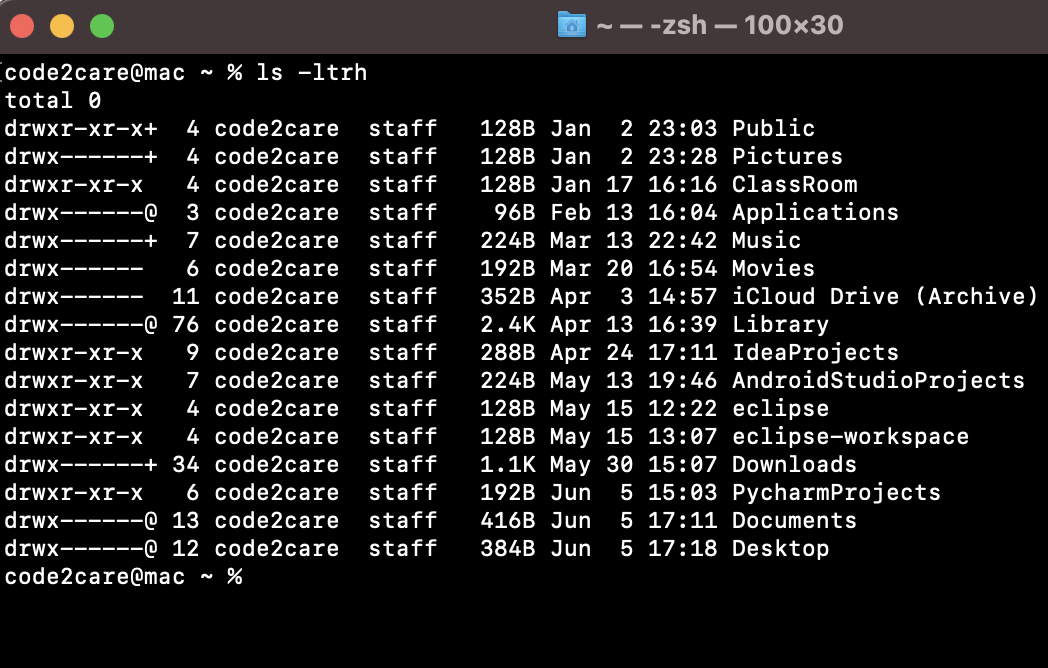 3. macOS Terminal ls command
3. macOS Terminal ls command - clear command: this command will clear the screen.
code2care@mac Documents % clear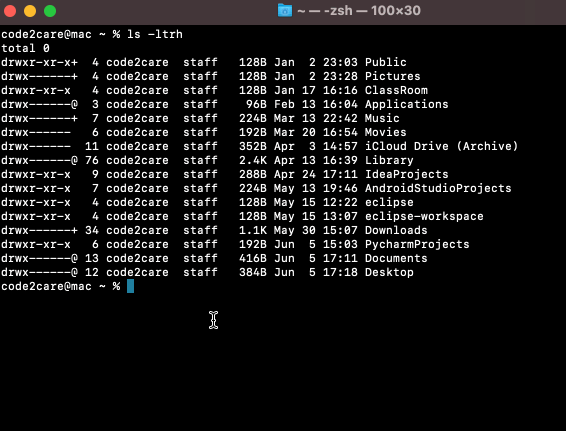 4. macos ls command
4. macos ls command - touch command: to create a file.
code2care@mac Documents % touch sample.txt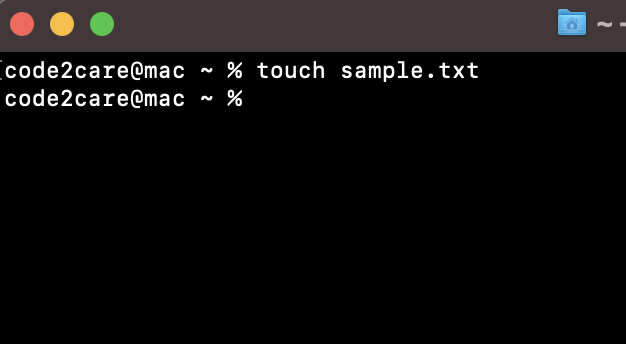 5. macOS Terminal touch command
5. macOS Terminal touch command - cal command: to display the calendar,
Example: code2care@mac Documents % cal June 2021 Su Mo Tu We Th Fr Sa 1 2 3 4 5 6 7 8 9 10 11 12 13 14 15 16 17 18 19 20 21 22 23 24 25 26 27 28 29 30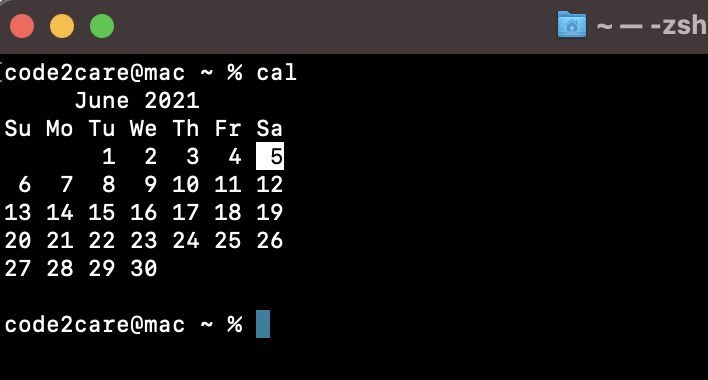 6. macOS Terminal cal command
6. macOS Terminal cal command - cat command: to display the contents of a file,
Example: code2care@mac Documents % cat sample.txt Hello this is my file with some text in it on my MacBook Pro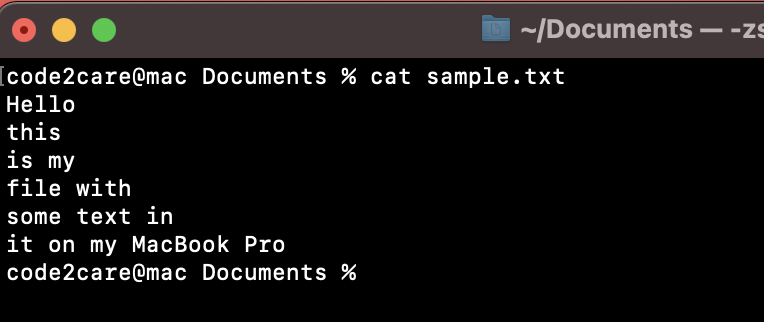 7. macOS Terminal cat command
7. macOS Terminal cat command - uptime command: This command will tell you how long your Mac has been running before the last shutdown.
Example: code2care@mac Documents % uptime 17:09 up 4 days, 19:35, 2 users, load averages: 1.52 1.50 1.45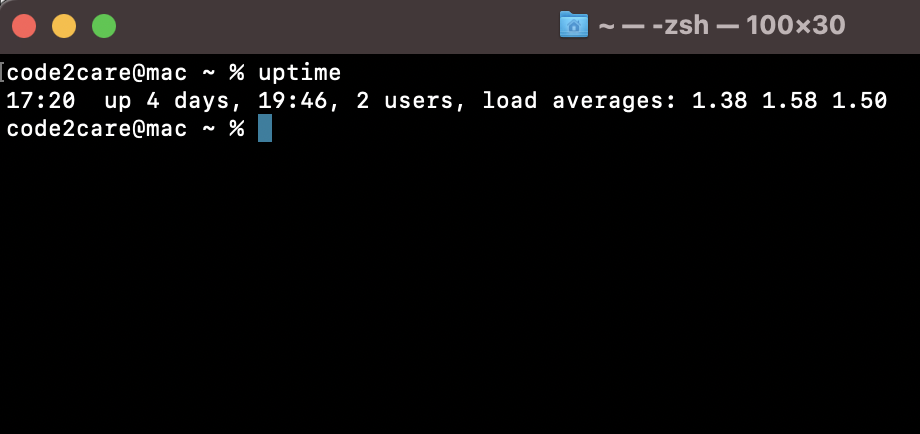 8. macOS Terminal uptime command
8. macOS Terminal uptime command - mkdir command: To create a new directory,
code2care@mac Documents % mkdir myDir code2care@mac Documents % cd myDir code2care@mac myDir % pwd /Users/code2care/Documents/myDir code2care@mac myDir %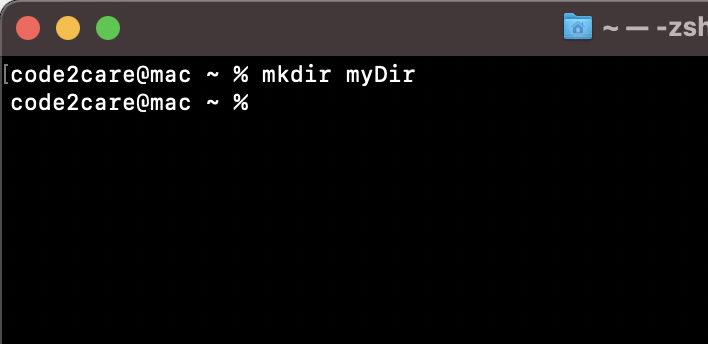 9. macOS Terminal mkdir command
9. macOS Terminal mkdir command - history command: to display the list of last ran commands on terminal,
Example: code2care@mac myDir % history 1029 clear 1030 touch sample.csv 1031 who 1032 pwd 1033 clear 1034 cal 1035 clear 1036 ls -ltrh 1037 nano sample.txt 1038 cat sample.txt 1039 clear 1040 uptime 1041 clear 1042 mkdir myDir 1043 cd myDir 1044 pwd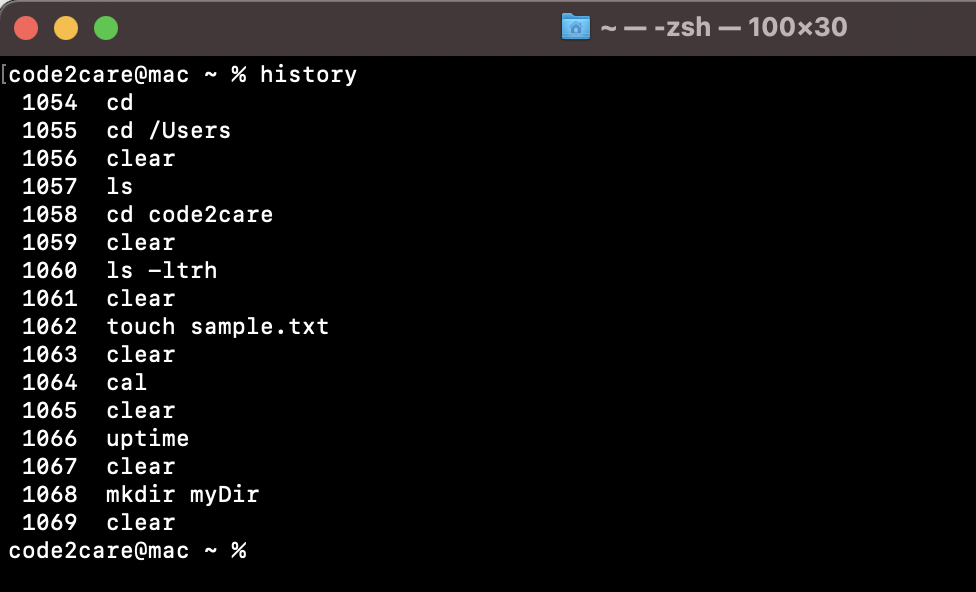 10. macOS Terminal history command
10. macOS Terminal history command
Have Questions? Post them here!
More Posts related to MacOS,
- How to show line numbers in Nano on Mac
- How to install Jupyter Notebook on macOS Sonoma
- How to Disable Remote Management using Mac Terminal
- Test internet speed using macOS Terminal command
- Docker Desktop needs privileged access macOS
- Google Search Hot Trends Screensaver for Mac OS X
- How to do calculations in Mac Terminal
- How to make TextEdit the default text Editor on Mac
- How to Show Full Website Address on Safari for Mac (Ventura/Sonoma)
- The Zsh Shell - Mac Tutorial
- Opening mac Terminal
- How to change the name of your Mac running on macOS Ventura 13
- How to find the Battery Cycle Count on macOS Ventura
- How to set an emoji as Zsh terminal prompt in macOS
- How to access Trash Folder using Mac Terminal Command
- macOS Ventura XCode Command Line Tools Installation
- Hide Bluetooth icon on Mac Menu Bar macOS Ventura 13
- How to run .sh file in Mac Terminal
- Terminal Command to get the list of available shells in macOS
- How to see Storage Information on macOS Ventura
- How to Go To /usr/local/bin on Mac Terminal?
- How to do screen recording on Mac
- How to Find File and Directory Size in Mac Terminal
- Open .bash_profile File in TextEdit using Terminal
- Remove Now Playing icon from macOS Big Sur Menu Bar
More Posts:
- Error: Can not find the tag library descriptor for - Java
- Fix: Eclipse Cant Connect to any repository not Authorized Error GitHub - Eclipse
- Command to know the Available Memory on Linux System - Linux
- How to Change Eclipse Default Web Browser - Eclipse
- REST API to get all Jira projects - Postman, Basic Auth - Jira
- How to create SharePoint Document Library - SharePoint
- Examples: Convert String to int in JavaScript - JavaScript
- [Python] Fix: ValueError: All arrays must be of the same length - Python