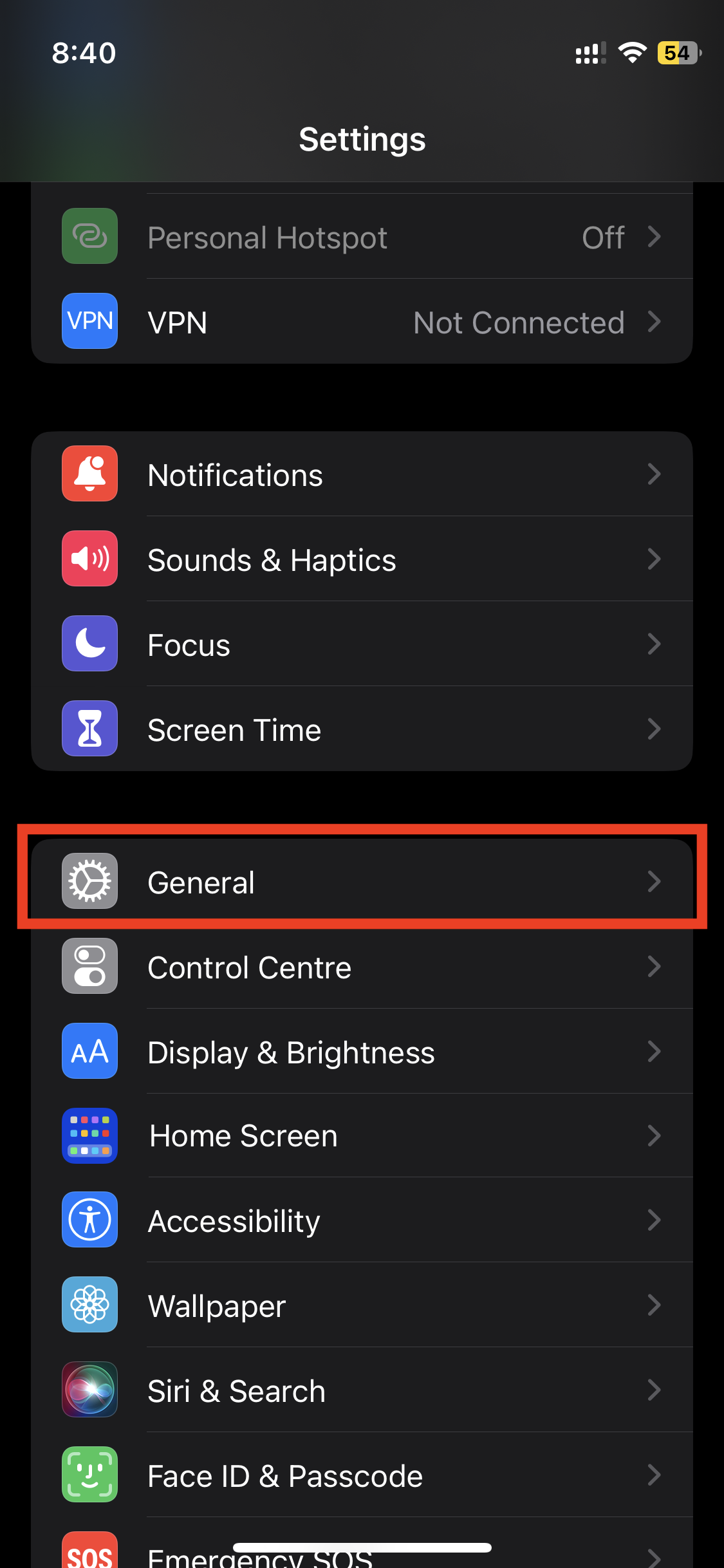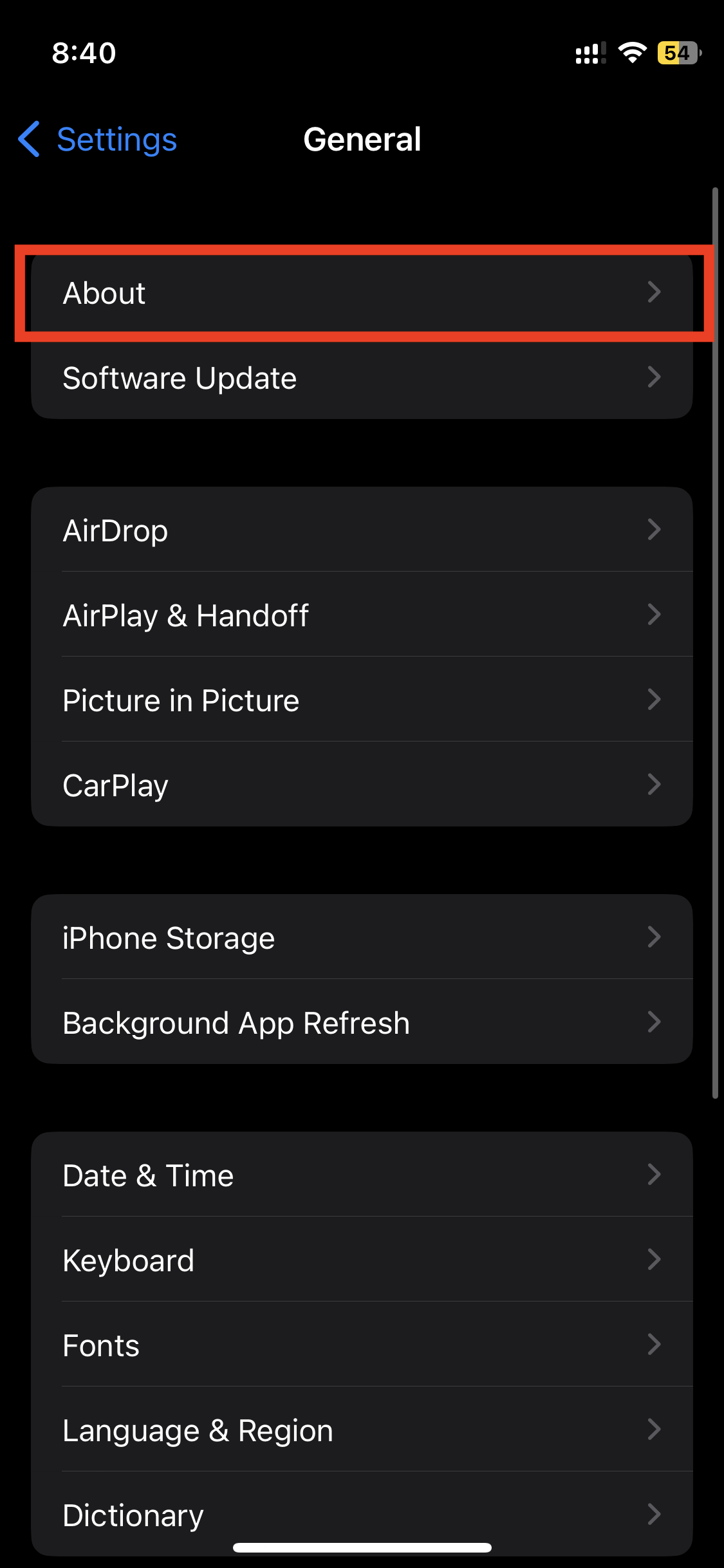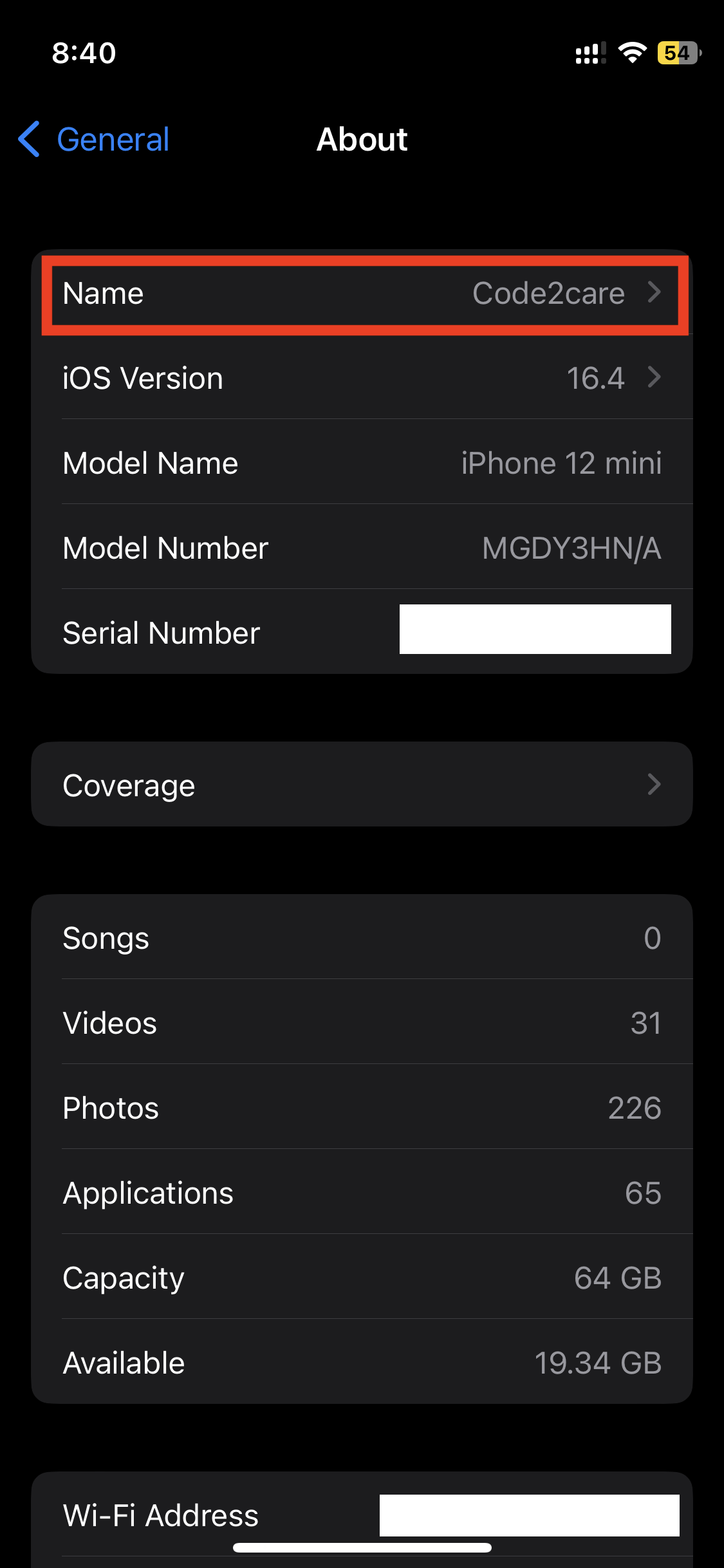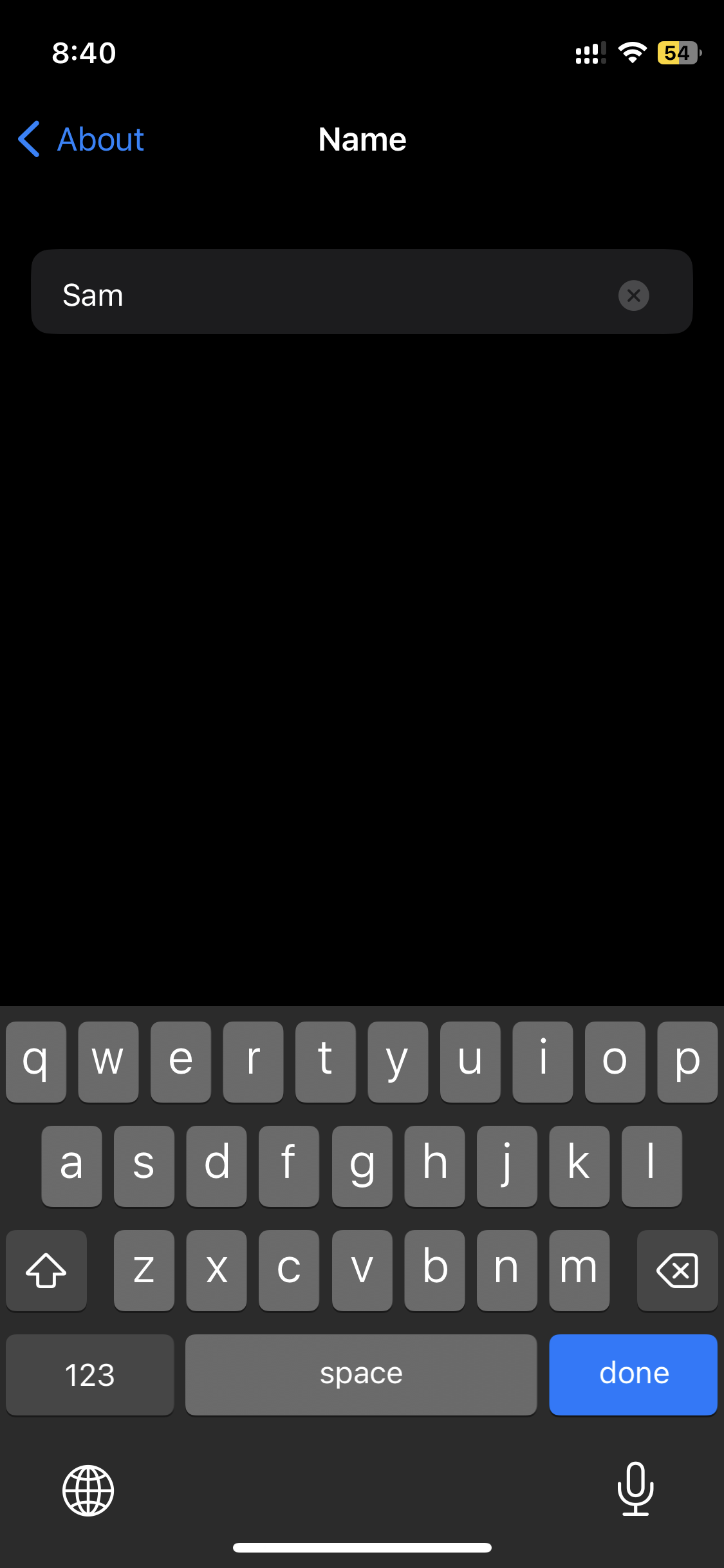What is the iPhone name, and where is it used?
The "Name" of your iPhone is used as a display of the name of your device. This name is used to identify your iPhone when it's connected to other devices such as AirPods, Bluetooth Speakers, or even your iPads, Macbook, a computer, or other iOS devices, and when it appears on a network.
Say for example, you have multiple iPhones in your household, giving each iPhone a unique name can help you identify which iPhone you are connecting to. Additionally, some apps may also use the name of your iPhone as a way to identify your device within the app, especially if you are using features like AirDrop or sharing your location with friends or family.
How to change the display name of your iPhone?
To change the display name of your iPhone all you need to do is, go to the Settings app and tab on General, select the option About and you should see Name at the top, tap on it, the iOS Keyboard shall appear and you can rename your iPhone name and tap on done.
Step-by-Step Guide with images
- Step 1: Open Settings App on your iPhone
- Step 2:Tap on General
- Step 3: Tap on About
- Step 4: Tap on Name
- Step 5: Change the name of your iPhone and tap on done
Facing issues? Have Questions? Post them here! I am happy to answer!
Rakesh (He/Him) has over 14+ years of experience in Web and Application development. He is the author of insightful How-To articles for Code2care.
Follow him on: X
You can also reach out to him via e-mail: rakesh@code2care.org
- How to clear Cache, Cookies and History on iPhone Safari
- How to Turn Off Assistive Access on iOS 17
- How to know the MAC address of iPhone/iPad Wifi
- TL;DR List of 34+ New Features added to iOS 17 for iPhones
- How to enable Wifi Calling on iPhone
- Steps to Turn Off 5G Cellular Service on iPhone (updated for iOS 17)
- Steps to Enable Developer Mode on iOS 17 - iPhone and iPad
- How to Sync iPhone with iPad
- Screen Mirroring iPhone to TV
- How to Stream Photos and Videos iPhone to your TV
- iOS 17 - Home Screen & App Library
- How to turn off 5G Network on iPhone
- iOS 17 - How to Enable Screen Distance Feature under Screen Time on iPhone/iPad
- Turn Off Auto-Brightness on iPhone running iOS 16
- Steps to Install iOS 17 on your iPhone (Available 18th Sept 2023)
- iPhone network says SOS Only on Status Bar
- How to Change the Name of your iPhone (Updated for iOS 17)
- How to take a Screenshot on iPhone with iOS 17
- Release Date and iPhone Devices that will Support iOS 16
- What does has notifications silenced in Messages App mean in iPhone
- How to Turn on/off Flashlight on iPhone
- How to know if you are on iOS 17 on your iPhone
- How to Change Bluetooth Name of your iPhone
- Quick Fix: How to Force Restart Your iPhone
- How to know your iPhone Model Name
- Send Extra Data with Ajax Get or Post Request - JavaScript
- Cargo Watch: To Recompile Rust Project Automatically - Rust
- How to turn off Automatically adjust brightness on Mac Ventura 13 - MacOS
- How to create a Array (not using list) in Python - Python
- Notepad++ Mark and Copy feature - NotepadPlusPlus
- How to Run PowerShell Script (Mac/Windows/Linux) - Powershell
- Hurry! Uninstall Adobe Flash Player - End Of Life, support end in December 2020 - News
- Using Document Map in Notepad++ - NotepadPlusPlus