If you want to run a Powershell script (.ps1) on your device, you can do that in the following ways depending upon the OS that you are on.
On Mac (macOS)
- Open Terminal (type 'Terminal' in Spotlight search and press enter)
- Now Type:
pwsh ./path/to/your/powershell/script.ps1 - The script will get executed.
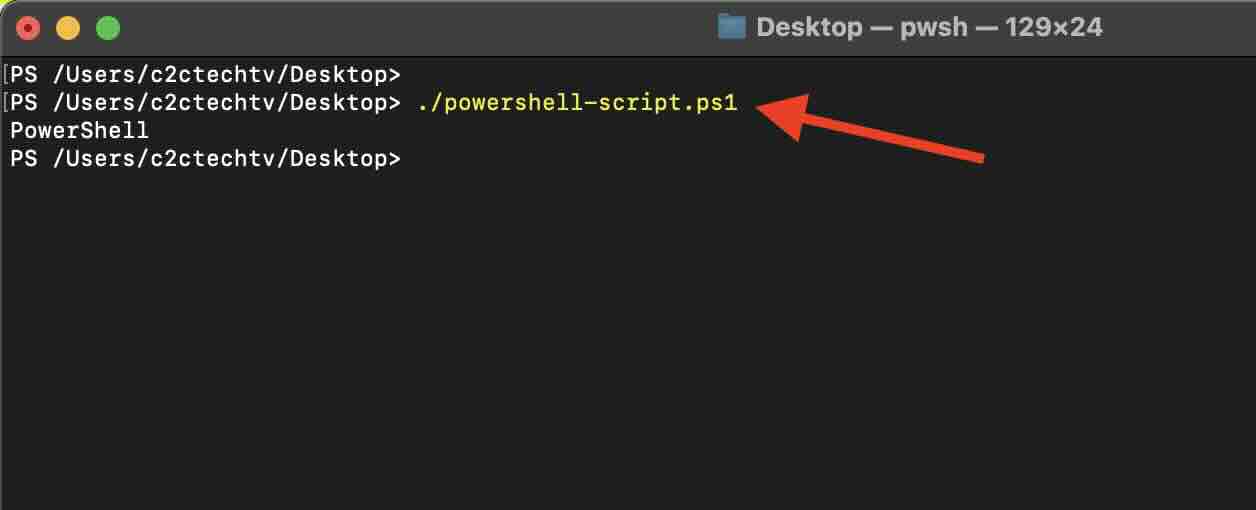
On Windows
- Open PowerShell (type 'PowerShell' in the Start menu and press Enter)
- Now, navigate to the directory containing your PowerShell script using the `cd` (Change Directory) command:
cd C:\path\to\your\script\directory - Execute your PowerShell script using the `.\` prefix to specify the current directory:
.\powershell-script.ps1 - The script will get executed.
On Linux (Ubuntu, Debian, CentOS, etc.)
- Open a terminal (You can find the terminal application in your applications menu)
- Navigate to the directory containing your PowerShell script using the cd (Change Directory) command:
cd /path/to/your/script/directory - Make sure you have PowerShell installed on your Linux distribution. If not, follow the official Microsoft documentation for installation: https://docs.microsoft.com/en-us/powershell/scripting/install/installing-powershell-core-on-linux
- Execute your PowerShell script using the pwsh command:
pwsh ./powershell-script.ps1 - The script will get executed.
Facing issues? Have Questions? Post them here! I am happy to answer!
Author Info:
Rakesh (He/Him) has over 14+ years of experience in Web and Application development. He is the author of insightful How-To articles for Code2care.
Follow him on: X
You can also reach out to him via e-mail: rakesh@code2care.org
More Posts related to Powershell,
- How to upgrade PowerShell on Mac
- How to install AWS CLI 2 on Windows 11 using PowerShell
- How to switch to Powershell on Mac Terminal
- How to connect to Microsoft Exchange Online using PowerShell
- How to Check PowerShell Version? [Windows/Mac/Linux]
- How to Comment out Code in PowerShell Script
- How to Identify installed PowerShell version
- How to install PowerShell on macOS
- Open PowerShell Terminal in Visual Studio Code (VSCode)
- PowerShell ps1 script is not digitally signed, you cannot run this script on the current system
- Update Powershell Using Command Line
- PowerShell 1..10 foreach Example
- PowerShell Fix: Get-Help cannot find the Help files for this cmdlet on this computer
- List of PowerShell Cmdlet Commands for Mac
- Help or Man equivalent in PowerShell
- PowerShell SubString with Examples
- PowerShell: How to Get Folder Size
- PowerShell Traditional For Loop Example
- PowerShell Switch Statement with Examples
- PowerShell Concatenate String Examples
- PowerShell For Each Loop Examples
- PowerShell: Grep Command Alternative - Select-String
- How to delete a file using PowerShell [Windows/macOS]
- Fix: nano is not recognized as an internal or external command - Windows PowerShell
- PowerShell on Mac: The term get-service is not recognized as a name of a cmdlet, function, script file, or executable program
More Posts:
- Fix Ubuntu /bin/sh: 1: zsh: not found error - Ubuntu
- How to remove quotes from a String in Python - Python
- Python: Append Values as Prefix or Suffix to a Set Elements - Python
- Easy Steps to Upgrade iPhone to the new iOS 16 - HowTos
- HTML Images - Attributes and Formats - Html
- How to Open and Use Windows Terminal App - Windows
- How to Fix AttributeError in Python - Python
- Convert Java List to Json String using Jackson - Java