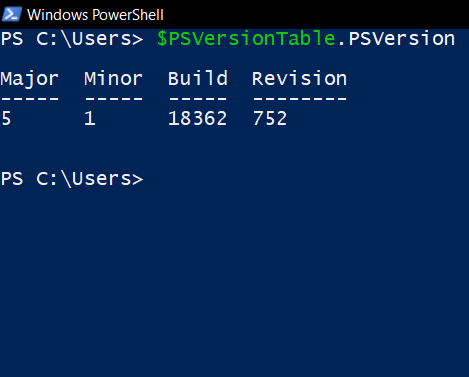
PowerShell Version Details
In order to know the installed version of PowerShell on your Windows system you can follow the below steps,
- Open PowerShell, by typing powershell in Run,
- Type $PSVersionTable,
PS C:\Users\code2Care> $PSVersionTable Name Value ---- ----- PSVersion 5.1.18362.752 PSEdition Desktop PSCompatibleVersions {1.0, 2.0, 3.0, 4.0...} BuildVersion 10.0.18362.752 CLRVersion 4.0.30319.42000 WSManStackVersion 3.0 PSRemotingProtocolVersion 2.3 SerializationVersion 1.1.0.1
If you want to know just the version in a more detailed manner you can try $PSVersionTable.PSVersion
PS C:\Users\code2Care> $PSVersionTable.PSVersion
Major Minor Build Revision
----- ----- ----- --------
5 1 18362 752More Posts related to Powershell,
- How to upgrade PowerShell on Mac
- How to install AWS CLI 2 on Windows 11 using PowerShell
- How to switch to Powershell on Mac Terminal
- How to connect to Microsoft Exchange Online using PowerShell
- How to Check PowerShell Version? [Windows/Mac/Linux]
- How to Comment out Code in PowerShell Script
- How to Identify installed PowerShell version
- How to install PowerShell on macOS
- Open PowerShell Terminal in Visual Studio Code (VSCode)
- PowerShell ps1 script is not digitally signed, you cannot run this script on the current system
- Update Powershell Using Command Line
- PowerShell 1..10 foreach Example
- PowerShell Fix: Get-Help cannot find the Help files for this cmdlet on this computer
- List of PowerShell Cmdlet Commands for Mac
- Help or Man equivalent in PowerShell
- PowerShell SubString with Examples
- PowerShell: How to Get Folder Size
- PowerShell Traditional For Loop Example
- PowerShell Switch Statement with Examples
- PowerShell Concatenate String Examples
- PowerShell For Each Loop Examples
- PowerShell: Grep Command Alternative - Select-String
- How to delete a file using PowerShell [Windows/macOS]
- Fix: nano is not recognized as an internal or external command - Windows PowerShell
- PowerShell on Mac: The term get-service is not recognized as a name of a cmdlet, function, script file, or executable program
More Posts:
- Install Docker on Mac using brew cask - Docker
- Know the Current Project/Module Classpath using Java Code - Java
- Unsupported major.minor version 52.0 in java - Java
- [fix] Editor could not be opened unexpected error: File is a directory (VS Code) - HowTos
- What is exit(0), exit(1) ... exit(8) codes in Python Programming - Python
- say command macOS terminal examples - MacOS
- Display Safari URL address link on hover - MacOS
- Android Studio SDK Build-tools 23 rc2 not getting installed - Android-Studio