To get the size of a folder using PowerShell we can make use of the combination of Measure-Object cmdlet from Microsoft.PowerShell.Utility module and Get-ChildItem command from the Microsoft.PowerShell.Management module.
Let's see the steps by breaking the one-liner first.
Step 1: We get all the child elements using Get-ChildItem
Get-ChildItem -Recurse -File -Force 'path/to/folder'Step 2: Get the Size of Individual files using Measure-Object
Measure-Object -Property Length -Sum'Step 3: Finally take a Sum of each file/object.
-
Example:
(Get-ChildItem -Recurse -File -Force 'data-folder' | Measure-Object -Property Length -Sum).Sum 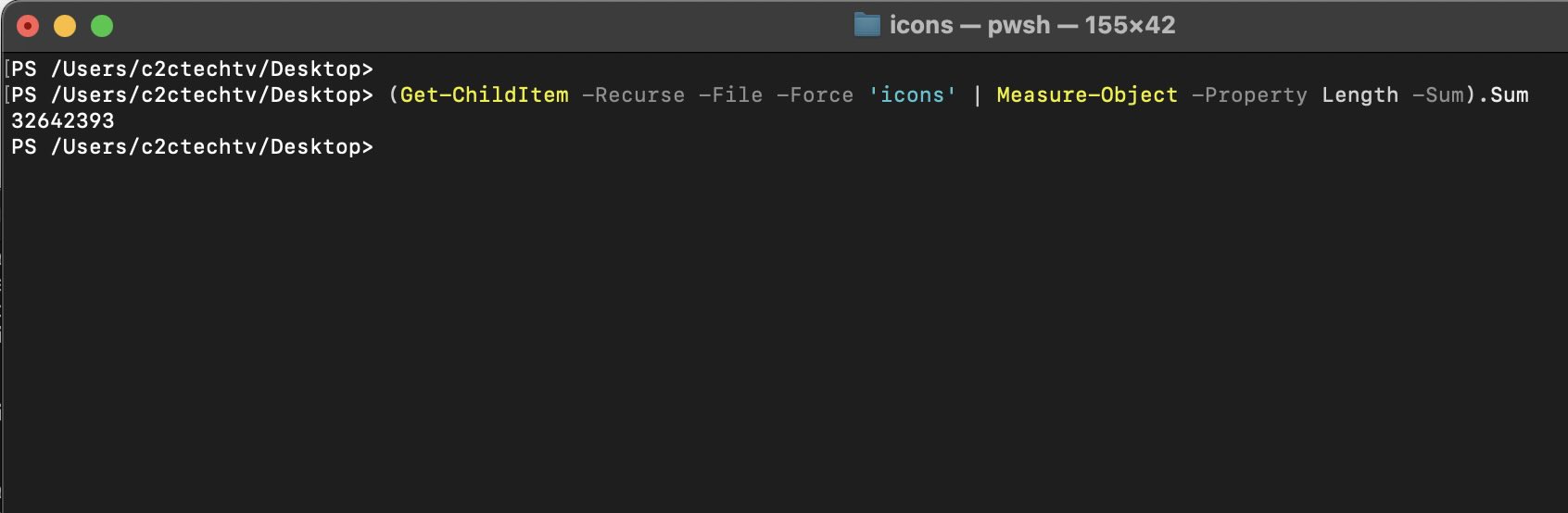
Facing issues? Have Questions? Post them here! I am happy to answer!
Author Info:
Rakesh (He/Him) has over 14+ years of experience in Web and Application development. He is the author of insightful How-To articles for Code2care.
Follow him on: X
You can also reach out to him via e-mail: rakesh@code2care.org
More Posts related to Powershell,
- How to upgrade PowerShell on Mac
- How to install AWS CLI 2 on Windows 11 using PowerShell
- How to switch to Powershell on Mac Terminal
- How to connect to Microsoft Exchange Online using PowerShell
- How to Check PowerShell Version? [Windows/Mac/Linux]
- How to Comment out Code in PowerShell Script
- How to Identify installed PowerShell version
- How to install PowerShell on macOS
- Open PowerShell Terminal in Visual Studio Code (VSCode)
- PowerShell ps1 script is not digitally signed, you cannot run this script on the current system
- Update Powershell Using Command Line
- PowerShell 1..10 foreach Example
- PowerShell Fix: Get-Help cannot find the Help files for this cmdlet on this computer
- List of PowerShell Cmdlet Commands for Mac
- Help or Man equivalent in PowerShell
- PowerShell SubString with Examples
- PowerShell: How to Get Folder Size
- PowerShell Traditional For Loop Example
- PowerShell Switch Statement with Examples
- PowerShell Concatenate String Examples
- PowerShell For Each Loop Examples
- PowerShell: Grep Command Alternative - Select-String
- How to delete a file using PowerShell [Windows/macOS]
- Fix: nano is not recognized as an internal or external command - Windows PowerShell
- PowerShell on Mac: The term get-service is not recognized as a name of a cmdlet, function, script file, or executable program
More Posts:
- Read Text file from SD Card : Android Programming - Android
- Save a file as CSV Format TextEdit on Mac - MacOS
- Fix - E: Package python3-pip has no installation candidate - PIP
- PHP.ini: How to Remove URL Forward Slash Before Single or Double Quotes - PHP
- Install Native Java JDK JRE on Apple Silicon M1 Mac - MacOS
- How to make Text in TextView bold and italic in Android - Android
- Fix: Unsupported Java. Your build is currently configured to use Java 17.0.5 and Gradle 7.1. - Gradle
- 3 Ways to find if element is present in a List in Python - Python