It is always better to keep your Windows Operating System updated to date. Below are some important reasons for doing so,
- To protect your device from new vulnerabilities and security threats that can compromise your personal information, it is important to regularly apply security patches and updates. Windows releases new updates frequently to address these cybersecurity threats and keep your device secure.
- Windows also releases updates that include bug fixes and performance fixes. This may help to improve the overall efficiency and performance of your Operating System.
- The ones that you may like the most as an end-user are new features that are pushed using software updates like the recent Windows 11 released new functionality of video capturing with the Snipping tool.
- There are always new hardware versions coming up - like Bluetooth, Wifi, and other accessories. Windows keeps releasing support for new hardware using Software updates.
How to see if a new Software Update is available on Windows 11?
On Windows 11, you can check for new updates in very few steps,
- Step 1: Right on the Start (Windows) button on the screen.
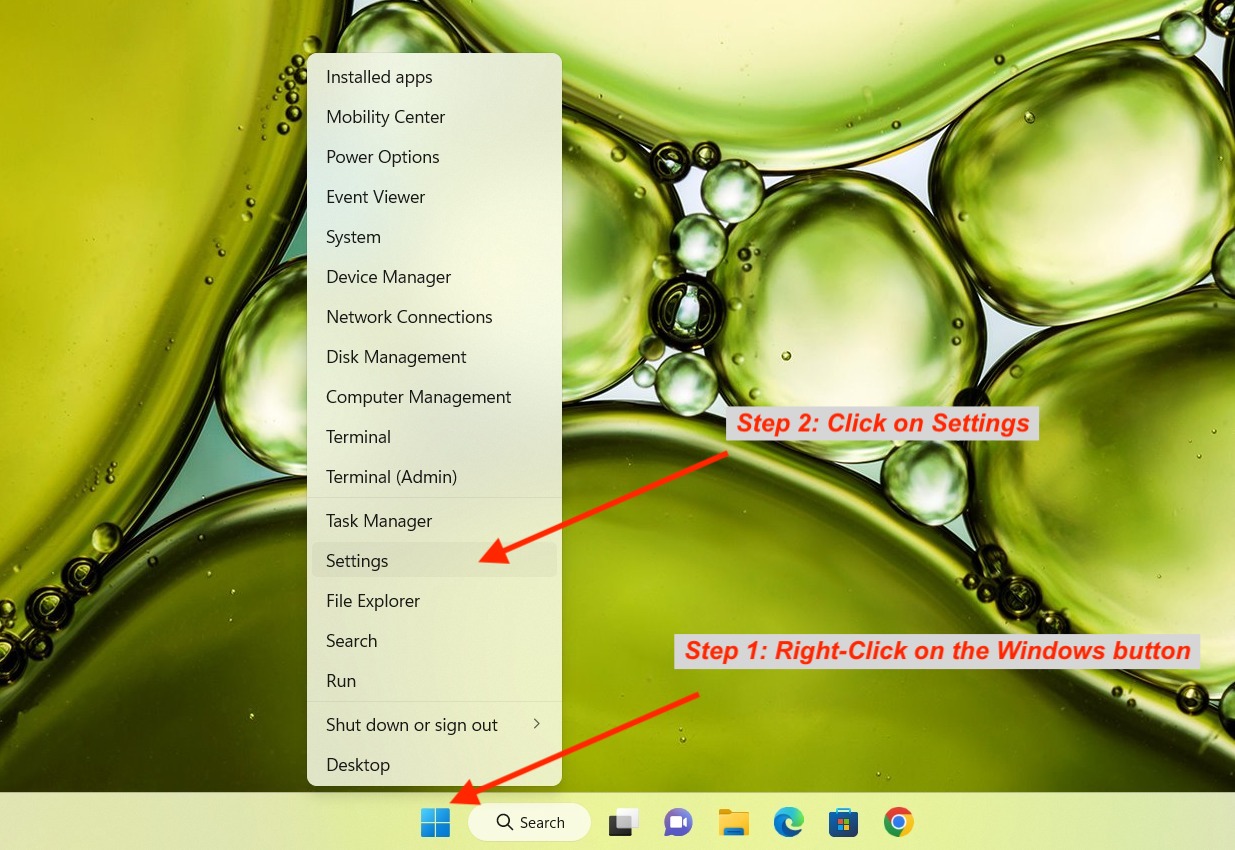
- Step 2: Now click on Settings option from the menu.
- Step 3: You would see Windows Update just below your device name, click on it.
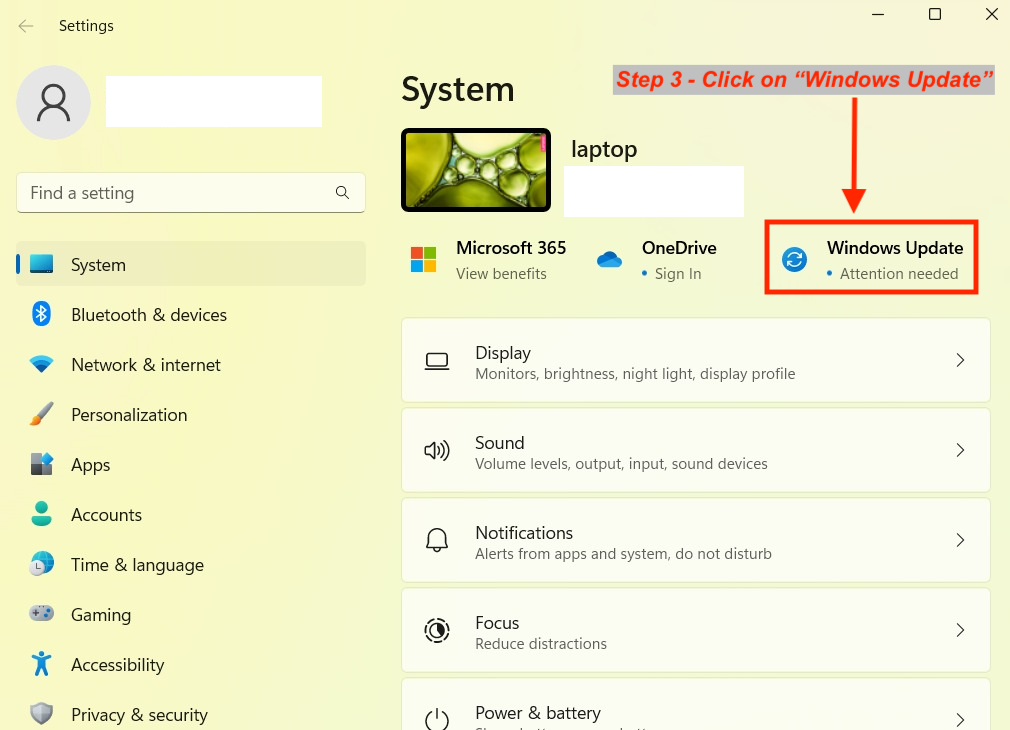
- Step 4: If updates are available, you will see "Download & Install all" button
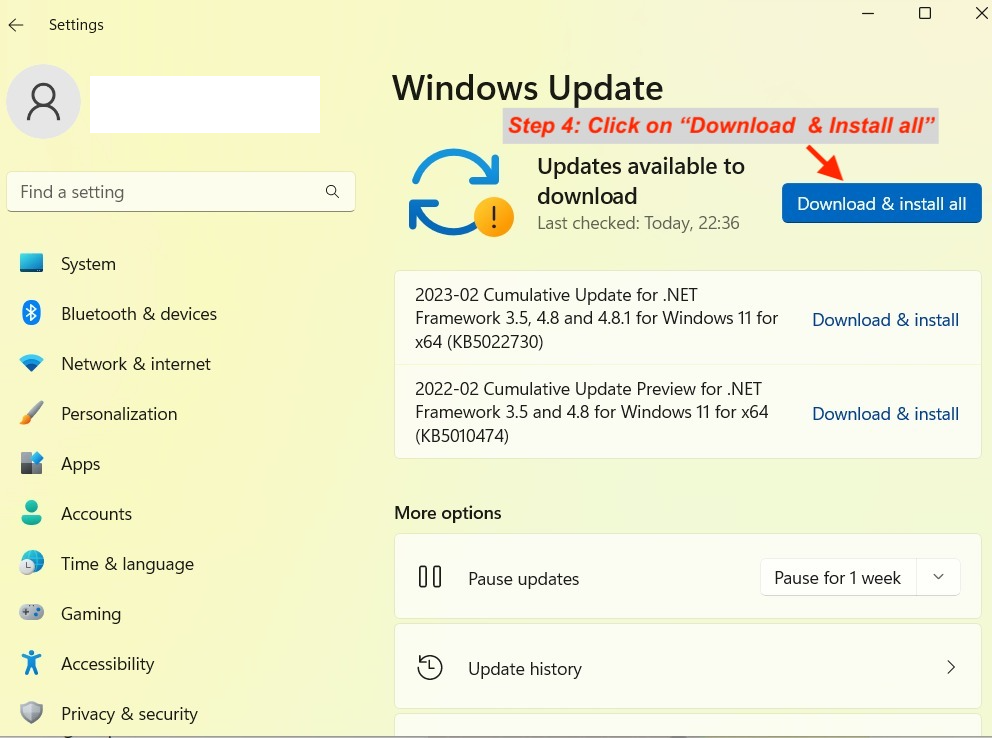
You can also select "Windows Updates" from the left sidebar options under Settings.
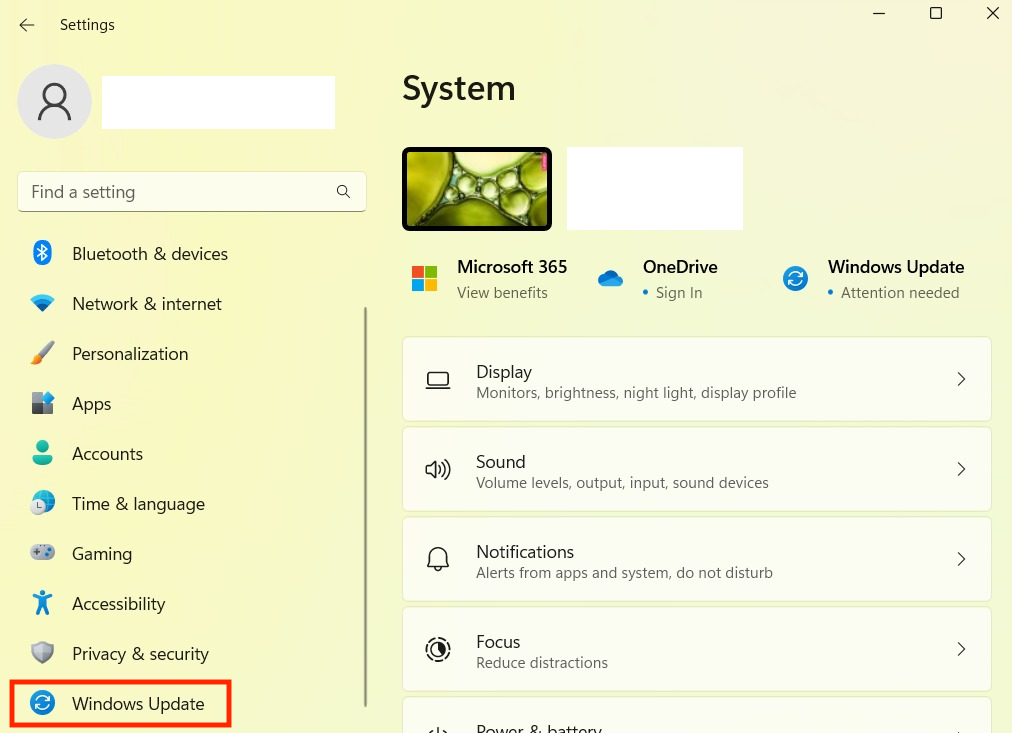
Facing issues? Have Questions? Post them here! I am happy to answer!
Author Info:
Rakesh (He/Him) has over 14+ years of experience in Web and Application development. He is the author of insightful How-To articles for Code2care.
Follow him on: X
You can also reach out to him via e-mail: rakesh@code2care.org
More Posts related to Windows-11,
- Add Emojis and GIFs using Windows 10 or 11 PC Keyboard
- Where are screenshots saved on Windows 11 using Snipping Tool?
- Ways to Open New Tabs or New Windows on Windows 11 Notepad
- How to Annotate a Snipped Screenshot using Windows 11 Snipping Tool
- How to Reset Zoom in New Windows 11 Notepad App
- [Fix] Notepad Error: Windows cannot access the specified Device or Path
- Fix: Windows 11 Something went wrong - We coudnt find info for that Account (Windows 365 Business)
- How to Install Windows Subsystem for Linux (WSL) on Windows 11 (22H2)
- How to Set Up Dual Monitors on a Windows 11 PC
- Turn on Inverted Mouse Scrolling on Windows 11 on UTM on M1/M2 Mac
- How to Add Notepad Shortcut to Desktop on Windows 11
- 3 Ways and Steps to Start Windows 11 PC in Safe Mode
- How to check for Updates on Windows 11
- How to show file extensions on Windows 11
- How to enable Dark Mode in Windows 11
- How to Find Downloaded Files on Windows 11
- How to Add Edit with Notepad++ Option to Windows 10 or 11 Right Click Menu Options
- 14 Must Know Windows Logo Keyboard Shortcuts for Windows 10 and 11
- How to Install Windows Subsystem for Linux (WSL) on Windows 11 (22H2)
- Windows 11 Notepad Find and Replace All Text Example
- Fix: Administrative Privileges Required Error Code: 0-2005 (1223)
- How to Change Dark/Light Theme of Notepad App on Windows 11
- How to Know the Line Number on Windows Notepad App
- How to Show the Status Bar on Windows 11 New Notepad
- How to know the Version of Notepad App on Windows 11
More Posts:
- Calculate days between dates using dateutils ddiff command - Linux
- [Solved] Notepad++ Menu Bar Missing - NotepadPlusPlus
- How to enable Do Not Disturb mode for Notification Center in Mac OS X 10.10 Yosemite - Mac-OS-X
- Install GitHub Command Line Tool on Mac - Git
- Set Falling Show on Website for Christmas using Pure CSS Code - CSS
- How to Find and View Stored Wi-Fi Password on iPhone - iOS
- Merge Mp3/M4a Audio Files Online Tool - Tools
- Fix - zsh: permission denied: ./gradlew [Android Studio Terminal] - Android-Studio