If you see the new Notepad app a lot, it is better to add it as a shortcut on your Windows 11 device, below are the easy steps to help you add it.
- On your Windows 11 Search type Notepad.
- Now click on the arrow > next to Notepad under Command.
Here choose the option "Open File Location"

- Now right-click on the Notepad.exe icon and select "Show more options"
- Here you should see the option "Desktop (create shortcut)", click on it.
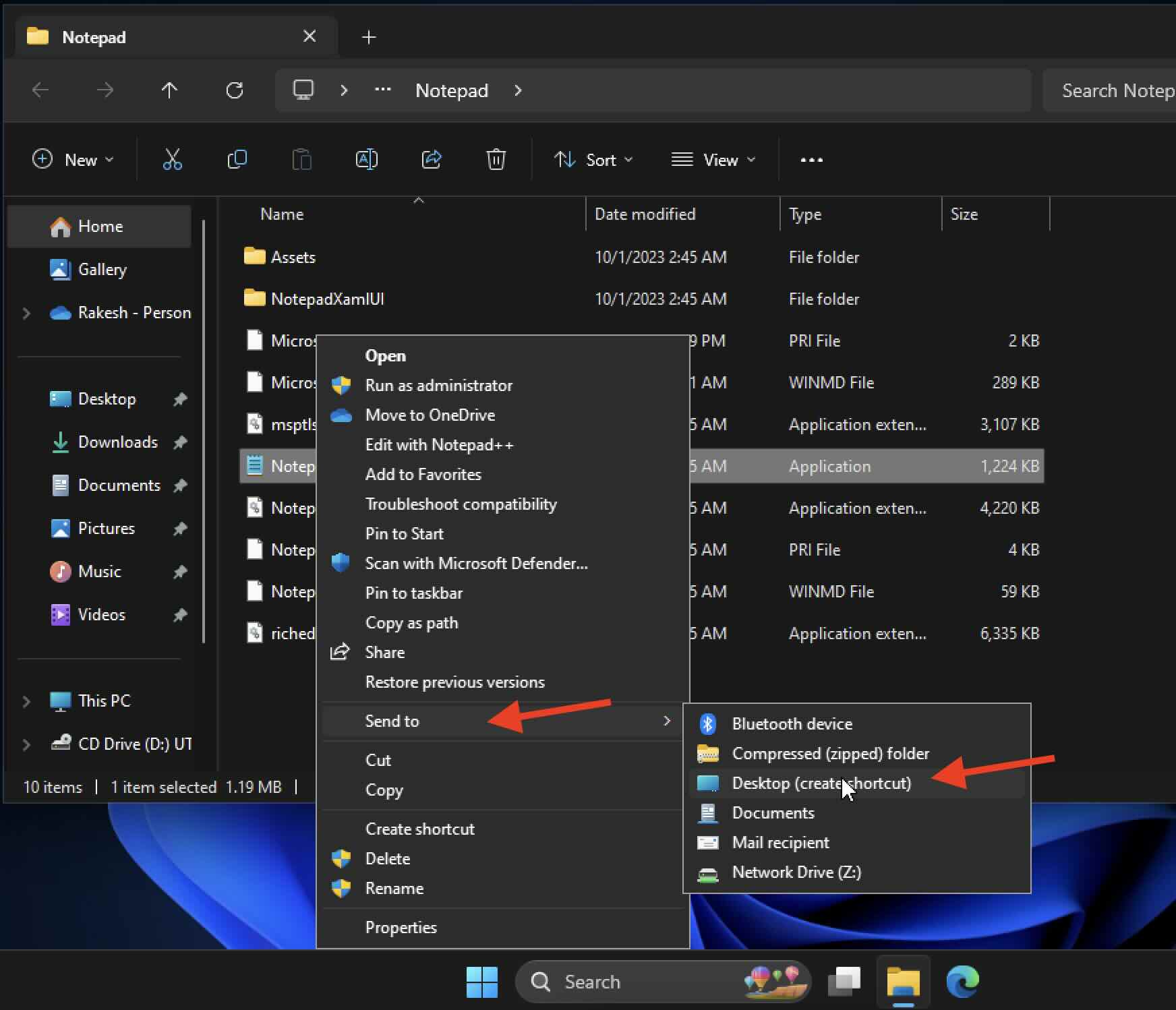
- You will see that a shortcut named "Notepad.exe Shortcut" has been created on your Windows 11 Desktop.
This will open up the folder where Notepad.exe file is present under "Program files".
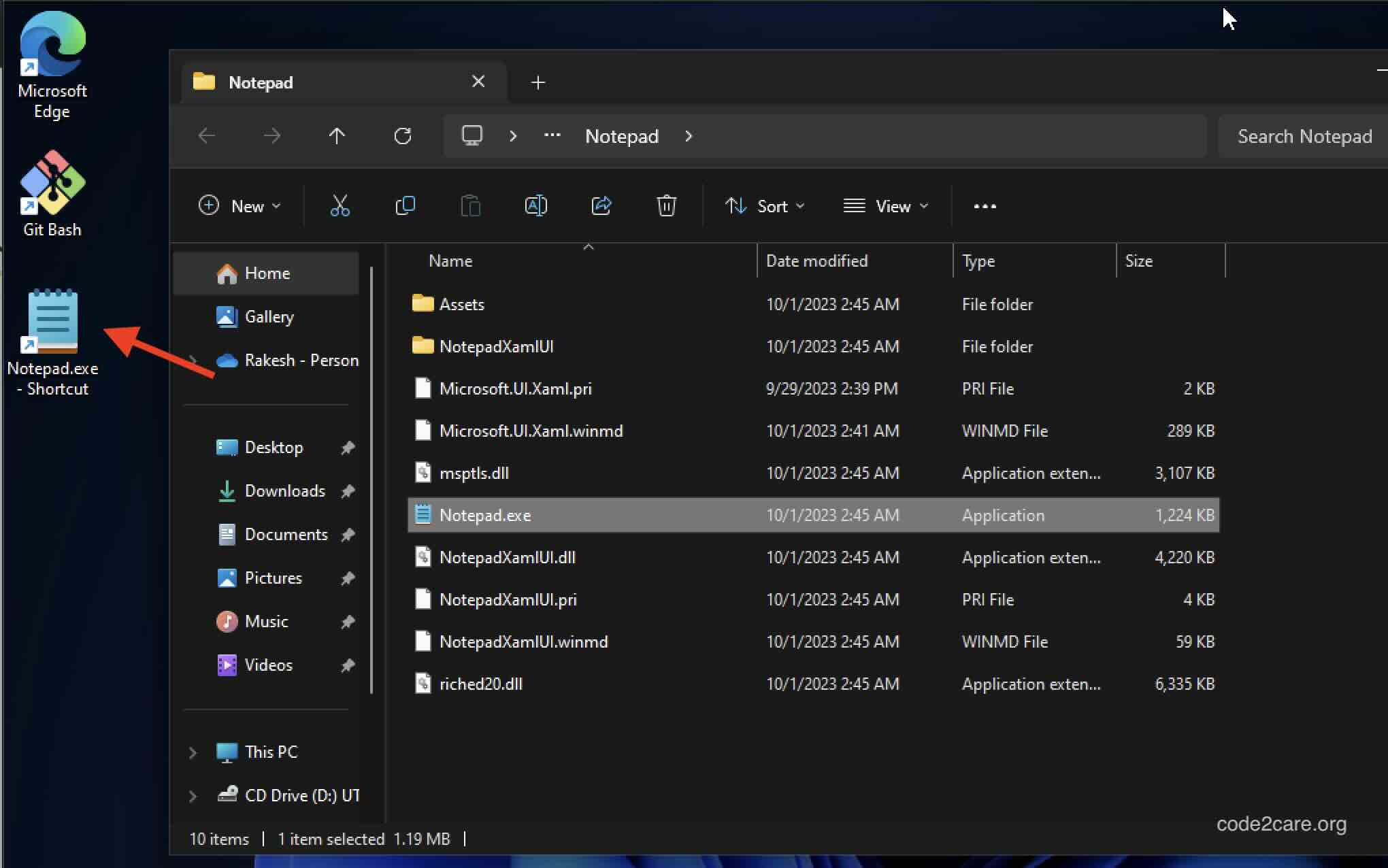
Facing issues? Have Questions? Post them here! I am happy to answer!
Author Info:
Rakesh (He/Him) has over 14+ years of experience in Web and Application development. He is the author of insightful How-To articles for Code2care.
Follow him on: X
You can also reach out to him via e-mail: rakesh@code2care.org
More Posts related to Windows-11,
- Add Emojis and GIFs using Windows 10 or 11 PC Keyboard
- Where are screenshots saved on Windows 11 using Snipping Tool?
- Ways to Open New Tabs or New Windows on Windows 11 Notepad
- How to Annotate a Snipped Screenshot using Windows 11 Snipping Tool
- How to Reset Zoom in New Windows 11 Notepad App
- [Fix] Notepad Error: Windows cannot access the specified Device or Path
- Fix: Windows 11 Something went wrong - We coudnt find info for that Account (Windows 365 Business)
- How to Install Windows Subsystem for Linux (WSL) on Windows 11 (22H2)
- How to Set Up Dual Monitors on a Windows 11 PC
- Turn on Inverted Mouse Scrolling on Windows 11 on UTM on M1/M2 Mac
- How to Add Notepad Shortcut to Desktop on Windows 11
- 3 Ways and Steps to Start Windows 11 PC in Safe Mode
- How to check for Updates on Windows 11
- How to show file extensions on Windows 11
- How to enable Dark Mode in Windows 11
- How to Find Downloaded Files on Windows 11
- How to Add Edit with Notepad++ Option to Windows 10 or 11 Right Click Menu Options
- 14 Must Know Windows Logo Keyboard Shortcuts for Windows 10 and 11
- How to Install Windows Subsystem for Linux (WSL) on Windows 11 (22H2)
- Windows 11 Notepad Find and Replace All Text Example
- Fix: Administrative Privileges Required Error Code: 0-2005 (1223)
- How to Change Dark/Light Theme of Notepad App on Windows 11
- How to Know the Line Number on Windows Notepad App
- How to Show the Status Bar on Windows 11 New Notepad
- How to know the Version of Notepad App on Windows 11
More Posts:
- Connect Azure AD (Active Directory) for PowerShell - Powershell
- Get Client IP address from HTTP Response in Java - Java
- How to check about details of Notepad++ text editor - NotepadPlusPlus
- Country ISO Codes List - Java
- How to install Node using Brew on Mac - MacOS
- Java Split String by Spaces - Java
- How to change the Python Default version - Python
- Change the background of Tkinter label or text - Python
