The Safe Mode in Windows is a troubleshooting mode that starts your computer with minimal drivers and settings to help diagnose and fix problems.
We take a look at three ways to access safe mode:
Using Windows 11 Settings
- Open Windows Settings by pressing Windows key + I.
- Now go to System > Recovery.
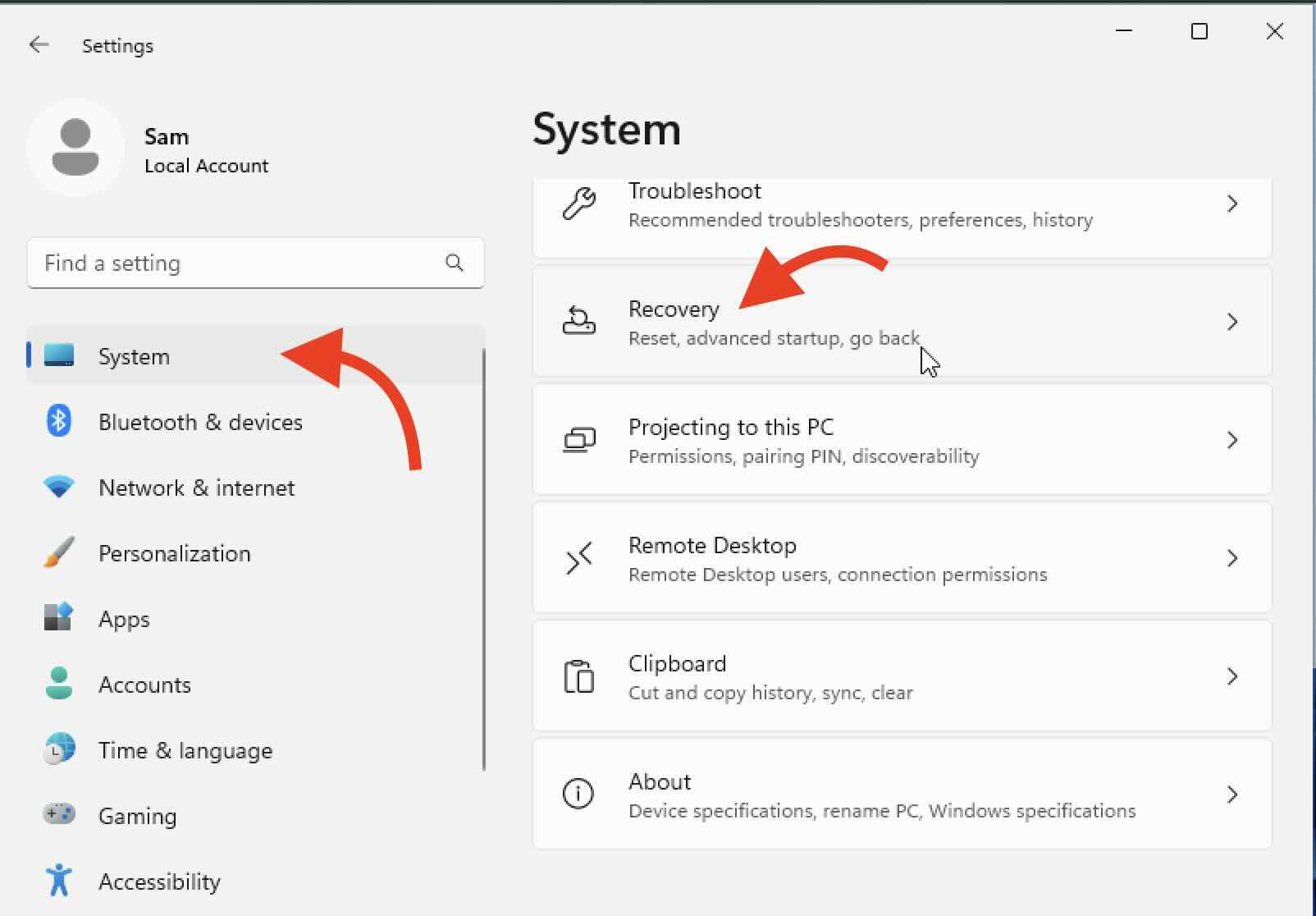
- Under Advanced startup, select Restart now.
- In the recovery environment, choose Troubleshoot > Advanced options > Startup Settings > Restart.
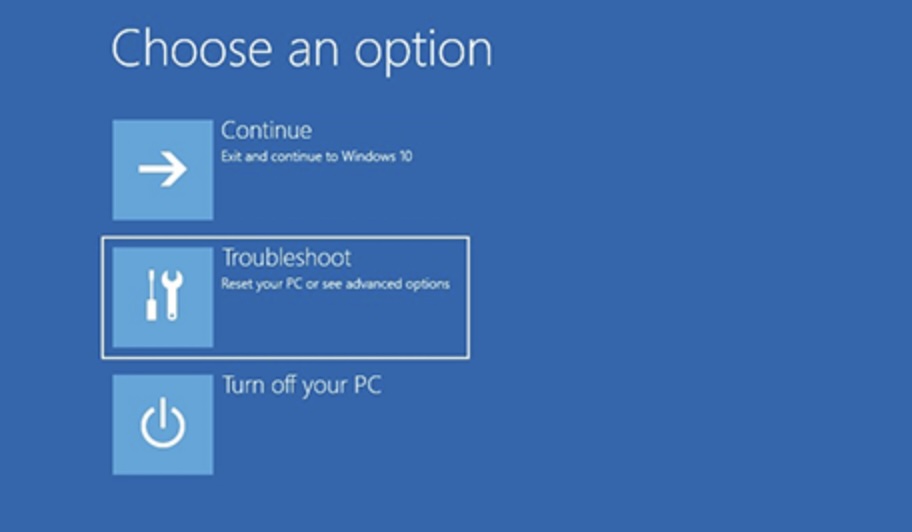
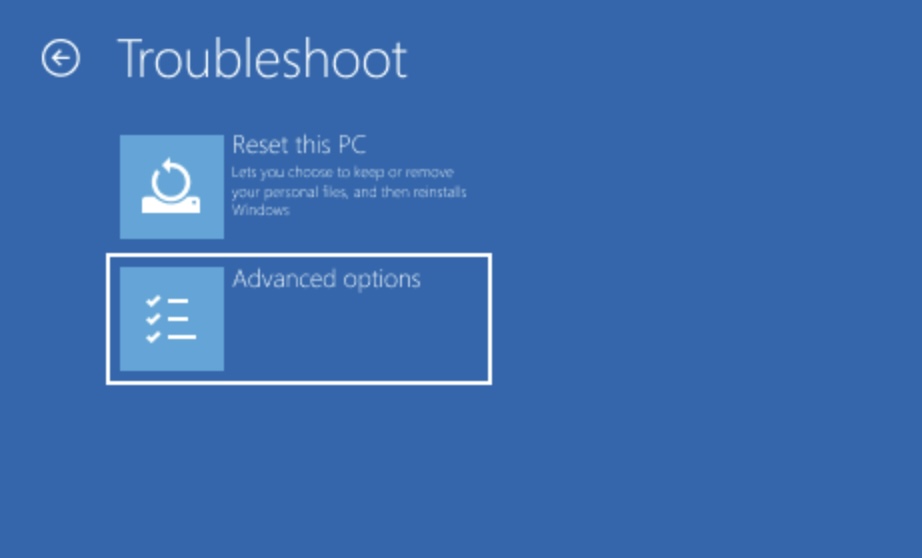
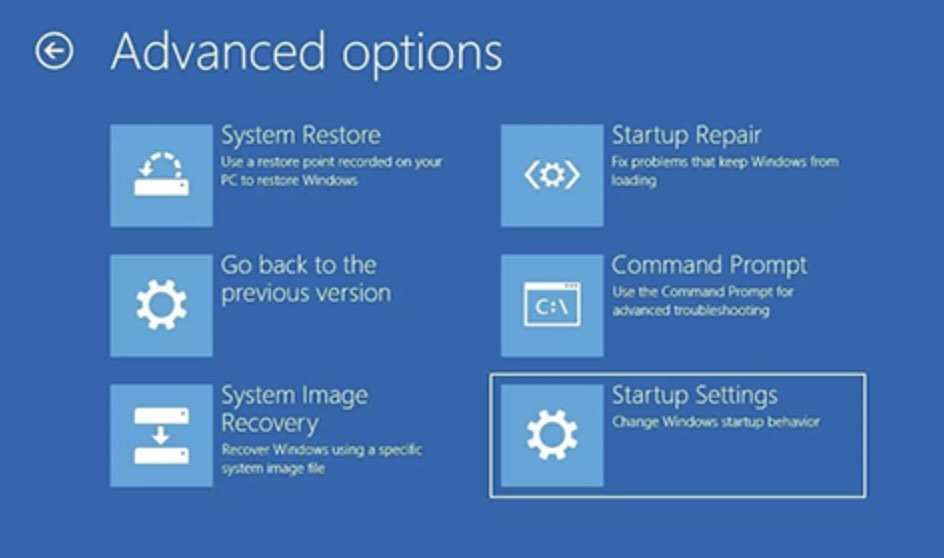
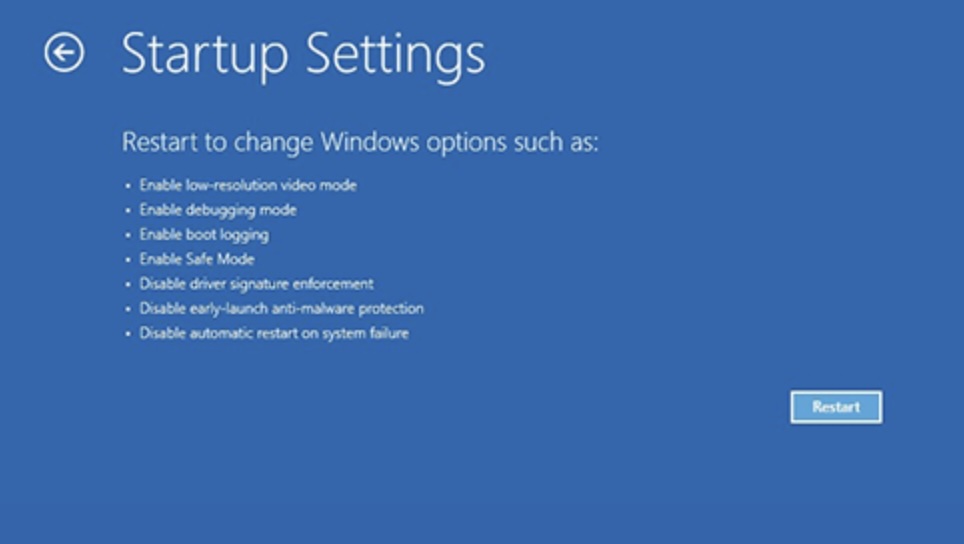
On restarting, select option 4 (F4) for Safe Mode or option 5 (F5) for Safe Mode with Networking.
Using the Windows 11 Sign-In Screen
- When on the sign-in screen, press and hold Shift.
- While holding Shift, click Power > Restart.
- In the recovery environment, choose Troubleshoot > Advanced options > Startup Settings > Restart.
Using a Black or Blank Screen
- The first step is - power off your device.
- Next, power it on, then immediately power it off again during the Windows startup.
- Repeat this process a few times until you reach the Windows Recovery Environment (winRE).
- In winRE, select Troubleshoot > Advanced options > Startup Settings > Restart.
On restarting, select option 4 (F4) for Safe Mode or option 5 (F5) for Safe Mode with Networking.
On restarting, select option 4 (F4) for Safe Mode or option 5 (F5) for Safe Mode with Networking.
Facing issues? Have Questions? Post them here! I am happy to answer!
Rakesh (He/Him) has over 14+ years of experience in Web and Application development. He is the author of insightful How-To articles for Code2care.
Follow him on: X
You can also reach out to him via e-mail: rakesh@code2care.org
- Add Emojis and GIFs using Windows 10 or 11 PC Keyboard
- Where are screenshots saved on Windows 11 using Snipping Tool?
- Ways to Open New Tabs or New Windows on Windows 11 Notepad
- How to Annotate a Snipped Screenshot using Windows 11 Snipping Tool
- How to Reset Zoom in New Windows 11 Notepad App
- [Fix] Notepad Error: Windows cannot access the specified Device or Path
- Fix: Windows 11 Something went wrong - We coudnt find info for that Account (Windows 365 Business)
- How to Install Windows Subsystem for Linux (WSL) on Windows 11 (22H2)
- How to Set Up Dual Monitors on a Windows 11 PC
- Turn on Inverted Mouse Scrolling on Windows 11 on UTM on M1/M2 Mac
- How to Add Notepad Shortcut to Desktop on Windows 11
- 3 Ways and Steps to Start Windows 11 PC in Safe Mode
- How to check for Updates on Windows 11
- How to show file extensions on Windows 11
- How to enable Dark Mode in Windows 11
- How to Find Downloaded Files on Windows 11
- How to Add Edit with Notepad++ Option to Windows 10 or 11 Right Click Menu Options
- 14 Must Know Windows Logo Keyboard Shortcuts for Windows 10 and 11
- How to Install Windows Subsystem for Linux (WSL) on Windows 11 (22H2)
- Windows 11 Notepad Find and Replace All Text Example
- Fix: Administrative Privileges Required Error Code: 0-2005 (1223)
- How to Change Dark/Light Theme of Notepad App on Windows 11
- How to Know the Line Number on Windows Notepad App
- How to Show the Status Bar on Windows 11 New Notepad
- How to know the Version of Notepad App on Windows 11
- Test internet speed using macOS Terminal command - MacOS
- Is Stream within a Stream Possible in Java? - Java
- [fix] Docker Desktop App not starting on Mac (macOS) - Docker
- All directional arrows codes for HTML - Html
- Test Timeout using JUnit 4 with examples - Java
- Java 8 Predicate Chaining using and() or() and negate() Methods - Java
- Create assets folder in Android Studio - Android-Studio
- Fix: zsh: command not found: adb (Android) - MacOS