After taking a Screenshot using the Snipping Tool on Windows 11, if you want to add annotations to it, you can simply click on the snip captured and make use of the various options available.
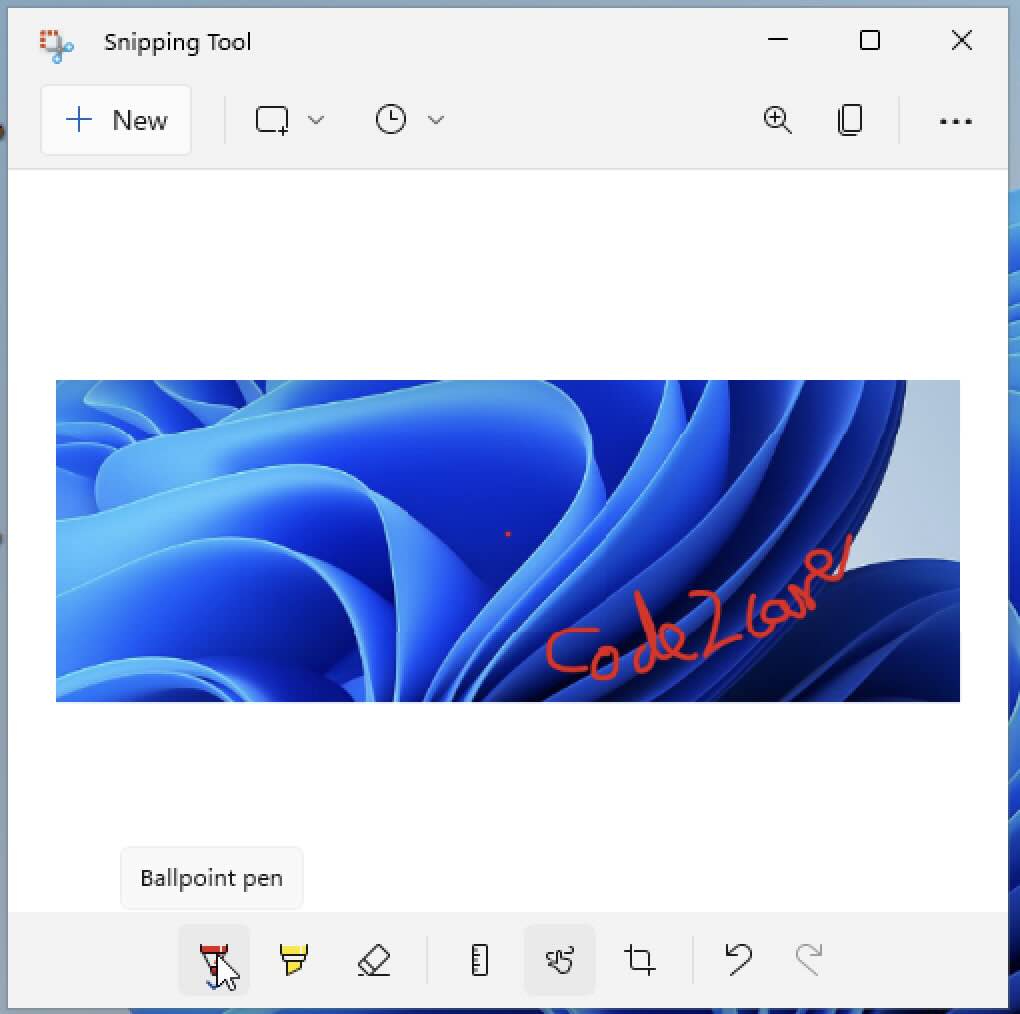
| Annotation Tool | Description |
|---|---|
| Ballpoint Pen | Freehand drawing tool for adding handwritten annotations. |
| Highlighter | Tool to emphasize text or objects with a colored marker. |
| Eraser | Used to erase or remove annotations created with the pen or highlighter. |
| Ruler | Adds a ruler or straight edge for precise measurements and drawing straight lines. |
| Color Picker | Selects a custom color for drawing annotations. |
| Crop | Allows you to crop the snipped image to a specific area. |
| Pen Size Adjuster | Adjusts the size of the pen or brush tool for varying line thickness. |
Facing issues? Have Questions? Post them here! I am happy to answer!
Author Info:
Rakesh (He/Him) has over 14+ years of experience in Web and Application development. He is the author of insightful How-To articles for Code2care.
Follow him on: X
You can also reach out to him via e-mail: rakesh@code2care.org
More Posts related to Windows-11,
- Add Emojis and GIFs using Windows 10 or 11 PC Keyboard
- Where are screenshots saved on Windows 11 using Snipping Tool?
- Ways to Open New Tabs or New Windows on Windows 11 Notepad
- How to Annotate a Snipped Screenshot using Windows 11 Snipping Tool
- How to Reset Zoom in New Windows 11 Notepad App
- [Fix] Notepad Error: Windows cannot access the specified Device or Path
- Fix: Windows 11 Something went wrong - We coudnt find info for that Account (Windows 365 Business)
- How to Install Windows Subsystem for Linux (WSL) on Windows 11 (22H2)
- How to Set Up Dual Monitors on a Windows 11 PC
- Turn on Inverted Mouse Scrolling on Windows 11 on UTM on M1/M2 Mac
- How to Add Notepad Shortcut to Desktop on Windows 11
- 3 Ways and Steps to Start Windows 11 PC in Safe Mode
- How to check for Updates on Windows 11
- How to show file extensions on Windows 11
- How to enable Dark Mode in Windows 11
- How to Find Downloaded Files on Windows 11
- How to Add Edit with Notepad++ Option to Windows 10 or 11 Right Click Menu Options
- 14 Must Know Windows Logo Keyboard Shortcuts for Windows 10 and 11
- How to Install Windows Subsystem for Linux (WSL) on Windows 11 (22H2)
- Windows 11 Notepad Find and Replace All Text Example
- Fix: Administrative Privileges Required Error Code: 0-2005 (1223)
- How to Change Dark/Light Theme of Notepad App on Windows 11
- How to Know the Line Number on Windows Notepad App
- How to Show the Status Bar on Windows 11 New Notepad
- How to know the Version of Notepad App on Windows 11
More Posts:
- MySQL Workbench - Connection Warning - Incompatible/nonstandard server version or connection protocol detected - MySQL
- How choose alternate Tab Bar icon in Notepad++ - NotepadPlusPlus
- Microsoft Lists and SharePoint Online edit grid view - use undo and redo changes - SharePoint
- How to sort a List using Lambda in Python - Python
- How to search (find) in macOS Terminal Console Text - MacOS
- MySQL #6 - Error on delete of './my-database/db.opt' (Errcode: 13 - Permission denied) - MySQL
- How to repeat background image in Android Activity - Android
- Docker Alpine Linux and Apache2 Example - Docker