If you make use of Notepad++ Text Editor a lot on your Windows PC, then it is a good idea to add "Edit with Notepad++" to the Right-Click Menu of your Windows 10/11 Operating System.
Below are some easy steps to add the option.
- Open Notepad++ and create a new file with name script.bat
- Now copy the below text and save the file.
@echo off reg add HKEY_CLASSES_ROOT\*\shell\pintohome /f /v "MUIVerb" /t REG_SZ /d "Edit with Notepad++" reg add HKEY_CLASSES_ROOT\*\shell\pintohome\command /f /ve /t REG_SZ /d "\"C:\Program Files\Notepad++\notepad++.exe\" \"%%1\"" - Next open Terminal/CMD and run this script. You should see two messages "The operation completed successfully."
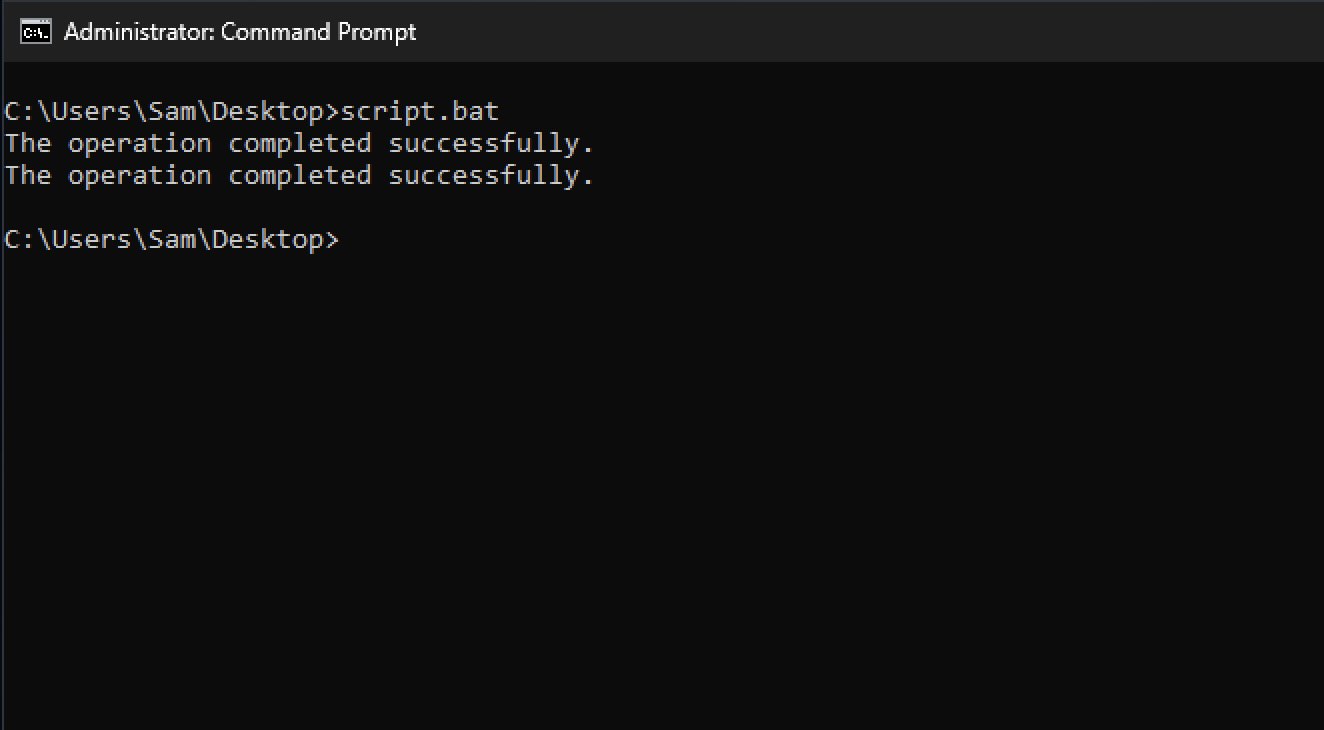
- Now when you right-click on any file, you should see the option "Edit with Notepad++" and when clicked will open that file in Notepad++
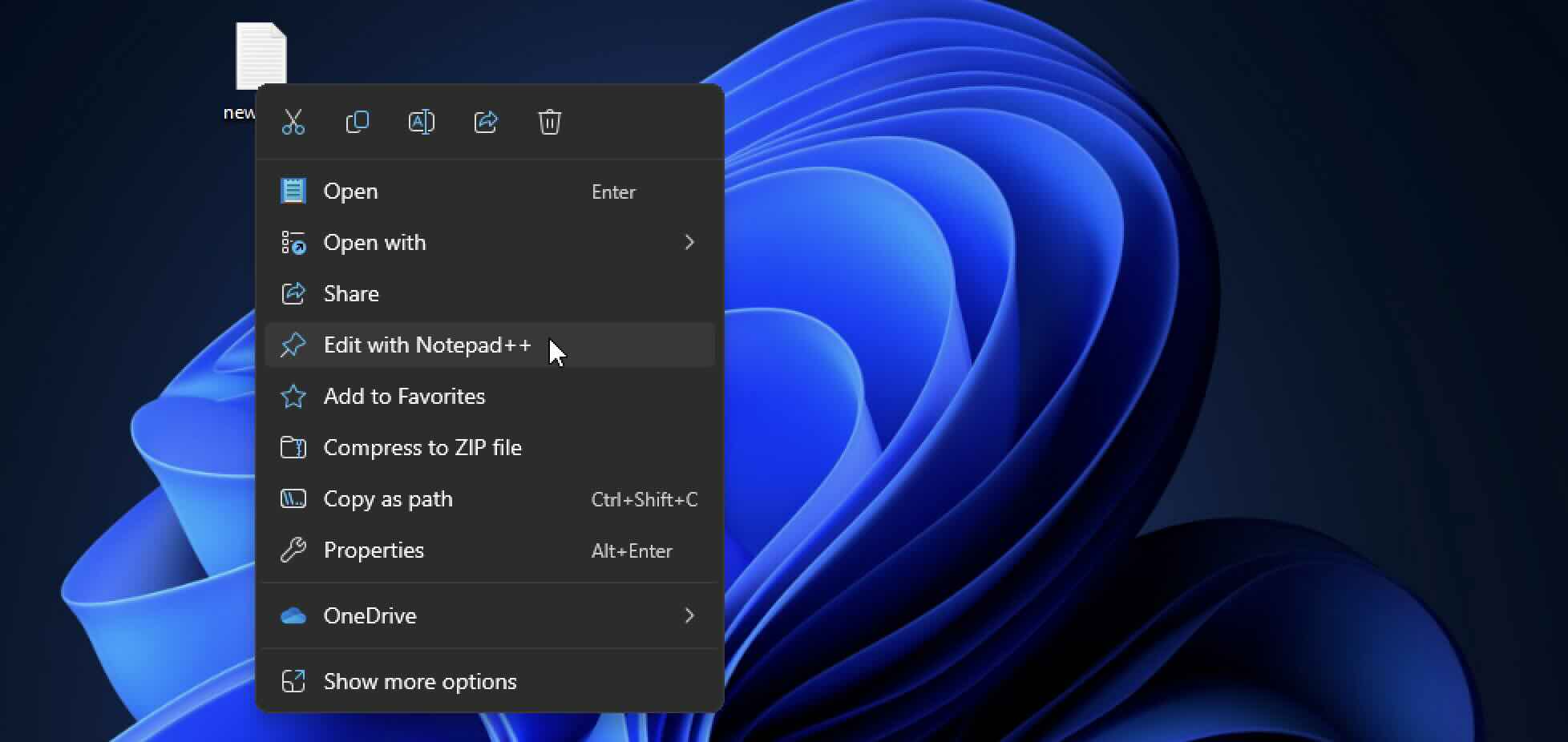
Facing issues? Have Questions? Post them here! I am happy to answer!
Author Info:
Rakesh (He/Him) has over 14+ years of experience in Web and Application development. He is the author of insightful How-To articles for Code2care.
Follow him on: X
You can also reach out to him via e-mail: rakesh@code2care.org
More Posts related to Windows-11,
- Add Emojis and GIFs using Windows 10 or 11 PC Keyboard
- Where are screenshots saved on Windows 11 using Snipping Tool?
- Ways to Open New Tabs or New Windows on Windows 11 Notepad
- How to Annotate a Snipped Screenshot using Windows 11 Snipping Tool
- How to Reset Zoom in New Windows 11 Notepad App
- [Fix] Notepad Error: Windows cannot access the specified Device or Path
- Fix: Windows 11 Something went wrong - We coudnt find info for that Account (Windows 365 Business)
- How to Install Windows Subsystem for Linux (WSL) on Windows 11 (22H2)
- How to Set Up Dual Monitors on a Windows 11 PC
- Turn on Inverted Mouse Scrolling on Windows 11 on UTM on M1/M2 Mac
- How to Add Notepad Shortcut to Desktop on Windows 11
- 3 Ways and Steps to Start Windows 11 PC in Safe Mode
- How to check for Updates on Windows 11
- How to show file extensions on Windows 11
- How to enable Dark Mode in Windows 11
- How to Find Downloaded Files on Windows 11
- How to Add Edit with Notepad++ Option to Windows 10 or 11 Right Click Menu Options
- 14 Must Know Windows Logo Keyboard Shortcuts for Windows 10 and 11
- How to Install Windows Subsystem for Linux (WSL) on Windows 11 (22H2)
- Windows 11 Notepad Find and Replace All Text Example
- Fix: Administrative Privileges Required Error Code: 0-2005 (1223)
- How to Change Dark/Light Theme of Notepad App on Windows 11
- How to Know the Line Number on Windows Notepad App
- How to Show the Status Bar on Windows 11 New Notepad
- How to know the Version of Notepad App on Windows 11
More Posts:
- Java equals method - Tutorial - Java
- How to do a Reverse Image Search Using Google Tools - Google
- How To Disable Landscape Mode in Android Application - Android
- Installing Google Cloud macOS SDK - Google
- Android Studio 4.2 Canary 1 now available - Android-Studio
- [Fix] Springboot: Web application could not be started as there was no ServletWebServerFactory bean defined in the context. - Java
- [fix] macOS Ventura - Python3 xcrun: error: invalid active developer path missing xcrun at CommandLineTools - MacOS
- How to disable Microsoft teams from startup Windows 10 - Teams
