Below is an example of how to perform Find and Replace All App text option on the new Notepad app on Windows 11 device.
- Open the file in Notepad, or copy your text on a tab.
- Now click on Menu: Edit > Replace.
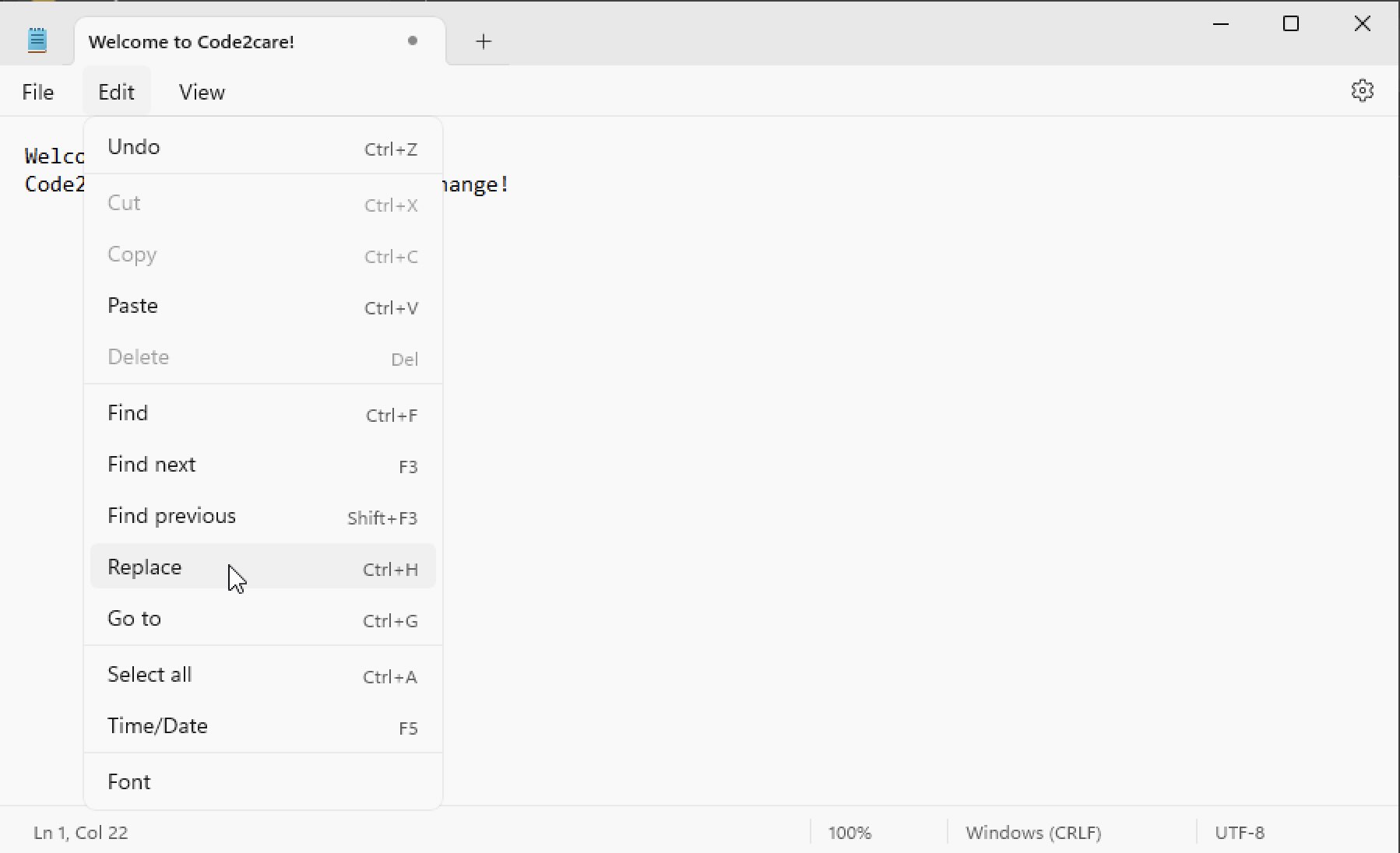
You will see a window with Find and Replace textboxes and Replace and Replace All buttons.
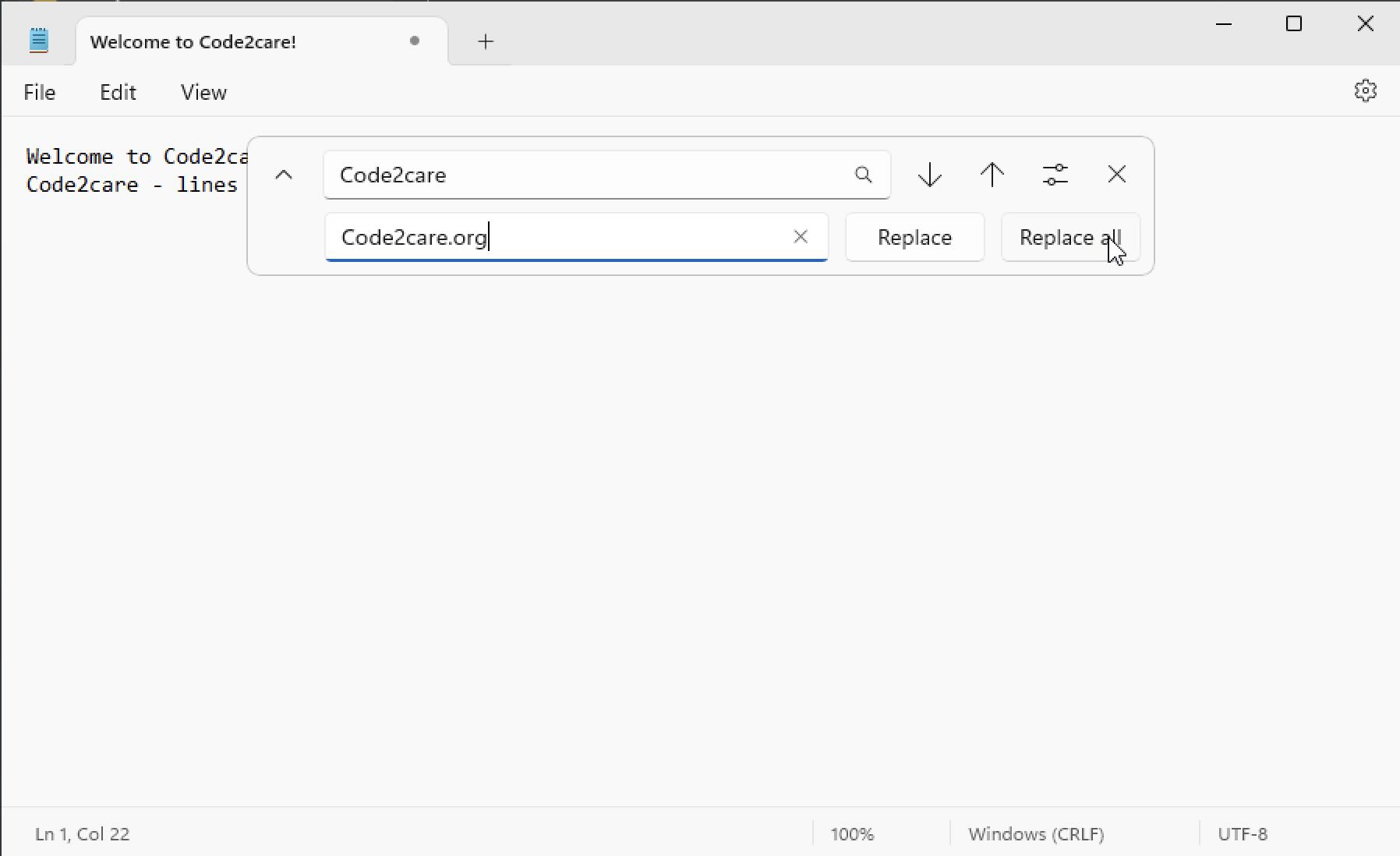
- Enter the text you want to replace and click "Replace All"
- Close the Replace window and you should see the text has been replaced in your file.
Facing issues? Have Questions? Post them here! I am happy to answer!
Author Info:
Rakesh (He/Him) has over 14+ years of experience in Web and Application development. He is the author of insightful How-To articles for Code2care.
Follow him on: X
You can also reach out to him via e-mail: rakesh@code2care.org
More Posts related to Windows-11,
- Add Emojis and GIFs using Windows 10 or 11 PC Keyboard
- Where are screenshots saved on Windows 11 using Snipping Tool?
- Ways to Open New Tabs or New Windows on Windows 11 Notepad
- How to Annotate a Snipped Screenshot using Windows 11 Snipping Tool
- How to Reset Zoom in New Windows 11 Notepad App
- [Fix] Notepad Error: Windows cannot access the specified Device or Path
- Fix: Windows 11 Something went wrong - We coudnt find info for that Account (Windows 365 Business)
- How to Install Windows Subsystem for Linux (WSL) on Windows 11 (22H2)
- How to Set Up Dual Monitors on a Windows 11 PC
- Turn on Inverted Mouse Scrolling on Windows 11 on UTM on M1/M2 Mac
- How to Add Notepad Shortcut to Desktop on Windows 11
- 3 Ways and Steps to Start Windows 11 PC in Safe Mode
- How to check for Updates on Windows 11
- How to show file extensions on Windows 11
- How to enable Dark Mode in Windows 11
- How to Find Downloaded Files on Windows 11
- How to Add Edit with Notepad++ Option to Windows 10 or 11 Right Click Menu Options
- 14 Must Know Windows Logo Keyboard Shortcuts for Windows 10 and 11
- How to Install Windows Subsystem for Linux (WSL) on Windows 11 (22H2)
- Windows 11 Notepad Find and Replace All Text Example
- Fix: Administrative Privileges Required Error Code: 0-2005 (1223)
- How to Change Dark/Light Theme of Notepad App on Windows 11
- How to Know the Line Number on Windows Notepad App
- How to Show the Status Bar on Windows 11 New Notepad
- How to know the Version of Notepad App on Windows 11
More Posts:
- ADT quit unexpectedly error on Mac OSX Android Eclipse SDK - Android
- How to Use Snipping Tool on Windows 10/11 to Take Screenshots - Windows
- How to print the key value pairs of a Dictionary in Python - Python
- How to access Trash Folder using Mac Terminal Command - MacOS
- Publish JSON Message to AWS SNS Topic via CLI Example - AWS
- [Solution] Installing Whatsapp There's insufficient space on the device - WhatsApp
- Fix Microsoft Windows Update Error 80072EFE - Microsoft
- How to update Microsoft Excel on Mac - Windows
