If you are using Windows 11 ARM on a UTM Virtual Machine on Mac, the one thing that you would notice is that the scroll on the Windows 11 VM trackpad is in the opposite direction as that of your Mac\Macbook. This can be really irritating and confusing at the same time.
After going through the mouse settings on the VM I could not find any setting that will reverse how the scroll behavior can be changed.
Finally there was something that was useful under UTM settings to fix this.
Steps to change the Mouse Scroll Direction
- Open the Menu of UTM on your macOS.
- Select Settings...
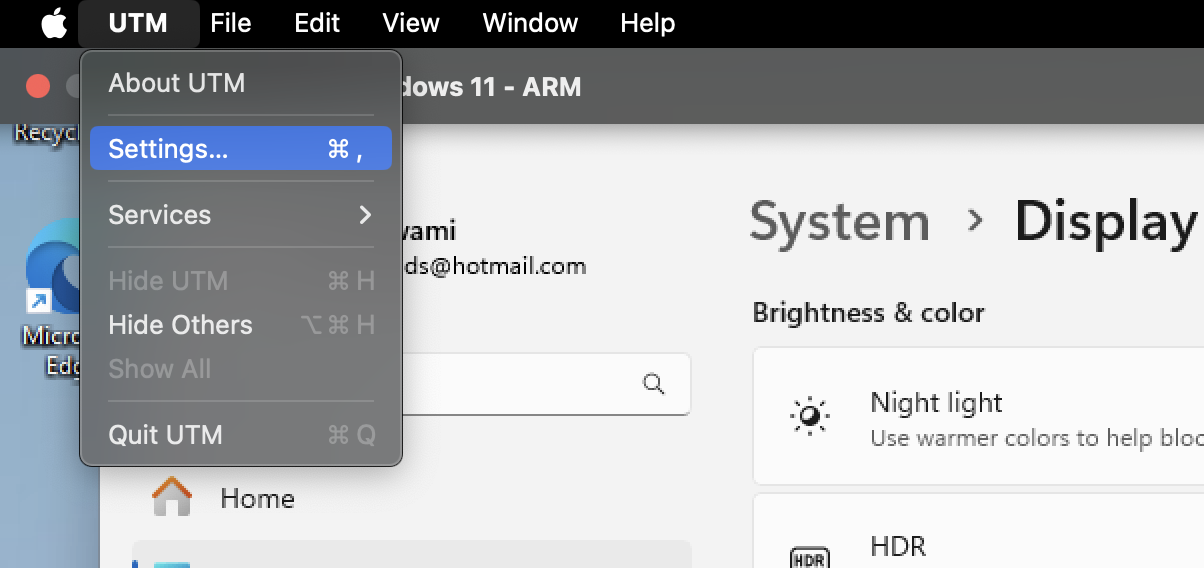
- Now go to Input tab.
- Make sure to check the checkbox "Invert Scrolling"
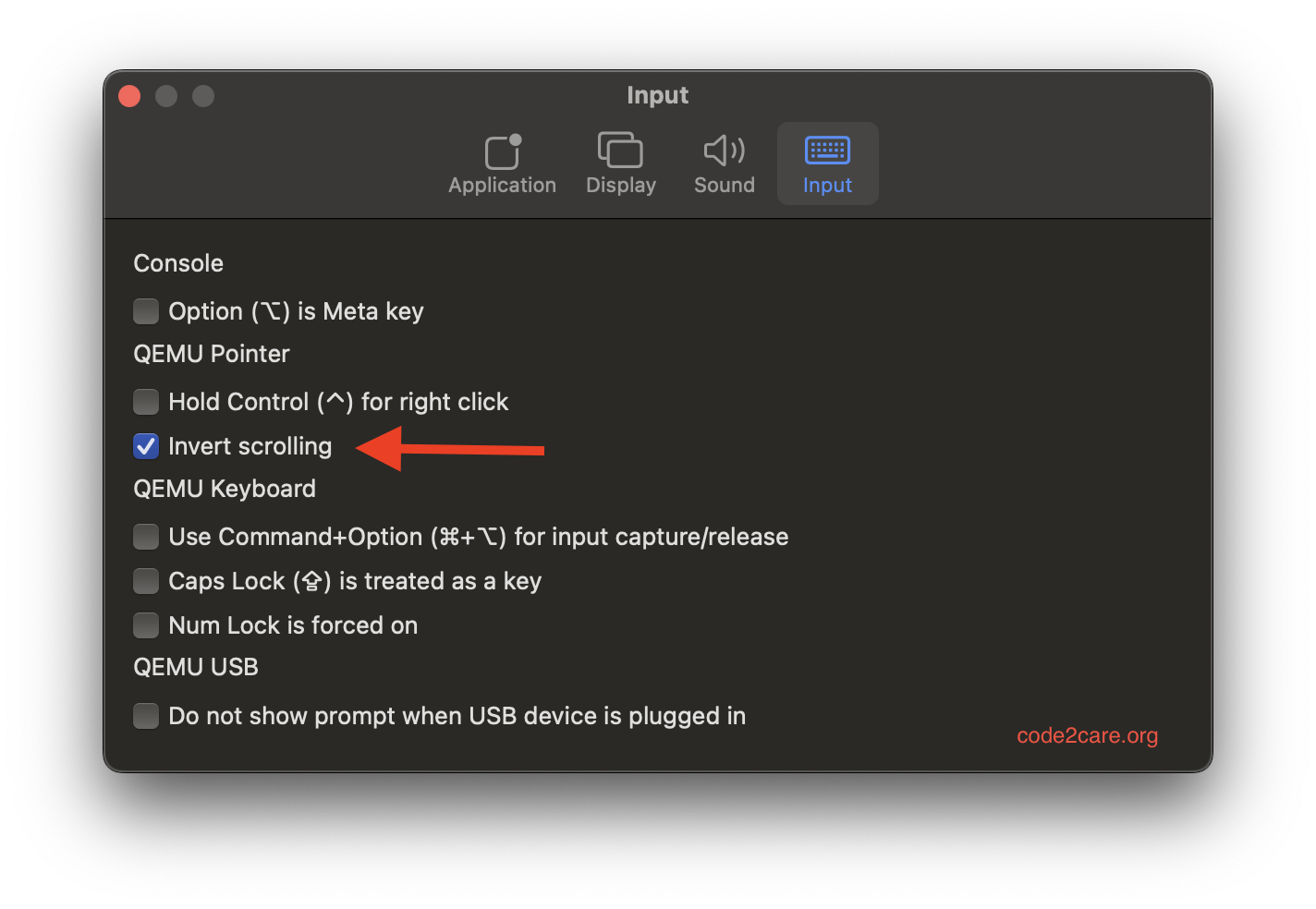
- Close the Settings window.
Now when you move to the VM and try scrolling, it will move in the same direction as your Mac/Macbook.
Facing issues? Have Questions? Post them here! I am happy to answer!
Rakesh (He/Him) has over 14+ years of experience in Web and Application development. He is the author of insightful How-To articles for Code2care.
Follow him on: X
You can also reach out to him via e-mail: rakesh@code2care.org
- Add Emojis and GIFs using Windows 10 or 11 PC Keyboard
- Where are screenshots saved on Windows 11 using Snipping Tool?
- Ways to Open New Tabs or New Windows on Windows 11 Notepad
- How to Annotate a Snipped Screenshot using Windows 11 Snipping Tool
- How to Reset Zoom in New Windows 11 Notepad App
- [Fix] Notepad Error: Windows cannot access the specified Device or Path
- Fix: Windows 11 Something went wrong - We coudnt find info for that Account (Windows 365 Business)
- How to Install Windows Subsystem for Linux (WSL) on Windows 11 (22H2)
- How to Set Up Dual Monitors on a Windows 11 PC
- Turn on Inverted Mouse Scrolling on Windows 11 on UTM on M1/M2 Mac
- How to Add Notepad Shortcut to Desktop on Windows 11
- 3 Ways and Steps to Start Windows 11 PC in Safe Mode
- How to check for Updates on Windows 11
- How to show file extensions on Windows 11
- How to enable Dark Mode in Windows 11
- How to Find Downloaded Files on Windows 11
- How to Add Edit with Notepad++ Option to Windows 10 or 11 Right Click Menu Options
- 14 Must Know Windows Logo Keyboard Shortcuts for Windows 10 and 11
- How to Install Windows Subsystem for Linux (WSL) on Windows 11 (22H2)
- Windows 11 Notepad Find and Replace All Text Example
- Fix: Administrative Privileges Required Error Code: 0-2005 (1223)
- How to Change Dark/Light Theme of Notepad App on Windows 11
- How to Know the Line Number on Windows Notepad App
- How to Show the Status Bar on Windows 11 New Notepad
- How to know the Version of Notepad App on Windows 11
- Parsing Data for android-21 failed unsupported major.minor version 51.0 - Android
- 24: Append One String to Another in Python Program - Python-Programs
- Quickest Way to Install Python on Windows 11 PC using Terminal - Windows-11
- scp: ssh: connect to host xxxx port 22: Connection refused Error - Linux
- How to set an emoji as Zsh terminal prompt in macOS - MacOS
- Python: Fix ModuleNotFoundError - No module named pandas - Python
- How to Create and Run a Command Line Application using Spring Boot - Java
- Sort Array in Ascending or Descending Order in Java - Java
