You may have noticed that the file extensions are not visible on Windows 11 PC by default, this is something that can get quite confusing and risky at times when you want to open the file and are unsure what kind it is (is it an .exe?, .png? or a .bat file?)
Let's take a look at how to enable the displaying of the file extensions.
Click on the File Explorer icon on the menubar, if you can't see it, open any folder.
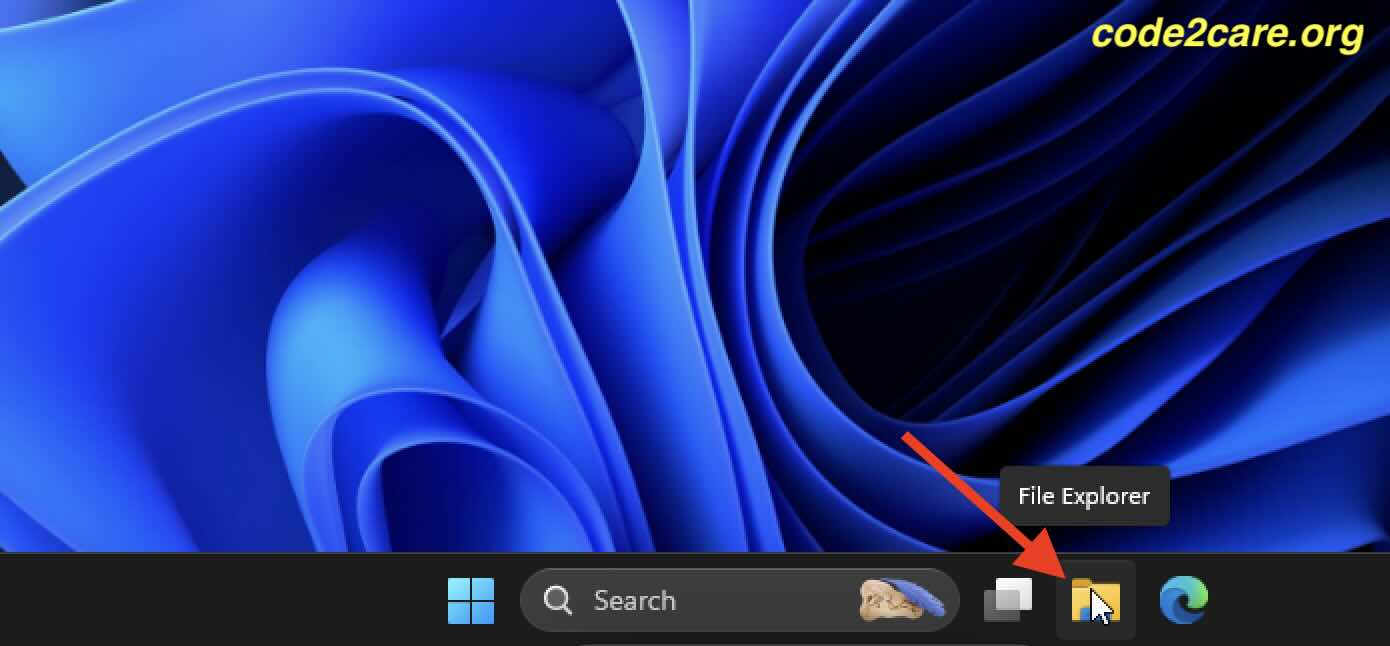
Next Click on View > Show > File name extensions as now in below screenshot.
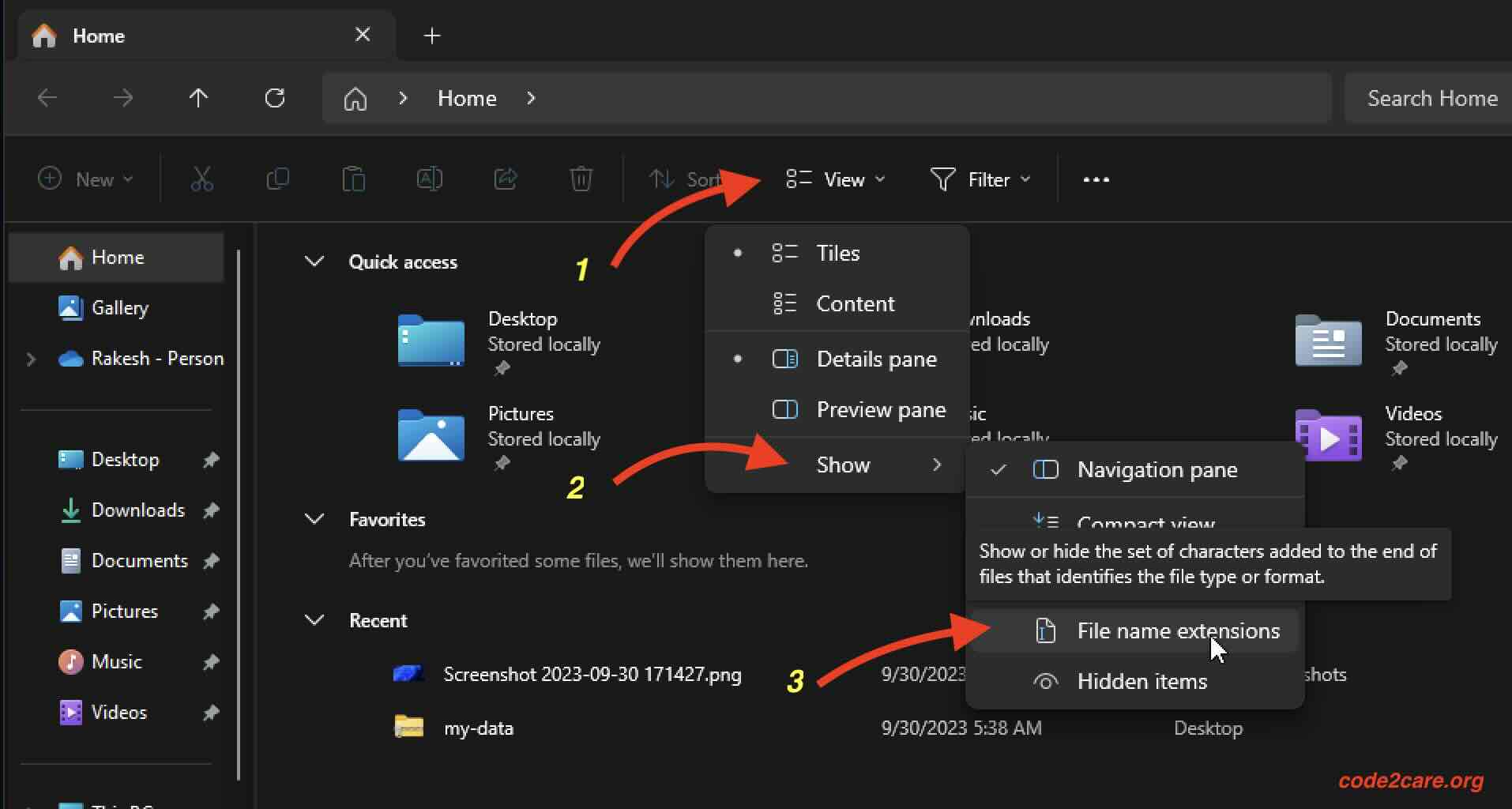
- Next you should see that all files have a set of characters added to the end of files that identifies the file type or format.
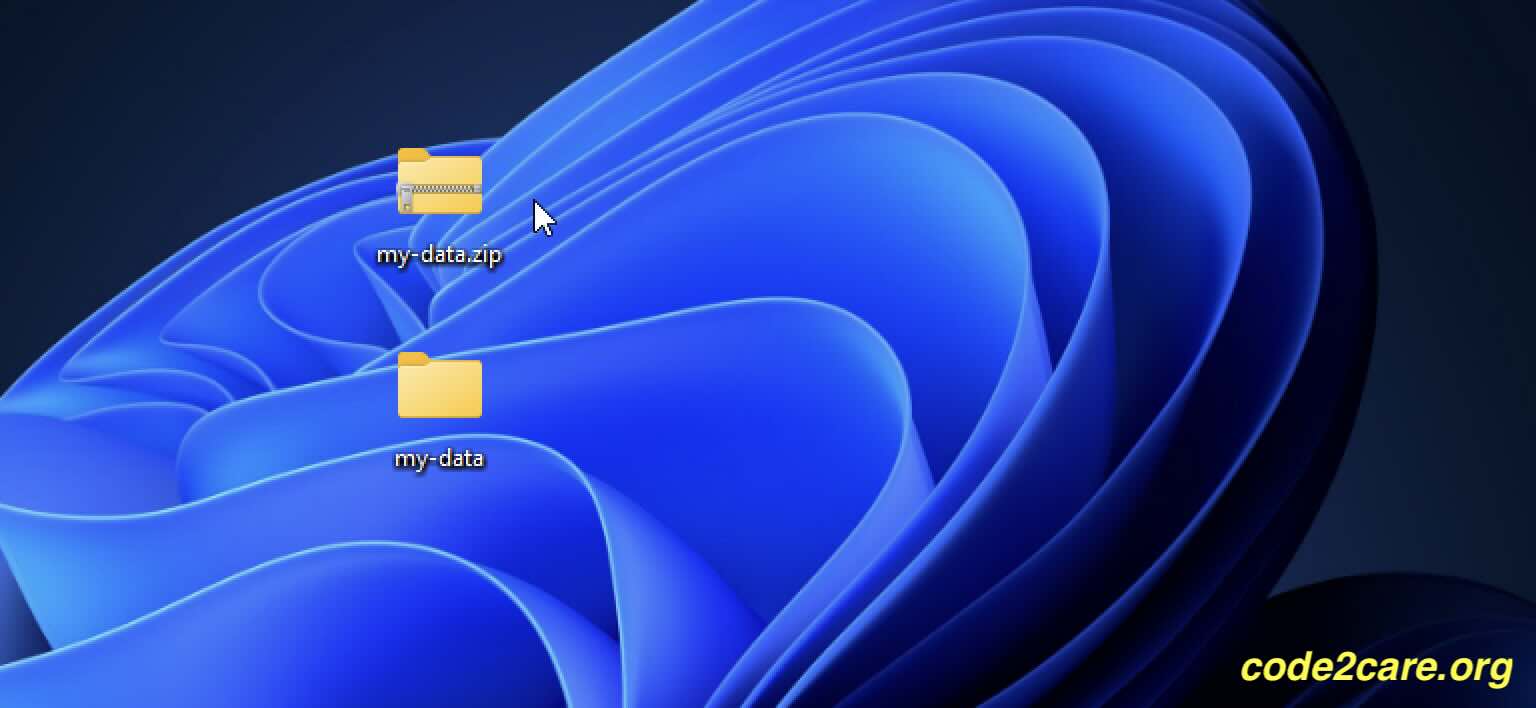
Facing issues? Have Questions? Post them here! I am happy to answer!
Rakesh (He/Him) has over 14+ years of experience in Web and Application development. He is the author of insightful How-To articles for Code2care.
Follow him on: X
You can also reach out to him via e-mail: rakesh@code2care.org
- Add Emojis and GIFs using Windows 10 or 11 PC Keyboard
- Where are screenshots saved on Windows 11 using Snipping Tool?
- Ways to Open New Tabs or New Windows on Windows 11 Notepad
- How to Annotate a Snipped Screenshot using Windows 11 Snipping Tool
- How to Reset Zoom in New Windows 11 Notepad App
- [Fix] Notepad Error: Windows cannot access the specified Device or Path
- Fix: Windows 11 Something went wrong - We coudnt find info for that Account (Windows 365 Business)
- How to Install Windows Subsystem for Linux (WSL) on Windows 11 (22H2)
- How to Set Up Dual Monitors on a Windows 11 PC
- Turn on Inverted Mouse Scrolling on Windows 11 on UTM on M1/M2 Mac
- How to Add Notepad Shortcut to Desktop on Windows 11
- 3 Ways and Steps to Start Windows 11 PC in Safe Mode
- How to check for Updates on Windows 11
- How to show file extensions on Windows 11
- How to enable Dark Mode in Windows 11
- How to Find Downloaded Files on Windows 11
- How to Add Edit with Notepad++ Option to Windows 10 or 11 Right Click Menu Options
- 14 Must Know Windows Logo Keyboard Shortcuts for Windows 10 and 11
- How to Install Windows Subsystem for Linux (WSL) on Windows 11 (22H2)
- Windows 11 Notepad Find and Replace All Text Example
- Fix: Administrative Privileges Required Error Code: 0-2005 (1223)
- How to Change Dark/Light Theme of Notepad App on Windows 11
- How to Know the Line Number on Windows Notepad App
- How to Show the Status Bar on Windows 11 New Notepad
- How to know the Version of Notepad App on Windows 11
- How to Search Maven Central Repository - HowTos
- How to Select Two Separate Columns in Excel on Mac - Microsoft
- How to create a tar.gz file using Java - Java
- How to Concatenate Strings in Bash Scripting - Bash
- 'Edit Document' Requires a Windows Sharepoint Services-compatible application and Microsoft Internet Explorer 6.0 or higher - SharePoint
- Bash: Command to Find the Length of a String - Bash
- Twitter is down? Issues with Tweet create events affecting APIs - Twitter
- Python: How to Save Image from URL - Python