If while working on a Microsoft Excel Spreadsheet you want to select two separate (not adjacent) columns using your Mac/Macbook Keyboard and trackpad, you can try the below three easy steps.
- Step 1: Open the Excel sheet on your Mac/Macbook.
- Step 2: Now select the first column by placing your cursor on the column name e.g. A, B, C... (you will see a black down arrow cursor).
- Step 3: Now while keep pressing the Command ⌘, move your cursor to the column name (e.g. A, B, C...) that you want to select the next and click.
In this way, you can select as many columns as you want.
Below is a GIF demo of how it's done.
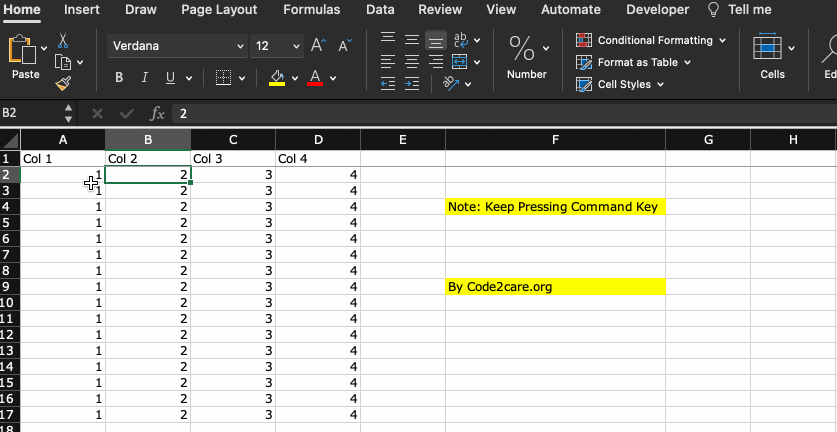
If the GIF Demo does not animate please refresh the page!
Facing issues? Have Questions? Post them here! I am happy to answer!
Author Info:
Rakesh (He/Him) has over 14+ years of experience in Web and Application development. He is the author of insightful How-To articles for Code2care.
Follow him on: X
You can also reach out to him via e-mail: rakesh@code2care.org
More Posts related to Microsoft,
- How to add Business Users using Microsoft 365 Admin Center
- Microsoft Office Mac Ventura: System Settings must be changed before Microsoft AutoUpdate can run
- Save TextEdit file as Microsoft Word File .docx extension
- Fix - Microsoft Windows Error Code: 0xA00F4244 NoCamerasAreAttached
- How to Save a Notepad file as Microsoft Excel file
- Customize Praise badge for Microsoft Teams with own images, values, brand
- Microsoft Stream - This may not be for you, It looks like you don't have permission to watch this video
- Visual Studio Code available for Apple Mac ARM64 build for native M1 processor support
- Fix: Xbox Error Code: 0x80190190
- Fix Error Code: 80090030 in Microsoft Outlook/Teams
- Microsoft Edge Fix: ERR_TUNNEL_CONNECTION_FAILED
- AADSTS90033: A transient error has occurred. Please try again. [Microsoft 365]
- Fix- Microsoft Word Pages Appear Black
- Microsoft Excel Fuzzy Lookup Add-in
- Graph API error when querying BookingBusinesses - ErrorExceededFindCountLimit, The GetBookingMailboxes request returned too many results
- Keyboard shortcuts to format Source code in Microsoft Visual Studio Code IDE
- Lost your iPhone? Regenerate QR Code for Microsoft Authenticator App
- [Fix] Microsoft Remote Desktop Error Code: 0x204
- How to Sync Microsoft Teams Calendar with Mac Calendar
- How to know file encoding in Microsoft Windows Notepad?
- Fix: Microsoft OneDrive We are currently experiencing technical difficulties
- Fix Microsoft Windows Update Error 80072EFE
- [fix] Microsoft Error Code 0x80004005 - Unspecified error
- How to add Data Analysis Add-in in Excel on Mac
- How to save a file as csv in Windows Notepad?
More Posts:
- Fix: Error: Cannot find module /node-examples/init - JavaScript
- Spring Boot: @RequestBody not applicable to method - Java
- Powershell Comments Examples - Powershell
- How to read int value using Scanner Class Java - Java
- reCaptcha Verification expired. Check the checkbox again - Html
- How to upgrade Docker Desktop on Mac - MacOS
- PowerShell Switch Statement with Examples - Powershell
- How to install Java OpenJDK 11 on Alpine Linux - Java