In order to Sync your Microsoft Teams Calendar (meetings) with Mac Calendar Application, follow the below steps,
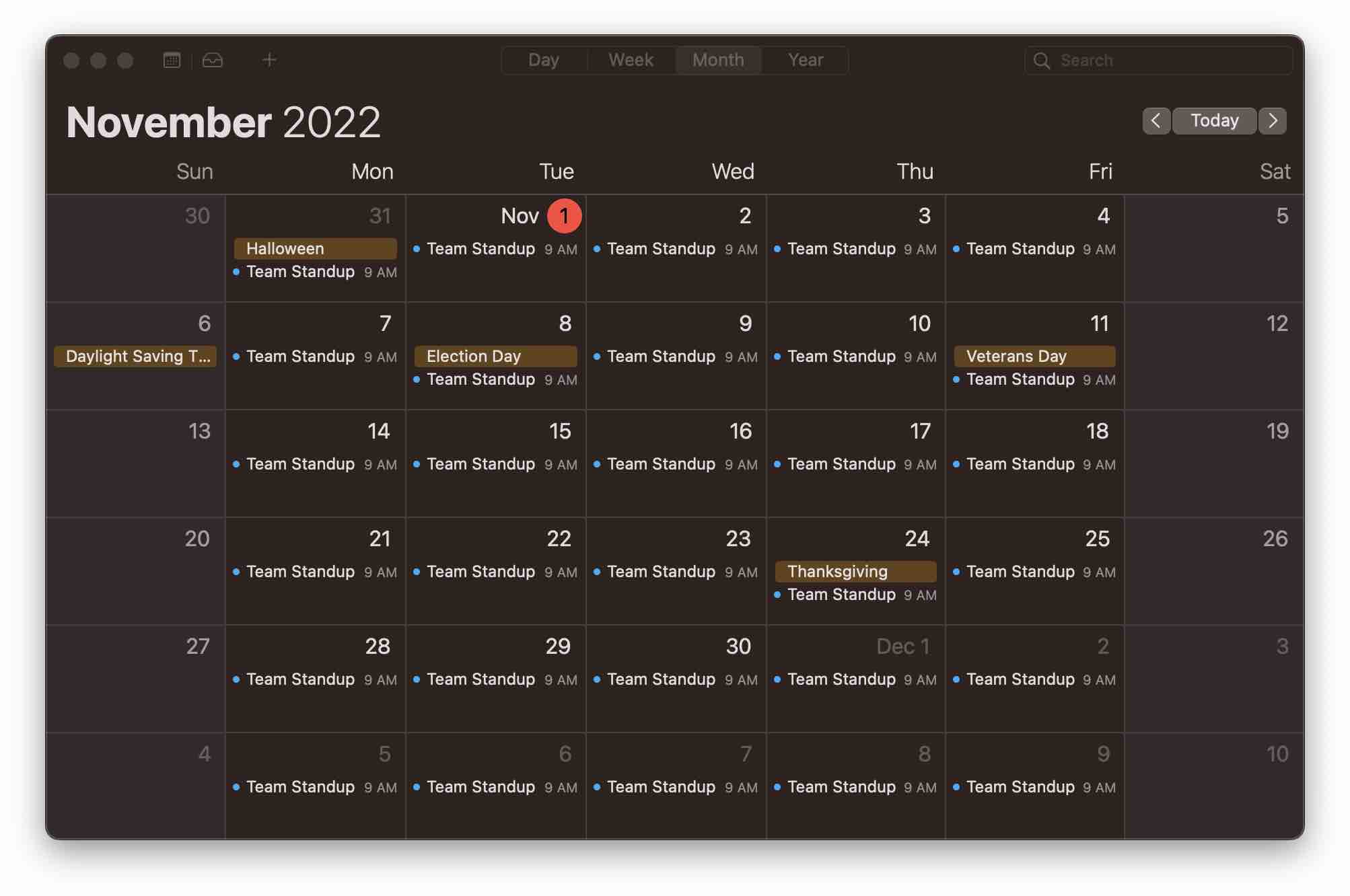
- Open Calendar App on your Mac or iPhone,
- Now go to Calendar Menu: Preferences... (Settings... if on macOS Ventura or later),
- Now move to the Accounts tab,
- Click on the + sign to add Microsoft Office/Teams account,
- Select option Microsoft Exchange,
- Enter your Name and Email ID,
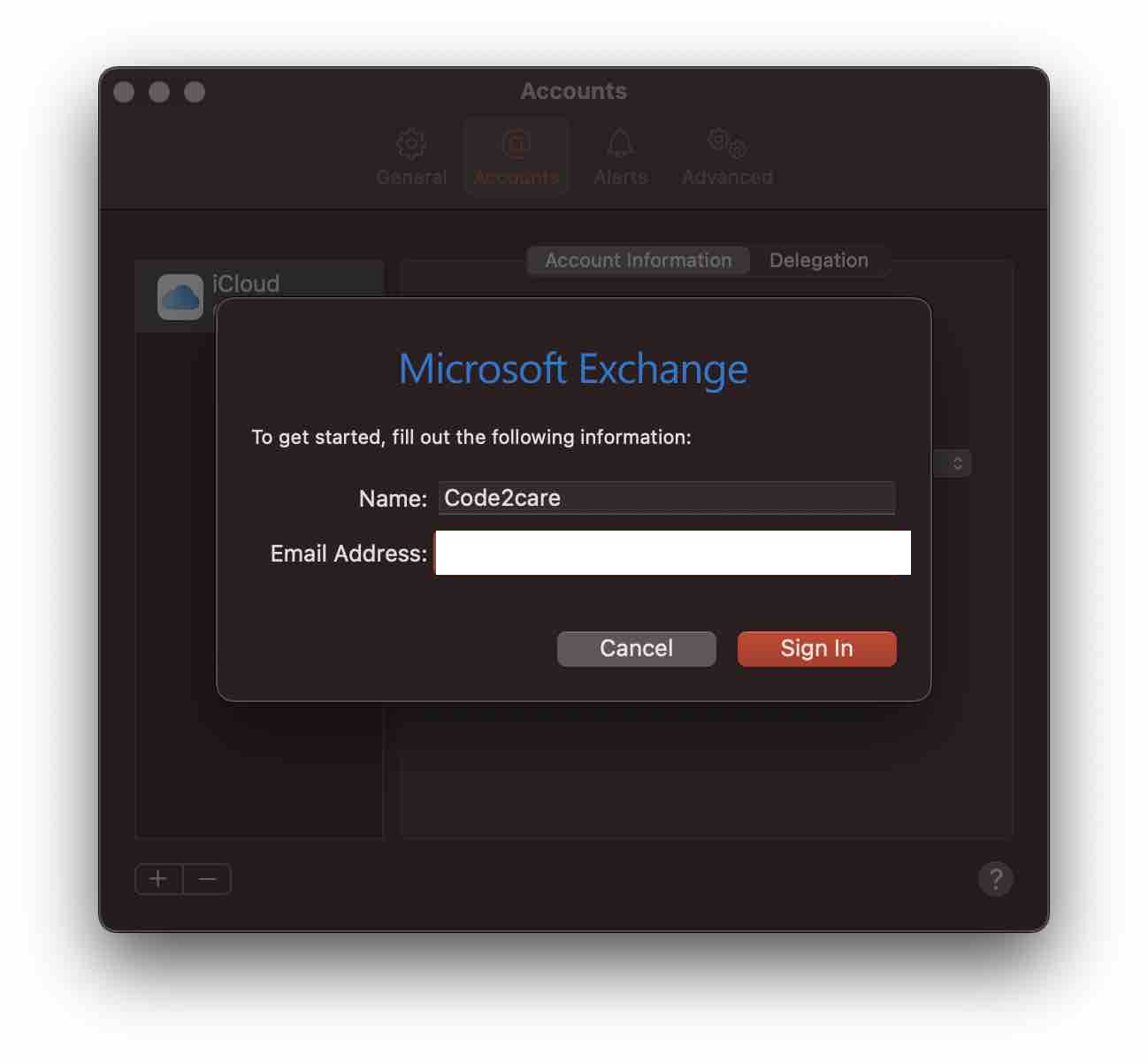
- You would be asked for password (and two-factor authentication if enabled - Okta etc)
- That's it! You should now see your Teams Meetings in macOS Calendar App.
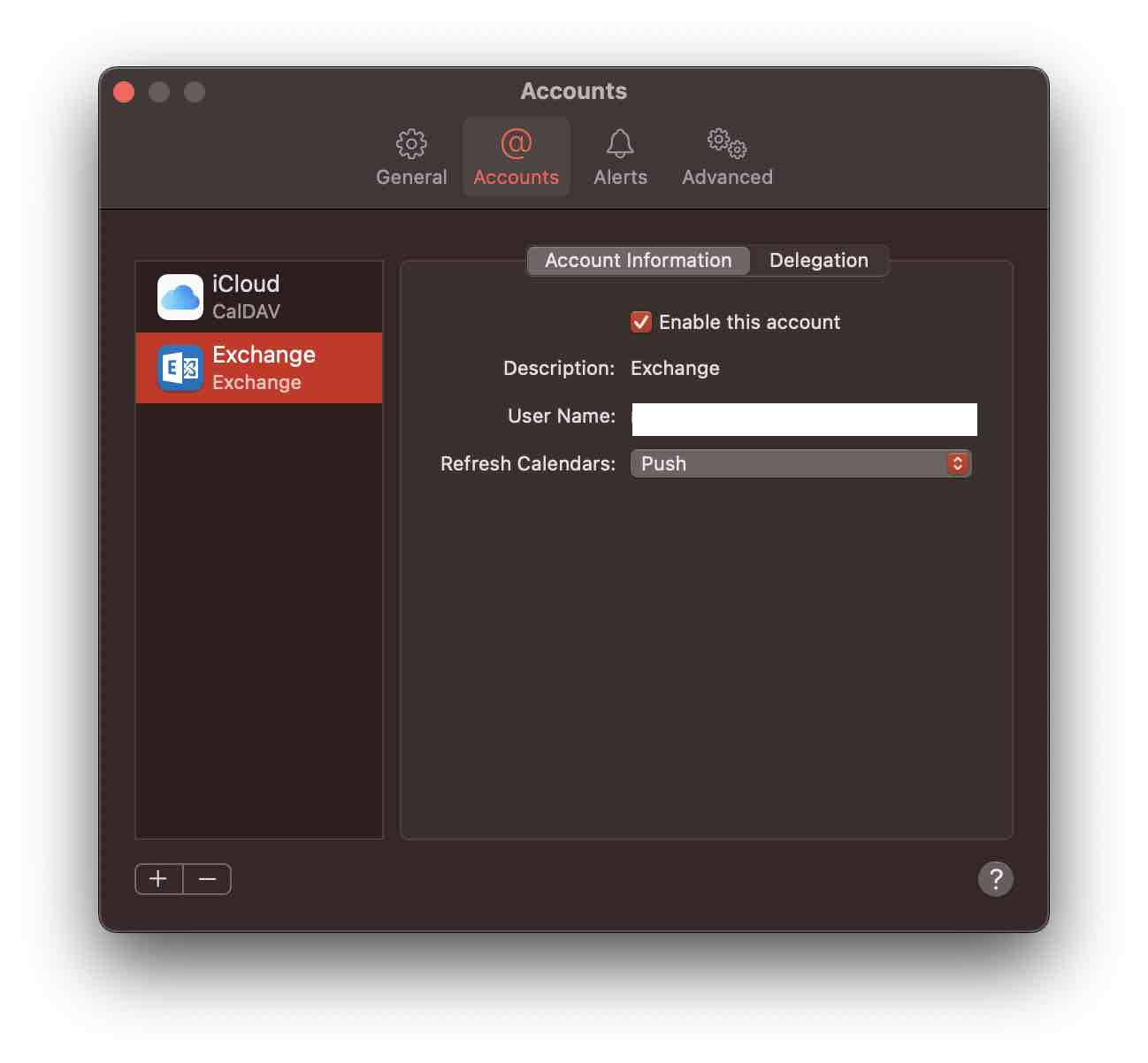
Facing issues? Have Questions? Post them here! I am happy to answer!
Author Info:
Rakesh (He/Him) has over 14+ years of experience in Web and Application development. He is the author of insightful How-To articles for Code2care.
Follow him on: X
You can also reach out to him via e-mail: rakesh@code2care.org
More Posts related to Microsoft,
- How to add Business Users using Microsoft 365 Admin Center
- Microsoft Office Mac Ventura: System Settings must be changed before Microsoft AutoUpdate can run
- Save TextEdit file as Microsoft Word File .docx extension
- Fix - Microsoft Windows Error Code: 0xA00F4244 NoCamerasAreAttached
- How to Save a Notepad file as Microsoft Excel file
- Customize Praise badge for Microsoft Teams with own images, values, brand
- Microsoft Stream - This may not be for you, It looks like you don't have permission to watch this video
- Visual Studio Code available for Apple Mac ARM64 build for native M1 processor support
- Fix: Xbox Error Code: 0x80190190
- Fix Error Code: 80090030 in Microsoft Outlook/Teams
- Microsoft Edge Fix: ERR_TUNNEL_CONNECTION_FAILED
- AADSTS90033: A transient error has occurred. Please try again. [Microsoft 365]
- Fix- Microsoft Word Pages Appear Black
- Microsoft Excel Fuzzy Lookup Add-in
- Graph API error when querying BookingBusinesses - ErrorExceededFindCountLimit, The GetBookingMailboxes request returned too many results
- Keyboard shortcuts to format Source code in Microsoft Visual Studio Code IDE
- Lost your iPhone? Regenerate QR Code for Microsoft Authenticator App
- [Fix] Microsoft Remote Desktop Error Code: 0x204
- How to Sync Microsoft Teams Calendar with Mac Calendar
- How to know file encoding in Microsoft Windows Notepad?
- Fix: Microsoft OneDrive We are currently experiencing technical difficulties
- Fix Microsoft Windows Update Error 80072EFE
- [fix] Microsoft Error Code 0x80004005 - Unspecified error
- How to add Data Analysis Add-in in Excel on Mac
- How to save a file as csv in Windows Notepad?
More Posts:
- [fix] AWS S3 make_bucket failed: An error occurred (InvalidBucketName) when calling the CreateBucket operation. - S3
- cURL -x Use of HTTP Proxy Server Examples - cURL
- Create Safari Shortcut on Mac Desktop - MacOS
- How to Get the Current Date and Time in Java 8 and Above - Java
- Java: Convert Stream to List - Java
- [Fix] zsh: command not found: awscli [Mac Terminal] - AWS
- 11 Weeks of Android Online Sessions-15-Jun-to-28-Aug-2020 - Android
- How to reload zsh shell profile file? - zsh