Unable to connect
We couldn't connect to the remote PC.
Make sure the PC is turned on and connected to the network,
and that remote access is enabled.
Error code:Error Code 0x204 Screenshot:
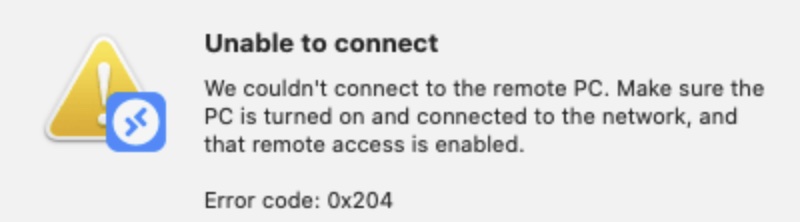
Reason for the error 0x204
There could be multiple reasons that can cause you the error when trying to RDP a machine running Windows 8/10/11 Operating System via a Windows Server or a Mac running macOS/Linux.
Let's take a look at some common reasons and fixes,
Reason 1: RDP is disabled on the Server
The most common reason is that access to external connections is disabled on the system you are trying to RDP.
Fix:- Open Run dialog and type SystemPropertiesRemote.exe and press enter,
- Go to Remote tab and select both,
Allow remote connections to this computer[Allow connections only from computers running Remote Desktop with Network Level Authentication (recommended) - Click Apply and OK.
- Retry RDP.
Reason 2: Make sure Windows Defender Firewall allows Remote Desktop Connection
The other most common reason for not being able to RDP is the Windows Defender Firewall is not allowing the Remote client to RDP into the host system by blocking it.
Fix:Under Control Panel: Check under Firewall -> Allow an app or feature through Windows Defender Firewall settings to see Remote Desktop is allowed for Private and Public access.
Reason 3: Do you have 3rd party Firewall/Anti-virus
If the first two options didn't work, then check if you have a 3rd party Firewall installed along with an Anti-Virus, if yes, try disabling it for a few minutes and check if it works. If it does, make sure to add an exception to allow this RDP connection.
Final Thing...
If this happens to be an organizational/company system, there would be a restriction that is set by your ORG System Admin, contact them to see if they can help or provide you an exception.
Facing issues? Have Questions? Post them here! I am happy to answer!
Rakesh (He/Him) has over 14+ years of experience in Web and Application development. He is the author of insightful How-To articles for Code2care.
Follow him on: X
You can also reach out to him via e-mail: rakesh@code2care.org
- How to add Business Users using Microsoft 365 Admin Center
- Microsoft Office Mac Ventura: System Settings must be changed before Microsoft AutoUpdate can run
- Save TextEdit file as Microsoft Word File .docx extension
- Fix - Microsoft Windows Error Code: 0xA00F4244 NoCamerasAreAttached
- How to Save a Notepad file as Microsoft Excel file
- Customize Praise badge for Microsoft Teams with own images, values, brand
- Microsoft Stream - This may not be for you, It looks like you don't have permission to watch this video
- Visual Studio Code available for Apple Mac ARM64 build for native M1 processor support
- Fix: Xbox Error Code: 0x80190190
- Fix Error Code: 80090030 in Microsoft Outlook/Teams
- Microsoft Edge Fix: ERR_TUNNEL_CONNECTION_FAILED
- AADSTS90033: A transient error has occurred. Please try again. [Microsoft 365]
- Fix- Microsoft Word Pages Appear Black
- Microsoft Excel Fuzzy Lookup Add-in
- Graph API error when querying BookingBusinesses - ErrorExceededFindCountLimit, The GetBookingMailboxes request returned too many results
- Keyboard shortcuts to format Source code in Microsoft Visual Studio Code IDE
- Lost your iPhone? Regenerate QR Code for Microsoft Authenticator App
- [Fix] Microsoft Remote Desktop Error Code: 0x204
- How to Sync Microsoft Teams Calendar with Mac Calendar
- How to know file encoding in Microsoft Windows Notepad?
- Fix: Microsoft OneDrive We are currently experiencing technical difficulties
- Fix Microsoft Windows Update Error 80072EFE
- [fix] Microsoft Error Code 0x80004005 - Unspecified error
- How to add Data Analysis Add-in in Excel on Mac
- How to save a file as csv in Windows Notepad?
- Enable Dark Mode in Google Search - Google
- How to show line numbers in Nano on Mac - MacOS
- How to resolve Failed to create interpreter PyCharm Error - Python
- PowerShell: Steps to Connect to connect to Exchange Online - Powershell
- Microsoft Teams Error - You cannot add another work account to Teams at the moment - Teams
- Python matplotlib segmentation fault: 11 macOS Big Sur - Python
- What is the doctype for HTML5? - Html
- [Eclipse] Syntax error, annotations are only available if source level is 1.5 or greater - Eclipse