Below are the easy steps to connect to Microsoft Exchange Online using PowerShell.
Step 1: Make sure Exchange Online Management Module is Installed
PS> Import-Module ExchangeOnlineManagement
Import-Module: The specified module 'ExchangeOnlineManagement' was not loaded because
no valid module file was found in any module directory.If you get the above error, then you need to first install the Exchange Online PowerShell Module as below,
Install-Module -Name ExchangeOnlineManagement
Step 2: Load the Exchange Online Management Module
Import-Module ExchangeOnlineManagement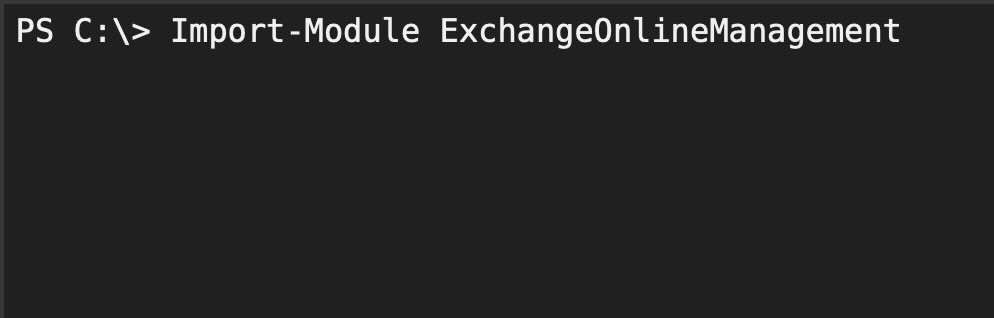
Step 3: Now we Connect to Exchange Online using PowerShell
Connect-ExchangeOnline -UserPrincipalName user-principal-nameNote: With EXO V3 module or above, if you don't use the UseRPSSession switch, you're using REST API cmdlets only.
Step 4: Sign in to Microsoft 365 or Exchange Online Pop-Up
Once you runt the Connect-ExchangeOnline command, a sign-in window will pop up, enter your Microsoft Office 365 or Exchange Online credentials.
Step 5: Sign in to Microsoft 365 or Exchange Online Pop-Up
Once you runt the Connect-ExchangeOnline command, a sign-in window will pop up, enter your Microsoft Office 365 or Exchange Online credentials.
Thats it! You should be now connection to the Exchange Online successful and now you can use PowerShell cmdlets to manage your Exchange Online environment.
Facing issues? Have Questions? Post them here! I am happy to answer!
Rakesh (He/Him) has over 14+ years of experience in Web and Application development. He is the author of insightful How-To articles for Code2care.
Follow him on: X
You can also reach out to him via e-mail: rakesh@code2care.org
- How to upgrade PowerShell on Mac
- How to install AWS CLI 2 on Windows 11 using PowerShell
- How to switch to Powershell on Mac Terminal
- How to connect to Microsoft Exchange Online using PowerShell
- How to Check PowerShell Version? [Windows/Mac/Linux]
- How to Comment out Code in PowerShell Script
- How to Identify installed PowerShell version
- How to install PowerShell on macOS
- Open PowerShell Terminal in Visual Studio Code (VSCode)
- PowerShell ps1 script is not digitally signed, you cannot run this script on the current system
- Update Powershell Using Command Line
- PowerShell 1..10 foreach Example
- PowerShell Fix: Get-Help cannot find the Help files for this cmdlet on this computer
- List of PowerShell Cmdlet Commands for Mac
- Help or Man equivalent in PowerShell
- PowerShell SubString with Examples
- PowerShell: How to Get Folder Size
- PowerShell Traditional For Loop Example
- PowerShell Switch Statement with Examples
- PowerShell Concatenate String Examples
- PowerShell For Each Loop Examples
- PowerShell: Grep Command Alternative - Select-String
- How to delete a file using PowerShell [Windows/macOS]
- Fix: nano is not recognized as an internal or external command - Windows PowerShell
- PowerShell on Mac: The term get-service is not recognized as a name of a cmdlet, function, script file, or executable program
- How to install Packages in Sublime Text Editor - Sublime-Text
- How to serialize-deserialize an object in java - Java
- Java 8 Predicate Functional Interface isEqual() Method Example - Java
- [Error] zsh: command not found: mvn - HowTos
- Skip Test Maven while creating package command - Java
- Open New tab using keyboard shortcut in Mac Terminal - Mac-OS-X
- How to Setup Microsoft OneDrive on Mac Sonoma 14 - Microsoft
- Working with Multiple Files in Sessions in Notepad++ - NotepadPlusPlus