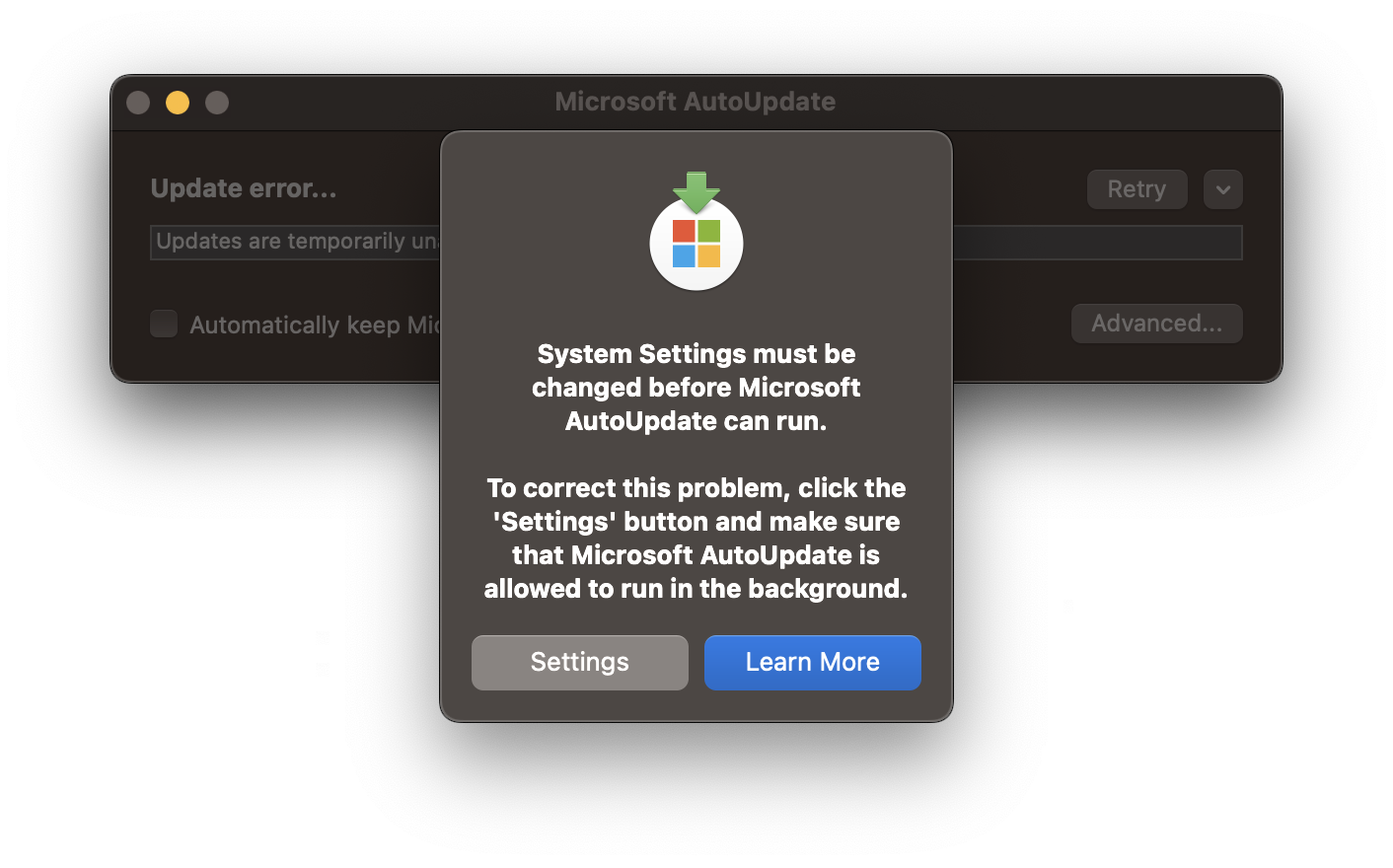
After you install Microsoft Office setup on your Mac device, you would see a message of Microsoft AutoUpdate
Update Error:
System Settings must be changed before Microsoft AutoUpdate can run.
To correct this problem, click the 'Settings' button and make sure that Microsoft AutoUpdate is allowed to run in the background.
You see this message because in order to update your Office Applications such as Word, Excel, Outlook, OneDrive, Teams, or PowerPoint, you will be required the allow Microsoft AutoUpdate to run in the background.
How to allow Microsoft AutoUpdate to run in the background
- Open the System Settings (macOS Ventura) by clicking on the Apple Logo .
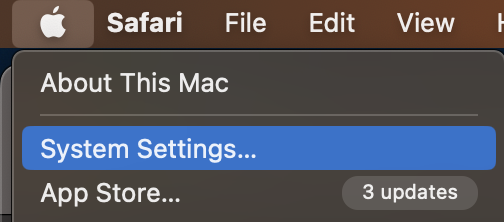
- Now go to General and select "Login Items"
- Now locate Microsoft AutoUpdate and enable it.
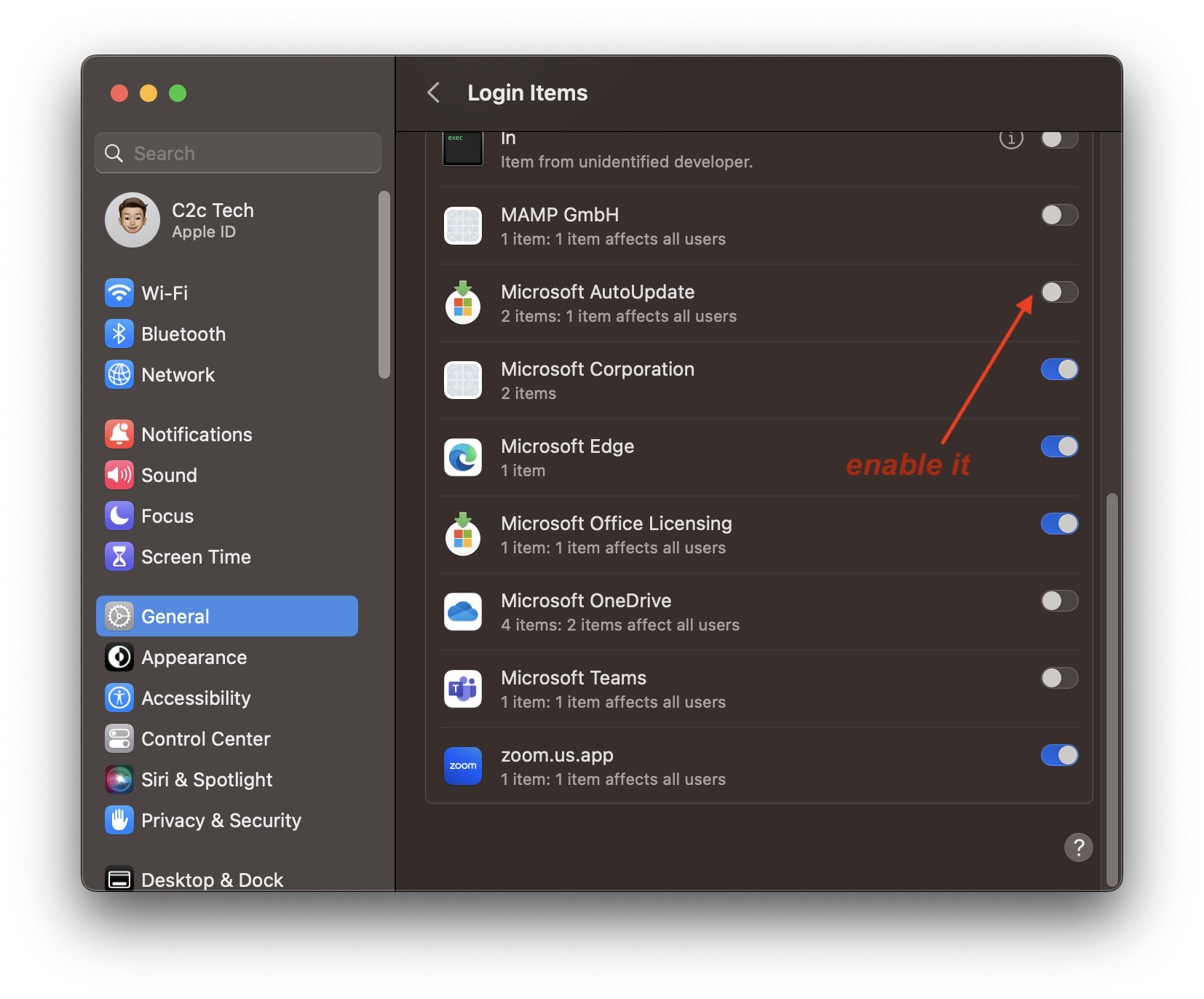
- Once done, you will see that the pop-up will disappear and you would be able to see any new updates.
- Click on the update button to get the latest available update.
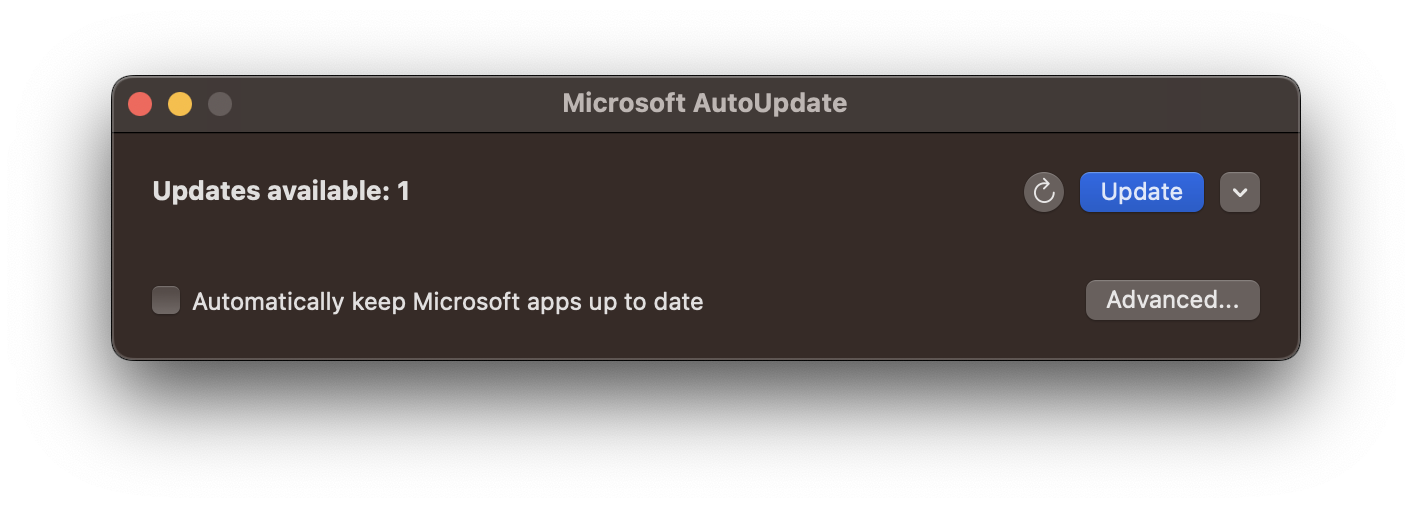
Facing issues? Have Questions? Post them here! I am happy to answer!
Rakesh (He/Him) has over 14+ years of experience in Web and Application development. He is the author of insightful How-To articles for Code2care.
Follow him on: X
You can also reach out to him via e-mail: rakesh@code2care.org
- How to add Business Users using Microsoft 365 Admin Center
- Microsoft Office Mac Ventura: System Settings must be changed before Microsoft AutoUpdate can run
- Save TextEdit file as Microsoft Word File .docx extension
- Fix - Microsoft Windows Error Code: 0xA00F4244 NoCamerasAreAttached
- How to Save a Notepad file as Microsoft Excel file
- Customize Praise badge for Microsoft Teams with own images, values, brand
- Microsoft Stream - This may not be for you, It looks like you don't have permission to watch this video
- Visual Studio Code available for Apple Mac ARM64 build for native M1 processor support
- Fix: Xbox Error Code: 0x80190190
- Fix Error Code: 80090030 in Microsoft Outlook/Teams
- Microsoft Edge Fix: ERR_TUNNEL_CONNECTION_FAILED
- AADSTS90033: A transient error has occurred. Please try again. [Microsoft 365]
- Fix- Microsoft Word Pages Appear Black
- Microsoft Excel Fuzzy Lookup Add-in
- Graph API error when querying BookingBusinesses - ErrorExceededFindCountLimit, The GetBookingMailboxes request returned too many results
- Keyboard shortcuts to format Source code in Microsoft Visual Studio Code IDE
- Lost your iPhone? Regenerate QR Code for Microsoft Authenticator App
- [Fix] Microsoft Remote Desktop Error Code: 0x204
- How to Sync Microsoft Teams Calendar with Mac Calendar
- How to know file encoding in Microsoft Windows Notepad?
- Fix: Microsoft OneDrive We are currently experiencing technical difficulties
- Fix Microsoft Windows Update Error 80072EFE
- [fix] Microsoft Error Code 0x80004005 - Unspecified error
- How to add Data Analysis Add-in in Excel on Mac
- How to save a file as csv in Windows Notepad?
- Android Constant and Resource Type Mismatches Lint - Android
- How to Know Which Python Version Installed on Jupyter Notebook - Python
- How to Schedule Mails in macOS Ventura - MacOS
- How to Uninstall Microsoft Teams on Mac - Teams
- PowerShell ps1 script is not digitally signed, you cannot run this script on the current system - Powershell
- Java Generics Methods Examples - Java
- How to install Python 2.7.xx on macOS 12.3 Monterey or higher - Python
- How to make TextView Text Transparent [Android] - Android