With the release of macOS Ventura, you can now schedule emails using the Mail App.
Let's find out how we can do that:
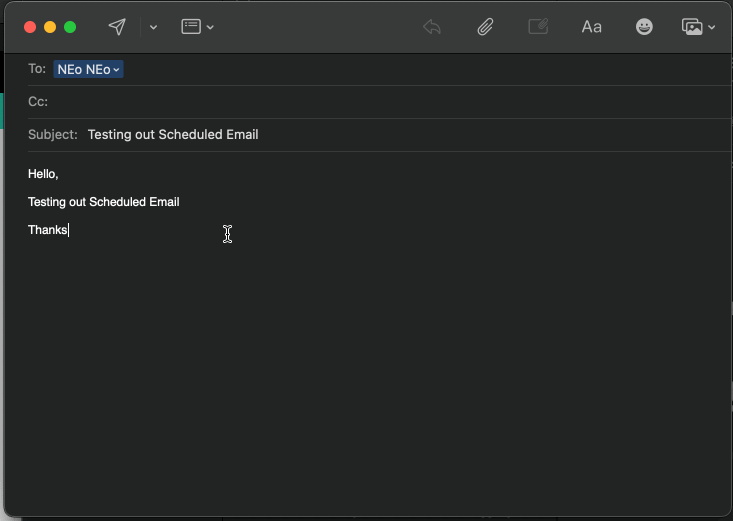
As you write an email and click on the drop-down next to the Send icon, you will see options like,
- Send Now
- Send 9 AM Tonight
- Send 7 PM Monday
- Send Later...
These options may change depending on the day and the time you are writing the email. When you click on Send Later, you get the Calendar where you can choose a custom date and time when you want to send this email out. This is really handy when it comes to scheduling in advance for events like,
- Birthday or anniversary emails for friends, family, or colleagues,
- Better timing an event email to your team/group,
- To make sure email is not delivered during the nighttime when the person/people may be asleep.
- An scheduled email to yourself to remind you of something important.
Once you have scheduled an email you can see them under a new section called "Send Later".
If you wish to undo or edit the scheduled email, you can simply do that here!
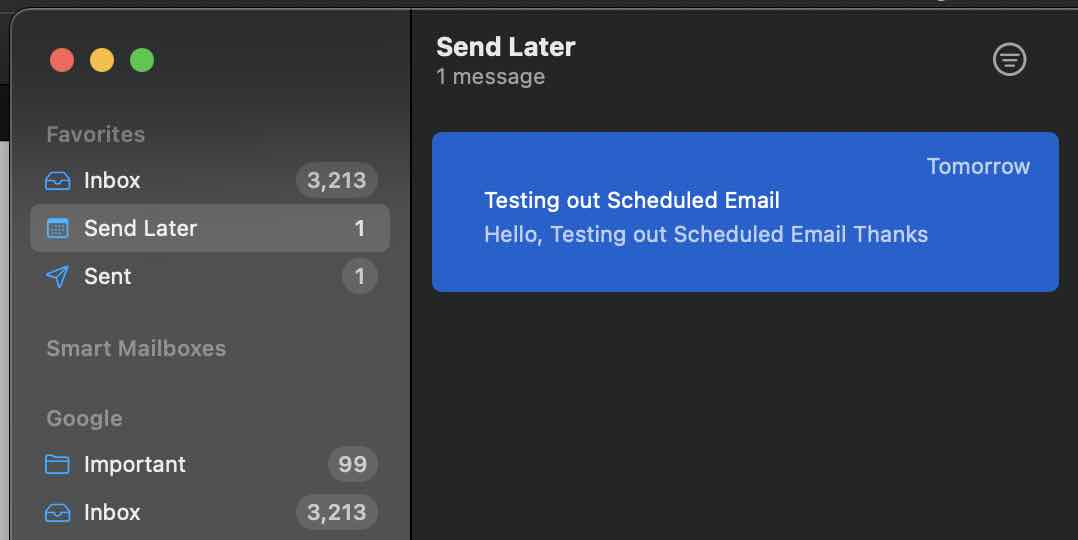
Facing issues? Have Questions? Post them here! I am happy to answer!
Rakesh (He/Him) has over 14+ years of experience in Web and Application development. He is the author of insightful How-To articles for Code2care.
Follow him on: X
You can also reach out to him via e-mail: rakesh@code2care.org
- How to show line numbers in Nano on Mac
- How to install Jupyter Notebook on macOS Sonoma
- How to Disable Remote Management using Mac Terminal
- Test internet speed using macOS Terminal command
- Docker Desktop needs privileged access macOS
- Google Search Hot Trends Screensaver for Mac OS X
- How to do calculations in Mac Terminal
- How to make TextEdit the default text Editor on Mac
- How to Show Full Website Address on Safari for Mac (Ventura/Sonoma)
- The Zsh Shell - Mac Tutorial
- Opening mac Terminal
- How to change the name of your Mac running on macOS Ventura 13
- How to find the Battery Cycle Count on macOS Ventura
- How to set an emoji as Zsh terminal prompt in macOS
- How to access Trash Folder using Mac Terminal Command
- macOS Ventura XCode Command Line Tools Installation
- Hide Bluetooth icon on Mac Menu Bar macOS Ventura 13
- How to run .sh file in Mac Terminal
- Terminal Command to get the list of available shells in macOS
- How to see Storage Information on macOS Ventura
- How to Go To /usr/local/bin on Mac Terminal?
- How to do screen recording on Mac
- How to Find File and Directory Size in Mac Terminal
- Open .bash_profile File in TextEdit using Terminal
- Remove Now Playing icon from macOS Big Sur Menu Bar
- How to submit website to dmoz directory - HowTos
- Java: How to Filter a List using Predicate - Java
- Create Symbolic Link using Terminal Command - MacOS
- Comparator with Lambda Examples - Java
- Convert Java Object to YAML using Jackson Library - Java
- 28: Program to Lowercase a String in Python - Python-Programs
- ActivityManager Warning: Activity not started, its current task has been brought to the front - Android
- Get List of all local branches git command - Git