The Data Analysis Add-in plugin is a great tool for Data Analysts and Business Analysts to perform data sampling, statistical & regression analysis, and much more using the Microsoft Excel.
If you are using Excel on Mac/Macbook and want to enable the Data Analysis Add-in plugin, then follow the below steps.
- Step 1: Open an Excel Spreedsheet on your Mac using Spotlight Search.
- Step 2: Now go to Menu: Tools -> Excel Add-in...
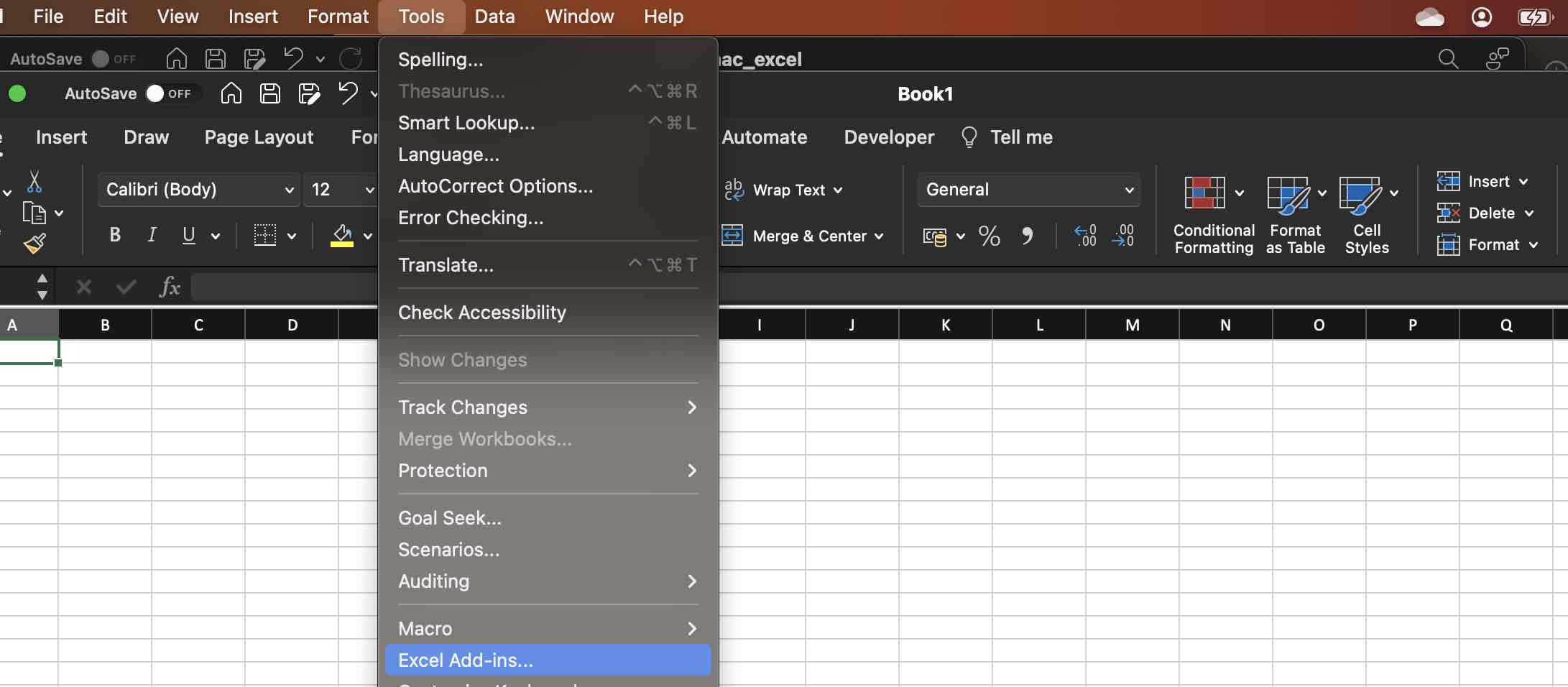
- Step 3: Check the checkbox next to Analysis ToolPak
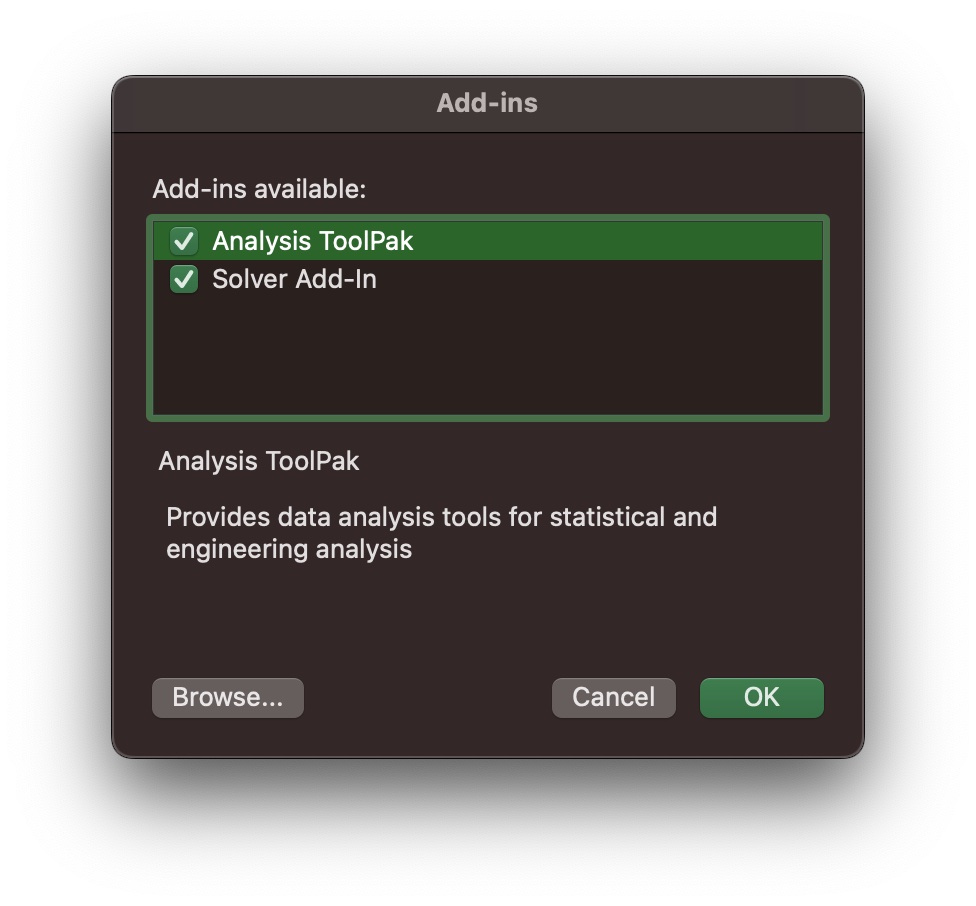
- Step 4: Close the Add-in window.
- Step 5: Once installed, you will find the Data Analysis icon under Data tab in Excel on Mac.
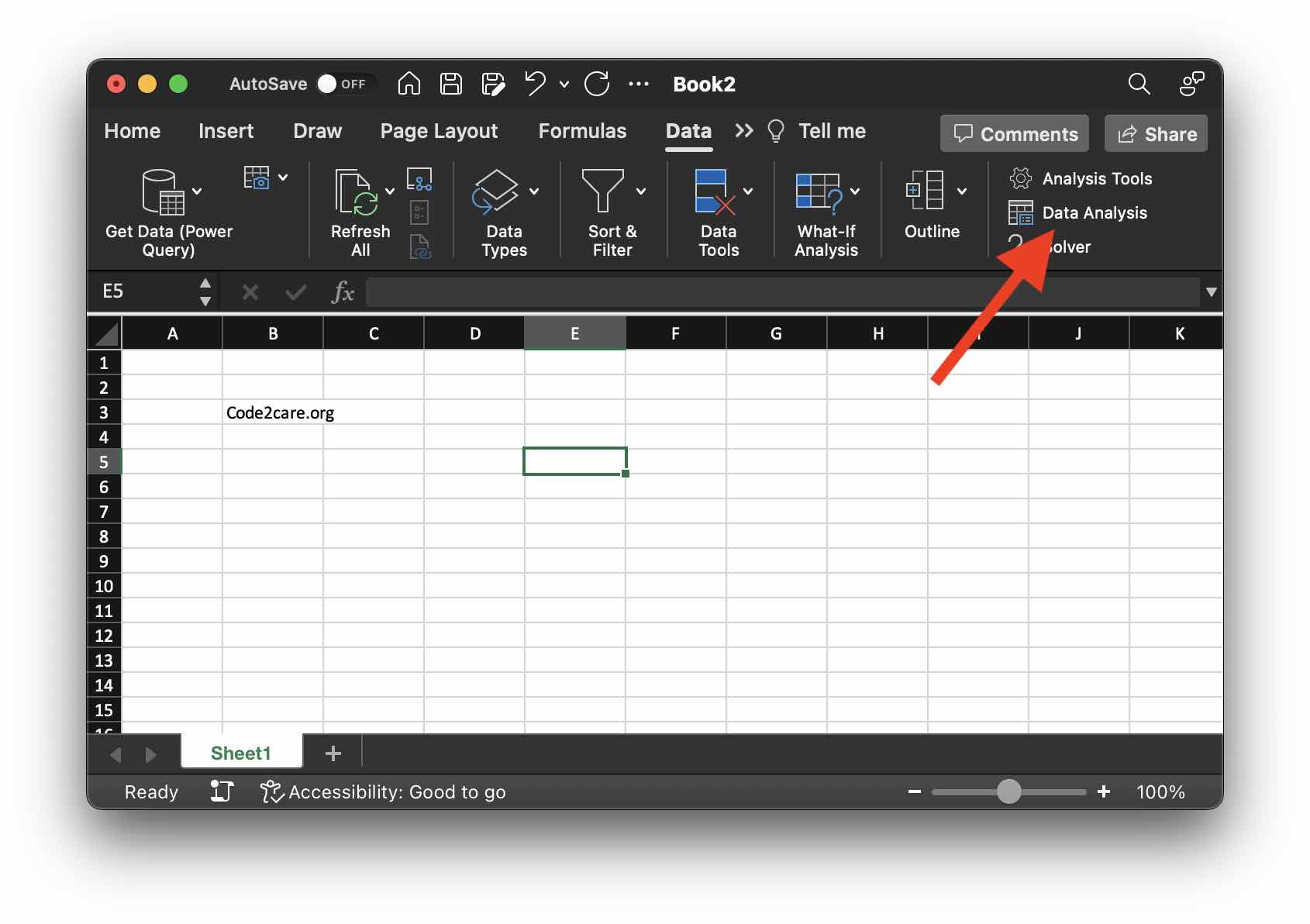
Facing issues? Have Questions? Post them here! I am happy to answer!
Author Info:
Rakesh (He/Him) has over 14+ years of experience in Web and Application development. He is the author of insightful How-To articles for Code2care.
Follow him on: X
You can also reach out to him via e-mail: rakesh@code2care.org
More Posts related to Microsoft,
- How to add Business Users using Microsoft 365 Admin Center
- Microsoft Office Mac Ventura: System Settings must be changed before Microsoft AutoUpdate can run
- Save TextEdit file as Microsoft Word File .docx extension
- Fix - Microsoft Windows Error Code: 0xA00F4244 NoCamerasAreAttached
- How to Save a Notepad file as Microsoft Excel file
- Customize Praise badge for Microsoft Teams with own images, values, brand
- Microsoft Stream - This may not be for you, It looks like you don't have permission to watch this video
- Visual Studio Code available for Apple Mac ARM64 build for native M1 processor support
- Fix: Xbox Error Code: 0x80190190
- Fix Error Code: 80090030 in Microsoft Outlook/Teams
- Microsoft Edge Fix: ERR_TUNNEL_CONNECTION_FAILED
- AADSTS90033: A transient error has occurred. Please try again. [Microsoft 365]
- Fix- Microsoft Word Pages Appear Black
- Microsoft Excel Fuzzy Lookup Add-in
- Graph API error when querying BookingBusinesses - ErrorExceededFindCountLimit, The GetBookingMailboxes request returned too many results
- Keyboard shortcuts to format Source code in Microsoft Visual Studio Code IDE
- Lost your iPhone? Regenerate QR Code for Microsoft Authenticator App
- [Fix] Microsoft Remote Desktop Error Code: 0x204
- How to Sync Microsoft Teams Calendar with Mac Calendar
- How to know file encoding in Microsoft Windows Notepad?
- Fix: Microsoft OneDrive We are currently experiencing technical difficulties
- Fix Microsoft Windows Update Error 80072EFE
- [fix] Microsoft Error Code 0x80004005 - Unspecified error
- How to add Data Analysis Add-in in Excel on Mac
- How to save a file as csv in Windows Notepad?
More Posts:
- How to lock Notepad++ tabs? - NotepadPlusPlus
- What is CA FE BA BE 00 00 00 3D in Java Class Bytecode - Java
- Java 8 Predicate Functional Interface Examples - Java
- How to Add Git Bash Option to Windows Terminal List - Git
- Default speed of Marquee tag : SCROLLAMOUNT - Html
- How to use a different Python version with virtualenv - Python
- 2020 Popular Halloween Emoji's and hashtags - Hashtags
- Angular CLI ng Error: You need to specify a command before moving on. Use --help to view the available commands - HowTos
