In order to search (find) text for the commands and their output on a macOS Terminal Console you can make use of the Find option by using the keyboard shortcut - Command + F, this will open up a search find bar on the top of your terminal window where you can type in the text you want to search.
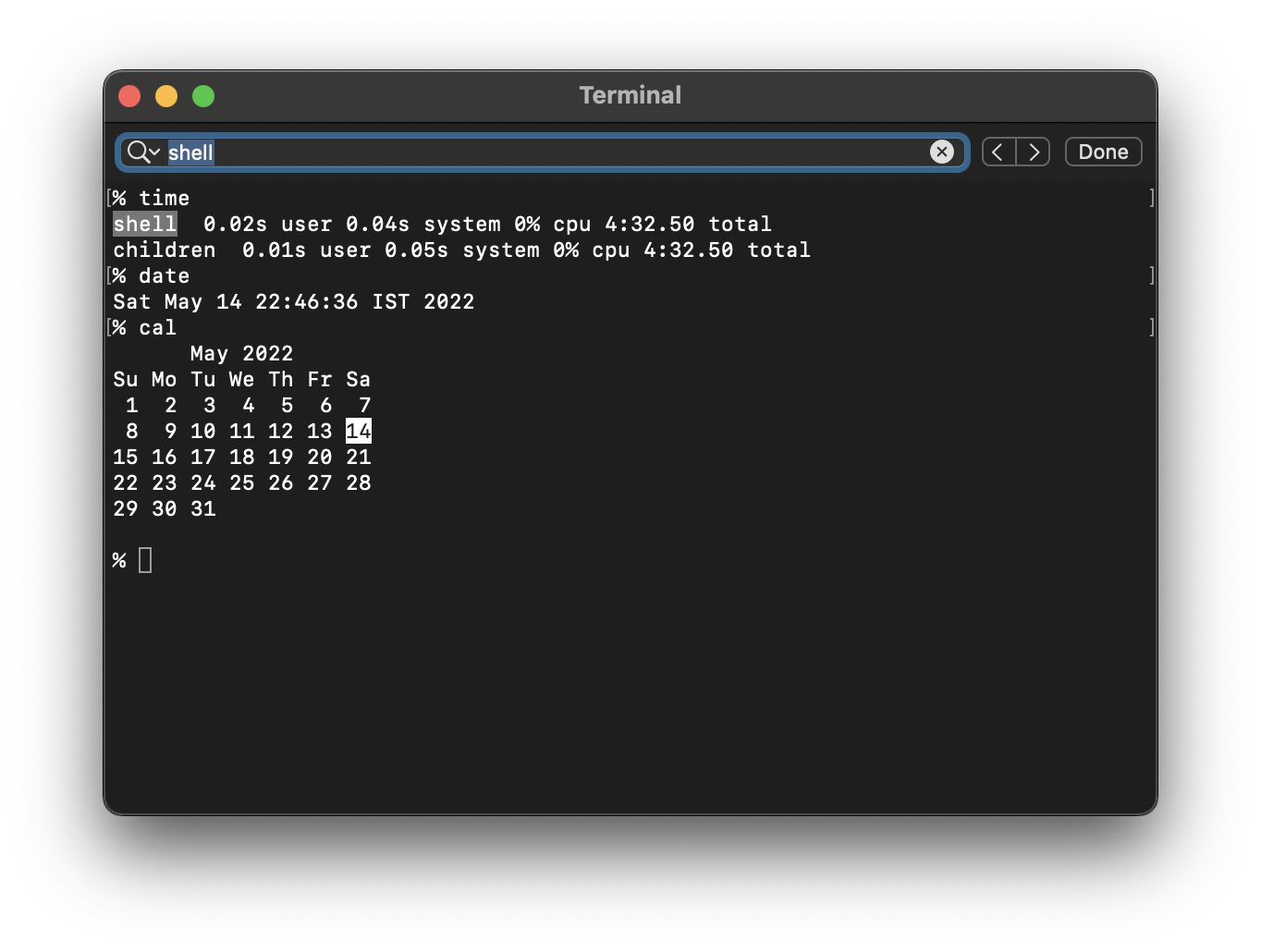
You can also enable the find option by going to Terminal Menu: View -> Find -> Find...
Make use of the arrows, to find the next and previous matches. Click on done to close the hide the find bar.
More Posts related to MacOS,
- How to show line numbers in Nano on Mac
- How to install Jupyter Notebook on macOS Sonoma
- How to Disable Remote Management using Mac Terminal
- Test internet speed using macOS Terminal command
- Docker Desktop needs privileged access macOS
- Google Search Hot Trends Screensaver for Mac OS X
- How to do calculations in Mac Terminal
- How to make TextEdit the default text Editor on Mac
- How to Show Full Website Address on Safari for Mac (Ventura/Sonoma)
- The Zsh Shell - Mac Tutorial
- Opening mac Terminal
- How to change the name of your Mac running on macOS Ventura 13
- How to find the Battery Cycle Count on macOS Ventura
- How to set an emoji as Zsh terminal prompt in macOS
- How to access Trash Folder using Mac Terminal Command
- macOS Ventura XCode Command Line Tools Installation
- Hide Bluetooth icon on Mac Menu Bar macOS Ventura 13
- How to run .sh file in Mac Terminal
- Terminal Command to get the list of available shells in macOS
- How to see Storage Information on macOS Ventura
- How to Go To /usr/local/bin on Mac Terminal?
- How to do screen recording on Mac
- How to Find File and Directory Size in Mac Terminal
- Open .bash_profile File in TextEdit using Terminal
- Remove Now Playing icon from macOS Big Sur Menu Bar
More Posts:
- 20 - Python - Print Colors for Text in Terminal - 1000+ Python Programs - Python-Programs
- How to Reset Zoom in New Windows 11 Notepad App - Windows-11
- Windows 10 now has a new enhanced Calculator with a new icon - News
- Multi-line Statements in Python: Breaking Code Across Lines (line continuation techniques) - Python
- Installing Gradle on macOS - Gradle Tutorial - Gradle
- Fix Apache Tomca: java.lang.OutOfMemoryError: PermGen spaceError - Tomcat
- Steps to Create Conda Environment with Specific Python Version - Python
- jQuery: Check if an element exists or not - jQuery