macOS Ventura (13.0) is the latest Operating System for Mac computers. If you are trying to take a look at how many battery cycles you have completed on your MacBook device, then its worth noticing that the way to reach out to this information has changed in the new macOS,
How to get to Battery Cycle Details
- Click on the Apple Logo on the Menu bar,
- Now Select About this Mac...,
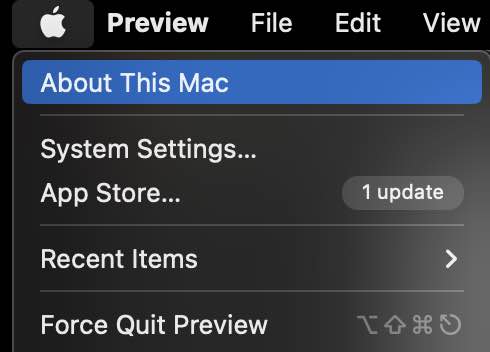
- Now click on More Info... button,
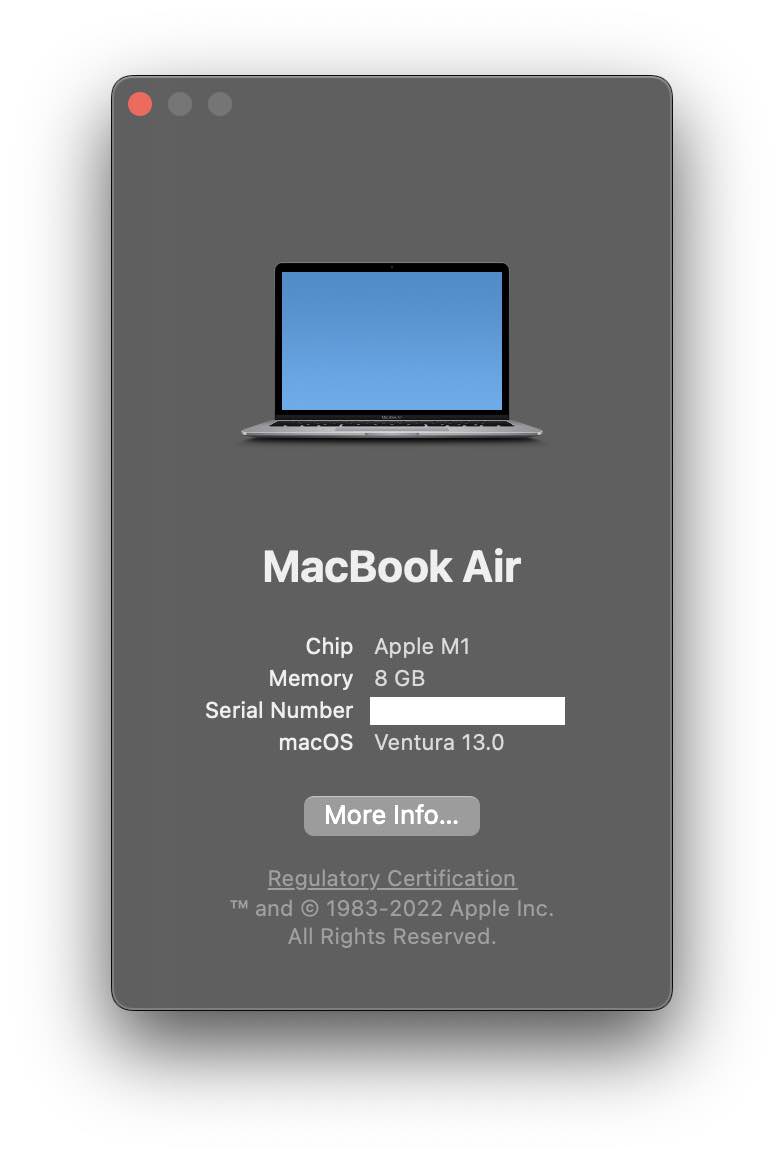
- Go to General on the left menu,
- Now scroll down and click on System Report... button,
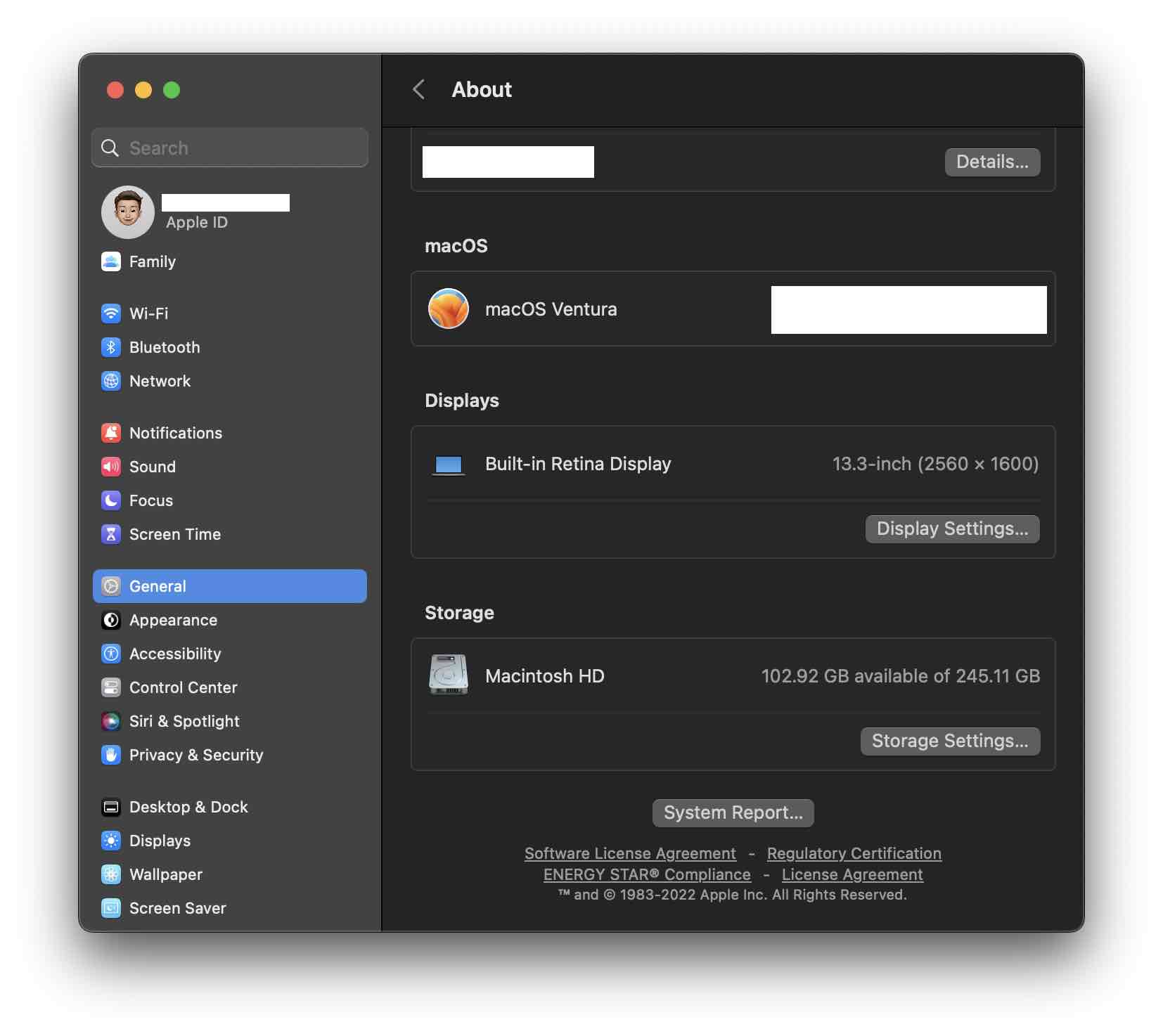
- Select Power under Hardware,
- You should be able to see Cycle Count under Health Information
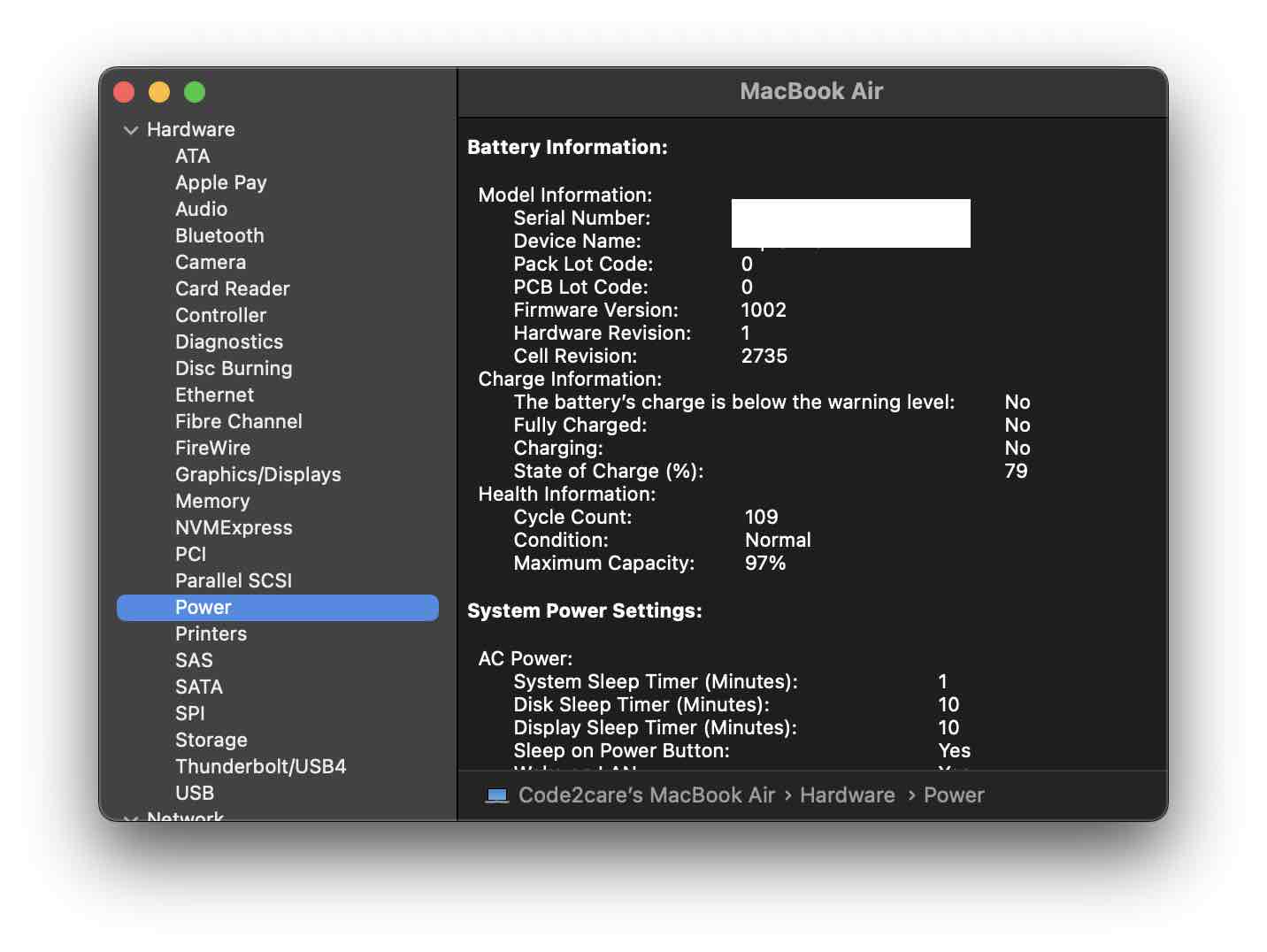
As you can see I have completed 109 Battery Cycles on my MacBook Air.
Know Battery Cycle Details in short steps
Pro Tip: Simply open Spotlight Search and type: System Information, this will quickly get you Hardware -> Power -> Cycle Count
Facing issues? Have Questions? Post them here! I am happy to answer!
Rakesh (He/Him) has over 14+ years of experience in Web and Application development. He is the author of insightful How-To articles for Code2care.
Follow him on: X
You can also reach out to him via e-mail: rakesh@code2care.org
- Fix: grunt: command not found (Mac/Windows)
- AppleScript Example with TextEdit
- How to copy Password of Wifi on your Mac
- Install OpenJDK Java (8/11/17) versions using brew on Mac (Intel/M1/M2)
- How to check if a port is in use using terminal [Linux or macOS]
- Cut, Copy and Paste Keyboard Shortcuts on Mac Keyboard
- [macOS] NetBeans IDE cannot be installed. Java (JRE) found on your computer but JDK XX or newer is required.
- How to Remove Widgets from macOS Sonoma 14 Desktop
- Turn off Auto-Capitalization on macOS Ventura 13
- How to Go To /usr/local/bin on Mac Terminal?
- How to Open TextEdit on Mac
- Mac: How to Open Android Studio from Terminal
- How to change the default location of Mac Screenshot
- Display Seconds in Digital Clock on Mac Menu Bar [macOS]
- How to install homebrew (brew) on M1 Mac
- Must Know Homebrew Commands for Mac/Linux Users
- Steps to Uninstall Roblox on Mac (macOS)
- How to change the System Settings Sidebar icon size Mac Ventura 13
- How to set Out Of Office (OOO) on Outlook for Mac [Updated 2023]
- Trigger Notification Center Message using Mac Terminal Command
- [fix] macOS Ventura - Python3 xcrun: error: invalid active developer path missing xcrun at CommandLineTools
- How to Install Rust Language on Mac (macOS)
- How to minimize all Windows in Mac
- Display ls command file sizes in KB (kilobytes) MB (megabytes) or GB (gigabytes) [Linux/macOS]
- How to make TextEdit the default text Editor on Mac
- How to Generate SHA-512 digest in Notepad++ - NotepadPlusPlus
- Java SE JDBC with Prepared Statement Parameterized Select Example - Java
- Convert LocalDateTime to java.util.Calendar Object in Java - Java
- How to Save and Exit a File in Nano [macOS/Linux/Ubuntu] Terminal - Linux
- Add Line Break (New Line) in Jupyter Notebook Markup Cell - Python
- Write to a File using Java Stream API - Java
- Split a String into Sub-string and Parse in Python - Python
- [fix] fatal: this operation must be run in a work tree in git - Git