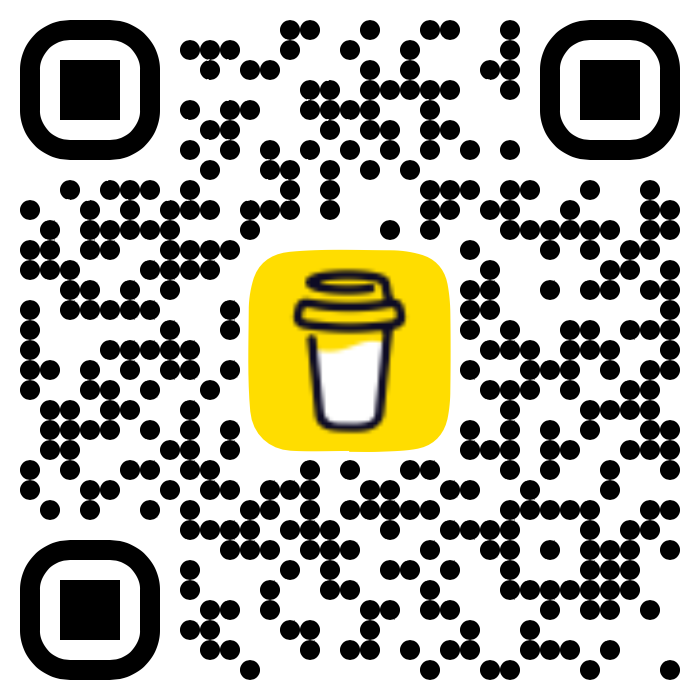At times you want to add your home or workplace password to some other device, or want to share it with friends or family who have come to visit, sometimes we do tend to forget our own Wifi passwords, if you have the Wifi configured on your Mac and you want to know how to copy the saved password, then you can follow the below steps.
Steps to Copy Saved Wifi Password from Mac
Step 1: Click on the Apple logo on the Mac menubar and select System Settings... and select Wifi from sidebar
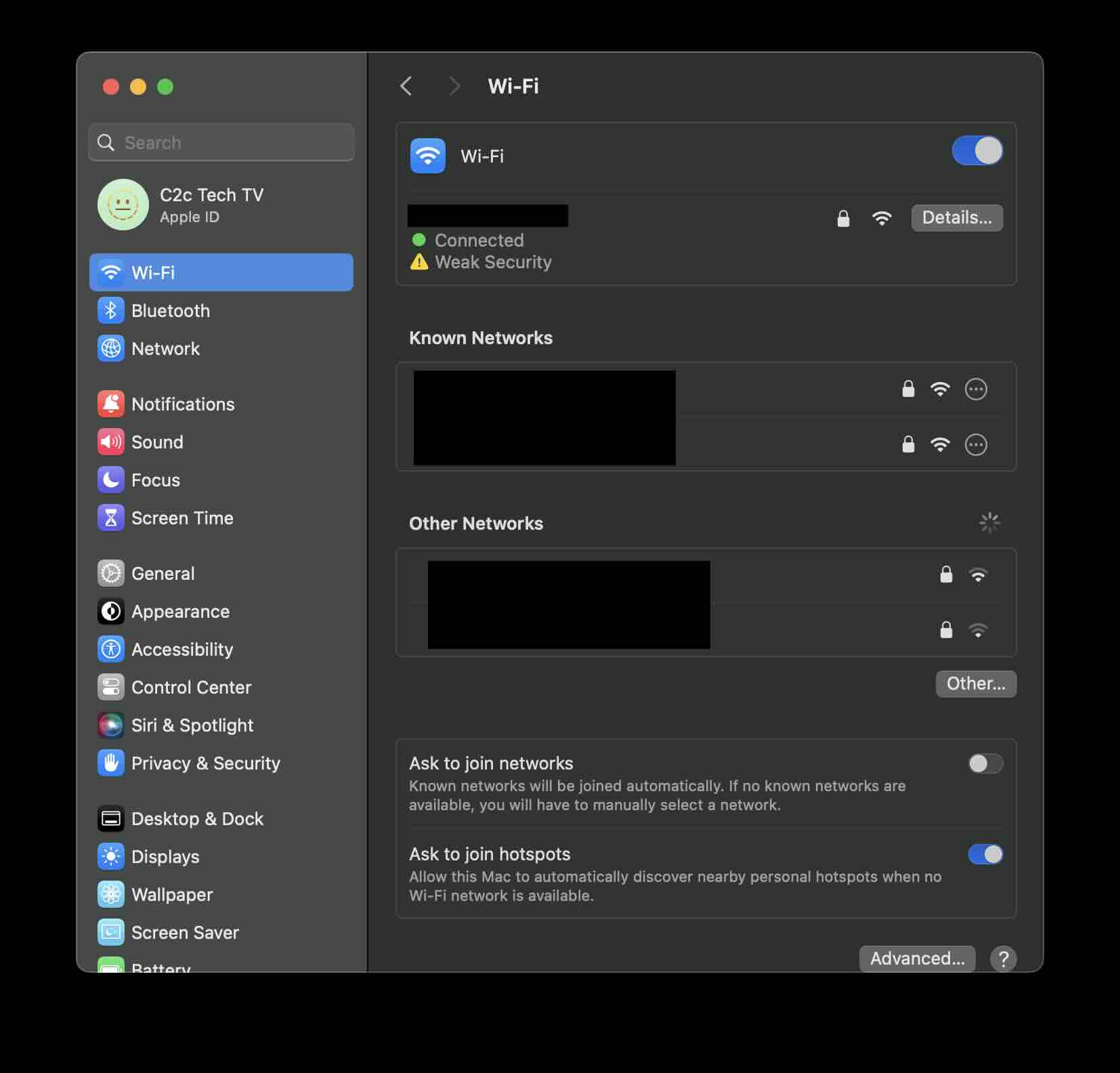
Step 2: Under the Known Networks, look for the network that you want the password for and click on the 3 dots icon and select "Copy Password".
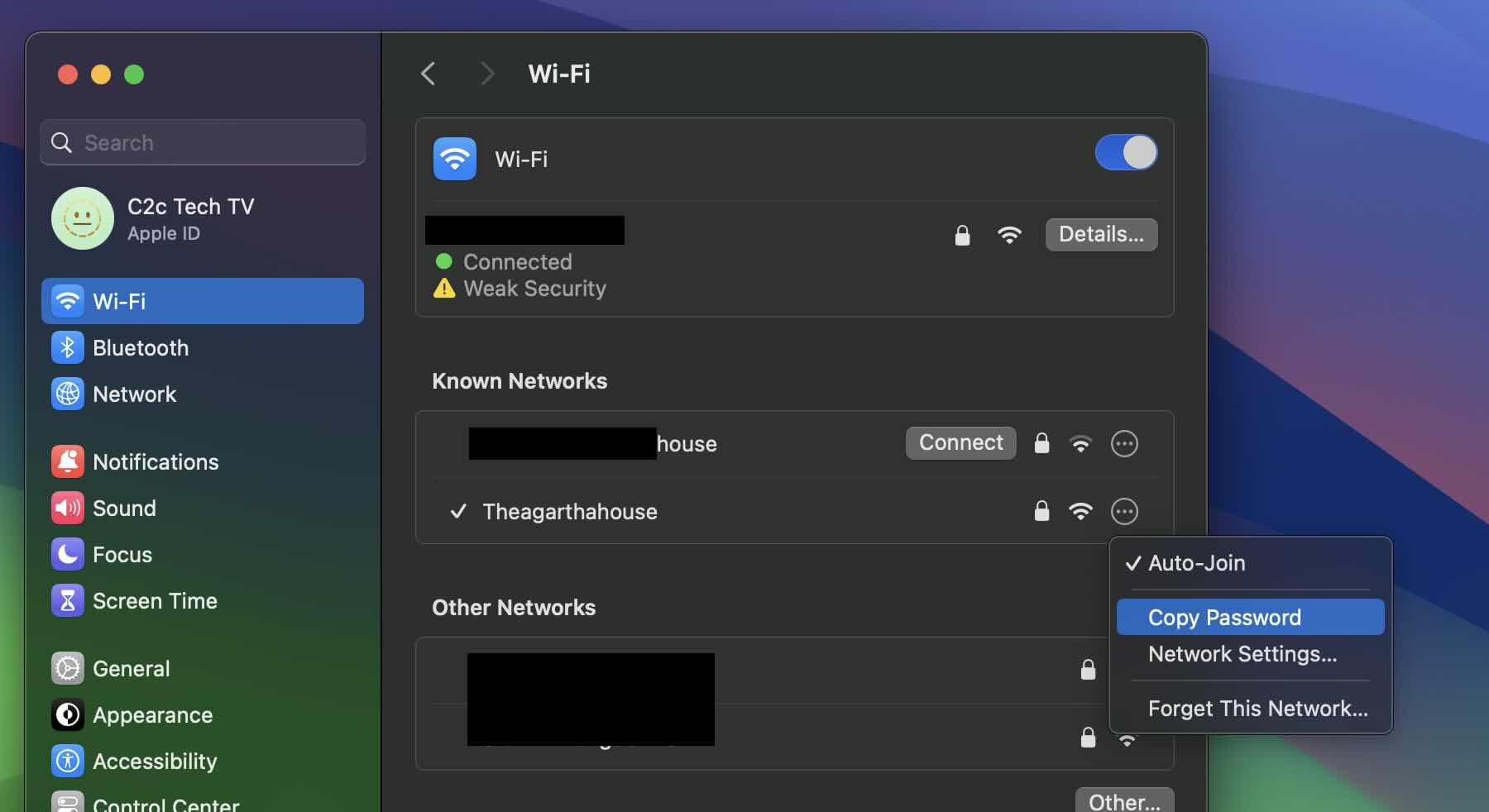
Step 3: The password will get copied on your clipboard and you can paste it anywhere you like (Messanger or Notes app) and share it with anyone you want.
Facing issues? Have Questions? Post them here! I am happy to answer!
Rakesh (He/Him) has over 14+ years of experience in Web and Application development. He is the author of insightful How-To articles for Code2care.
Follow him on: X
You can also reach out to him via e-mail: rakesh@code2care.org
- Fix: grunt: command not found (Mac/Windows)
- AppleScript Example with TextEdit
- How to copy Password of Wifi on your Mac
- Install OpenJDK Java (8/11/17) versions using brew on Mac (Intel/M1/M2)
- How to check if a port is in use using terminal [Linux or macOS]
- Cut, Copy and Paste Keyboard Shortcuts on Mac Keyboard
- [macOS] NetBeans IDE cannot be installed. Java (JRE) found on your computer but JDK XX or newer is required.
- How to Remove Widgets from macOS Sonoma 14 Desktop
- Turn off Auto-Capitalization on macOS Ventura 13
- How to Go To /usr/local/bin on Mac Terminal?
- How to Open TextEdit on Mac
- Mac: How to Open Android Studio from Terminal
- How to change the default location of Mac Screenshot
- Display Seconds in Digital Clock on Mac Menu Bar [macOS]
- How to install homebrew (brew) on M1 Mac
- Must Know Homebrew Commands for Mac/Linux Users
- Steps to Uninstall Roblox on Mac (macOS)
- How to change the System Settings Sidebar icon size Mac Ventura 13
- How to set Out Of Office (OOO) on Outlook for Mac [Updated 2023]
- Trigger Notification Center Message using Mac Terminal Command
- [fix] macOS Ventura - Python3 xcrun: error: invalid active developer path missing xcrun at CommandLineTools
- How to Install Rust Language on Mac (macOS)
- How to minimize all Windows in Mac
- Display ls command file sizes in KB (kilobytes) MB (megabytes) or GB (gigabytes) [Linux/macOS]
- How to make TextEdit the default text Editor on Mac
- How to share SharePoint site or document with all users in organization - SharePoint
- How to Indent/Prettify HTML File in Notepad++ - NotepadPlusPlus
- Python copy file from a source to destination - Python
- StringTokenizer in Java with Examples - Java
- Fix: Python IndentationError: unexpected indent - Python
- How to run .sh file in Mac Terminal - MacOS
- Install Java 17 (LTS) JDK on ARM based M1/M2 Mac Natively - MacOS
- Add blank lines after each lines using Notepad++ text editor - NotepadPlusPlus