It's almost festive times for the year 2023 and the one important thing one does before going for a Thanksgiving/Christmas/New Year Vacation or a Leave is to set up the Out Of Office in Outlook. If you have Outlook installed on your Macbook and wondering how it sets OOO in it, follow the below steps,
Setting up Outlook Out Of Office on Mac
- Open Outlook App,
- Go to Menu: Tools -> Auto Replies...
- Select "Send automatic replies for account - your email Id".
- And type in the out-of-office message inside Reply once to senders within my organization,
Hi - I will be Out Of the Office from Date - XX-XX-2023 to YY-YY-2024 and will have limited access to the internet. Please reach out to xyz@company-domain.com if urgent. Or text me on my Mobile No. XXX-XXXX-XXXX if urgent Regards - Tick: Send replies only during this time period: and set the Stand and End dates.
- If you want to send auto-replies for people outside your organization, do select "Send replies outside my organization" and type in a custom message.
- Once done click OK
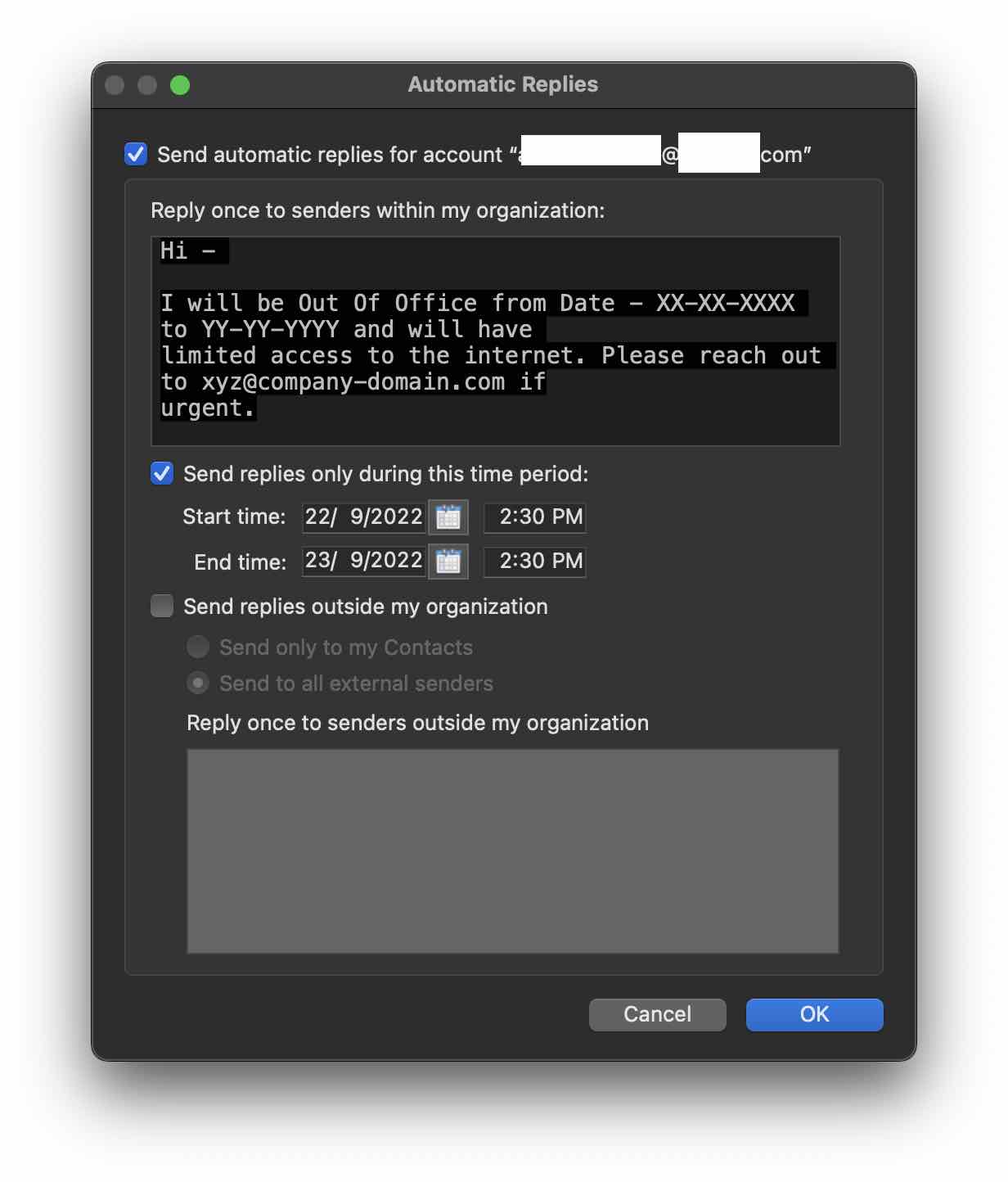
You would see a notification bar in your Outlook App saying - "Auto replies are on for your email account" to indicate Out Of Office Auto Replies are active. You may click on Turn Off to simply turn off auto-replies.
Facing issues? Have Questions? Post them here! I am happy to answer!
Rakesh (He/Him) has over 14+ years of experience in Web and Application development. He is the author of insightful How-To articles for Code2care.
Follow him on: X
You can also reach out to him via e-mail: rakesh@code2care.org
- Fix: grunt: command not found (Mac/Windows)
- AppleScript Example with TextEdit
- How to copy Password of Wifi on your Mac
- Install OpenJDK Java (8/11/17) versions using brew on Mac (Intel/M1/M2)
- How to check if a port is in use using terminal [Linux or macOS]
- Cut, Copy and Paste Keyboard Shortcuts on Mac Keyboard
- [macOS] NetBeans IDE cannot be installed. Java (JRE) found on your computer but JDK XX or newer is required.
- How to Remove Widgets from macOS Sonoma 14 Desktop
- Turn off Auto-Capitalization on macOS Ventura 13
- How to Go To /usr/local/bin on Mac Terminal?
- How to Open TextEdit on Mac
- Mac: How to Open Android Studio from Terminal
- How to change the default location of Mac Screenshot
- Display Seconds in Digital Clock on Mac Menu Bar [macOS]
- How to install homebrew (brew) on M1 Mac
- Must Know Homebrew Commands for Mac/Linux Users
- Steps to Uninstall Roblox on Mac (macOS)
- How to change the System Settings Sidebar icon size Mac Ventura 13
- How to set Out Of Office (OOO) on Outlook for Mac [Updated 2023]
- Trigger Notification Center Message using Mac Terminal Command
- [fix] macOS Ventura - Python3 xcrun: error: invalid active developer path missing xcrun at CommandLineTools
- How to Install Rust Language on Mac (macOS)
- How to minimize all Windows in Mac
- Display ls command file sizes in KB (kilobytes) MB (megabytes) or GB (gigabytes) [Linux/macOS]
- How to make TextEdit the default text Editor on Mac
- Notepad++ Display CSV in Columns - NotepadPlusPlus
- Google Local Guide Program and Perks of Contributing to Google Maps - Google
- Advantages of Using Generics in Java with Examples - Java
- Code2care Daily: Your Source for Tech & Programming News - April 14th, 2023 - News
- Error: Unable to access jarfile jarFileName.jar file [Windows] - Java
- 7 Crosh Shell Help Codes and Commands Table - Chrome
- Display List of Databases in mysql Command Line - MySQL
- Notepad++: How to remove extra spaces at the start and end of each line - NotepadPlusPlus
