You may have noticed that the default behavior of Safari browser does not show the complete address of a URL, instead, it just shows the website name.
If you are a developer or a web designer, you may prefer to see the complete address of the current page you are on, to do so, you can follow the below step.
- Open Safari web browser on your Mac.
- Go to Menu: Safari > Settings... (macOS Ventura or above)
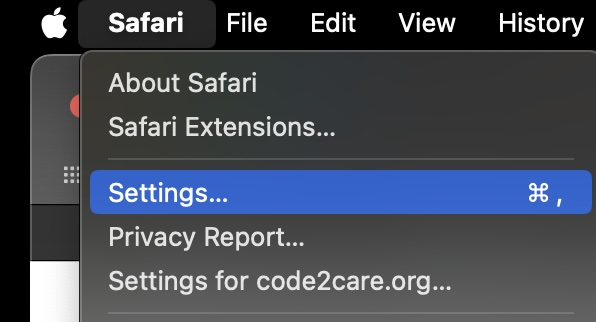
- Now click on Privacy tab.
Now click on Advanced Settings.
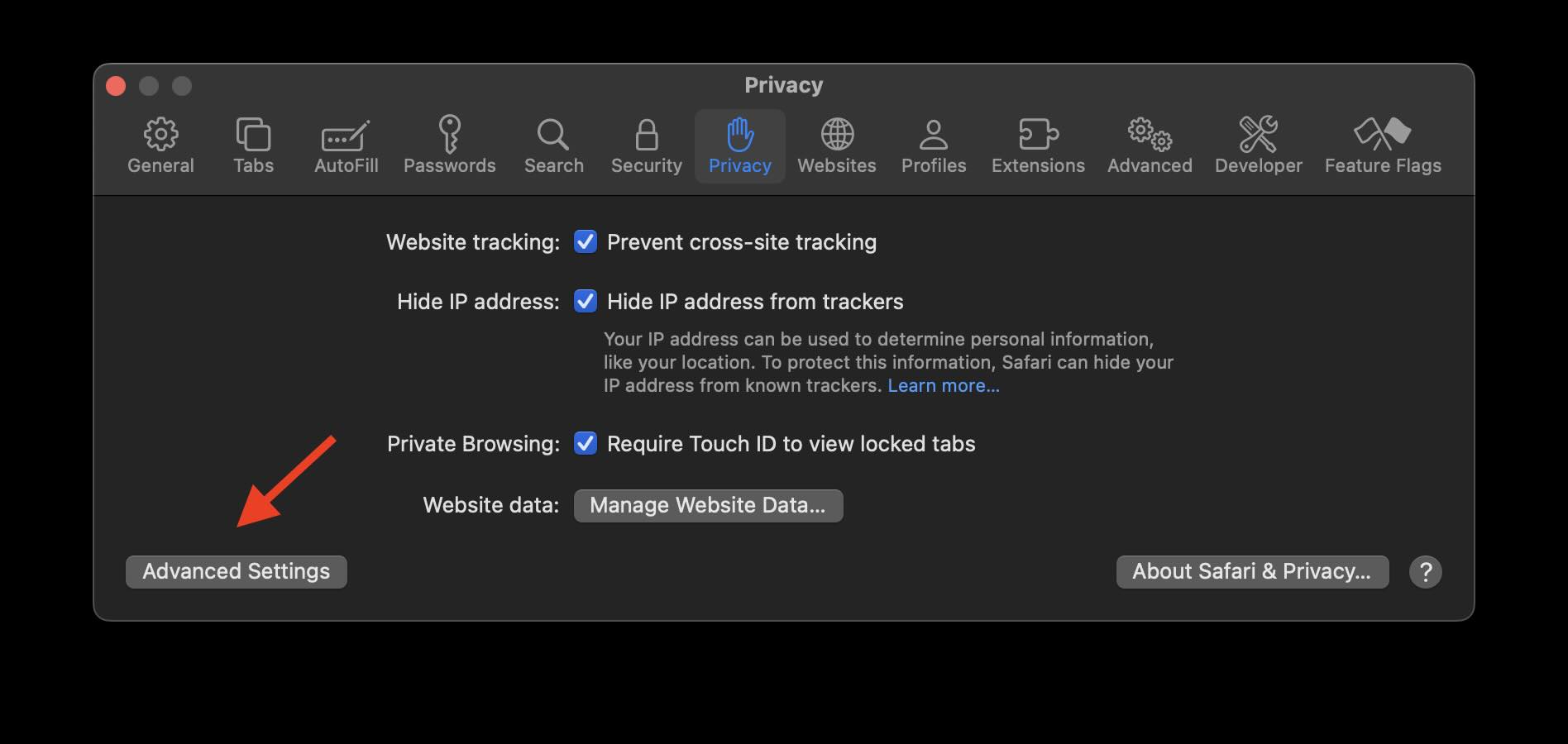
Now tick the checkbox next to "Show full website address".
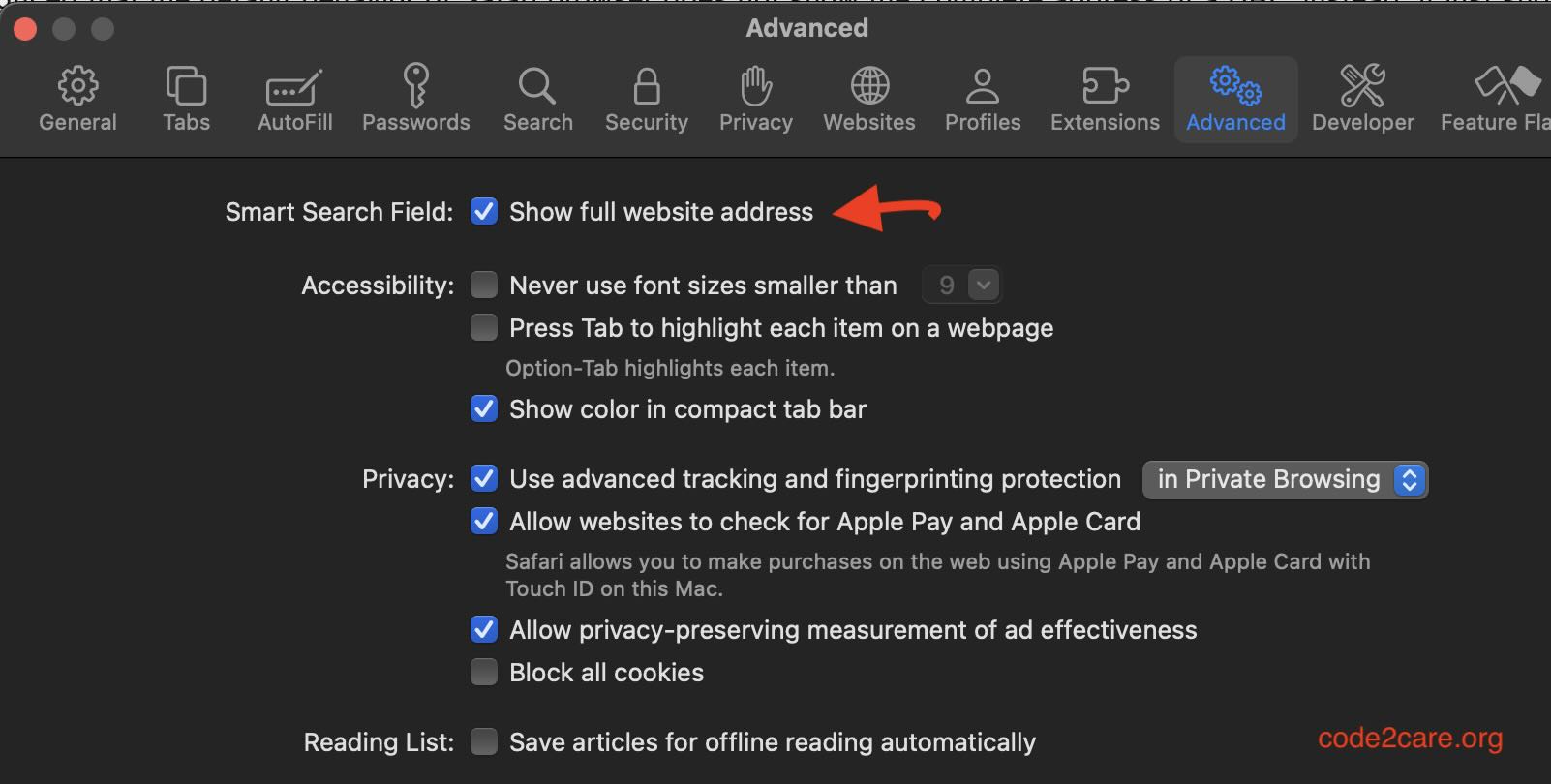
As you can see in the below two screenshots, the full address is visible after the changes.
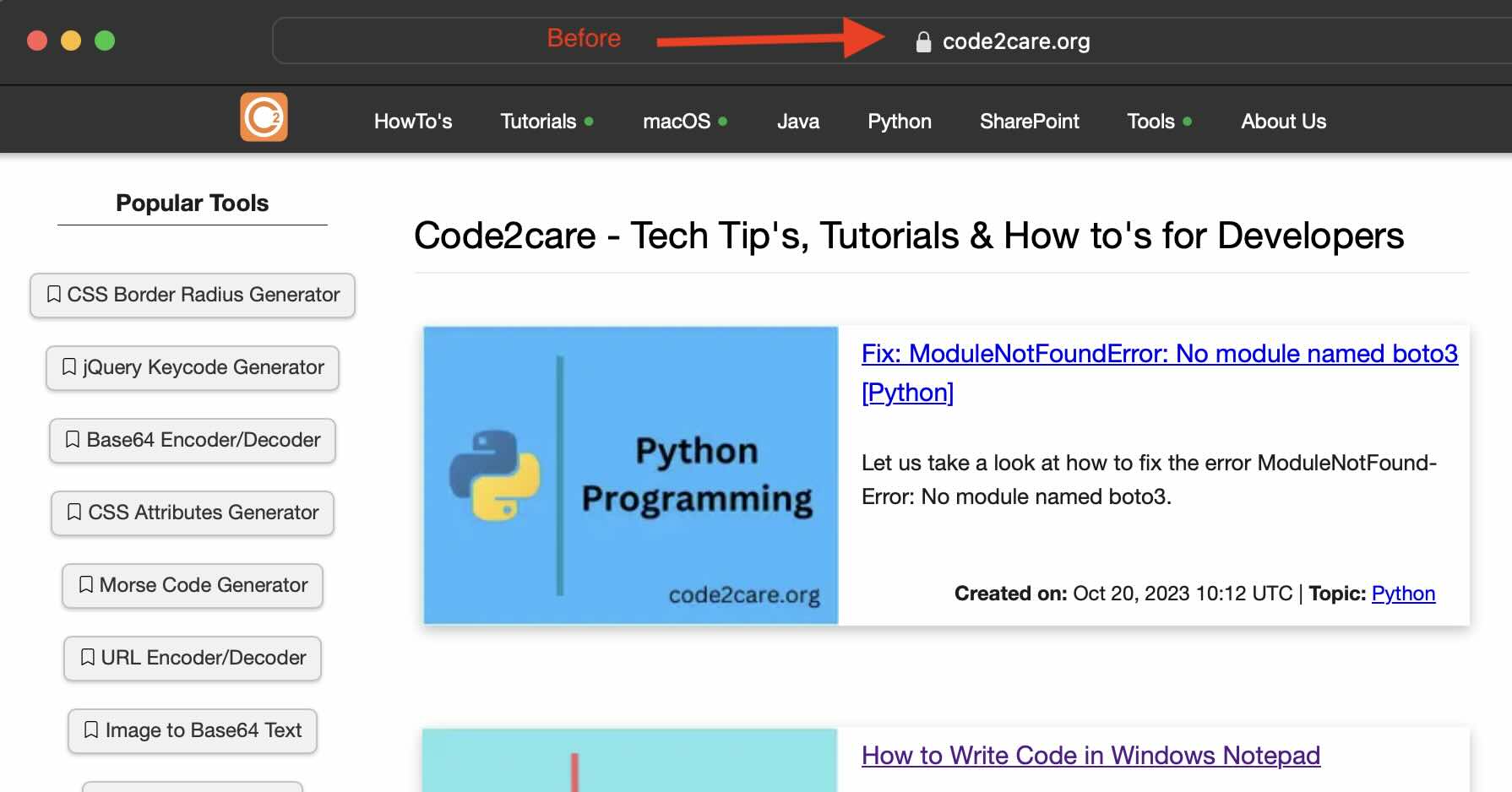
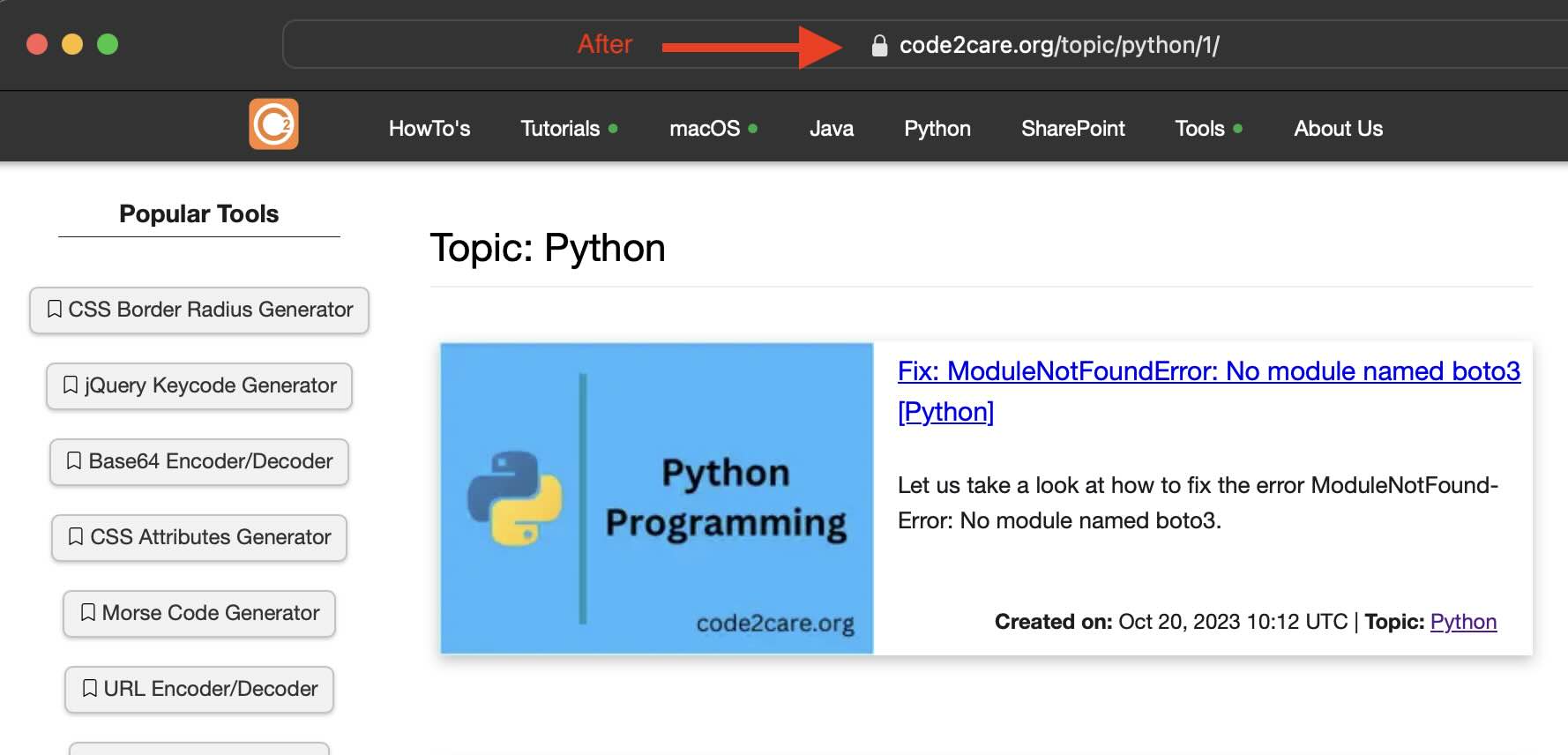
Facing issues? Have Questions? Post them here! I am happy to answer!
Rakesh (He/Him) has over 14+ years of experience in Web and Application development. He is the author of insightful How-To articles for Code2care.
Follow him on: X
You can also reach out to him via e-mail: rakesh@code2care.org
- Fix: grunt: command not found (Mac/Windows)
- AppleScript Example with TextEdit
- How to copy Password of Wifi on your Mac
- Install OpenJDK Java (8/11/17) versions using brew on Mac (Intel/M1/M2)
- How to check if a port is in use using terminal [Linux or macOS]
- Cut, Copy and Paste Keyboard Shortcuts on Mac Keyboard
- [macOS] NetBeans IDE cannot be installed. Java (JRE) found on your computer but JDK XX or newer is required.
- How to Remove Widgets from macOS Sonoma 14 Desktop
- Turn off Auto-Capitalization on macOS Ventura 13
- How to Go To /usr/local/bin on Mac Terminal?
- How to Open TextEdit on Mac
- Mac: How to Open Android Studio from Terminal
- How to change the default location of Mac Screenshot
- Display Seconds in Digital Clock on Mac Menu Bar [macOS]
- How to install homebrew (brew) on M1 Mac
- Must Know Homebrew Commands for Mac/Linux Users
- Steps to Uninstall Roblox on Mac (macOS)
- How to change the System Settings Sidebar icon size Mac Ventura 13
- How to set Out Of Office (OOO) on Outlook for Mac [Updated 2023]
- Trigger Notification Center Message using Mac Terminal Command
- [fix] macOS Ventura - Python3 xcrun: error: invalid active developer path missing xcrun at CommandLineTools
- How to Install Rust Language on Mac (macOS)
- How to minimize all Windows in Mac
- Display ls command file sizes in KB (kilobytes) MB (megabytes) or GB (gigabytes) [Linux/macOS]
- How to make TextEdit the default text Editor on Mac
- How to hide toolbar on Notepad++ - NotepadPlusPlus
- How to Whitelist IP Address on GoDaddy Hosting? - HowTos
- Python: pandas merge DataFrames on Common Column - Python
- How to list all files and folders in a folder using Python - Python
- 97 Useful Notepad++ Keyboard Shortcuts - NotepadPlusPlus
- cp -r Linux Command to Recursively Copy Files and Directories - Linux
- Facebook Down Will Be Back Soon - Facebook
- How to open new tab in Sublime Text Editor [macOS] - MacOS
