Notepad++ is a quite powerful GPL (free) source code editor (for Microsoft Operating Systems, sadly not yet available for macOS) that supports various programming languages. Developers just love this application, really makes their life easy, and if you know some of the keyboard shortcuts other than the basic cut, copy, paste, undo and redo that will make you as fast as a ninja working with notepad++.
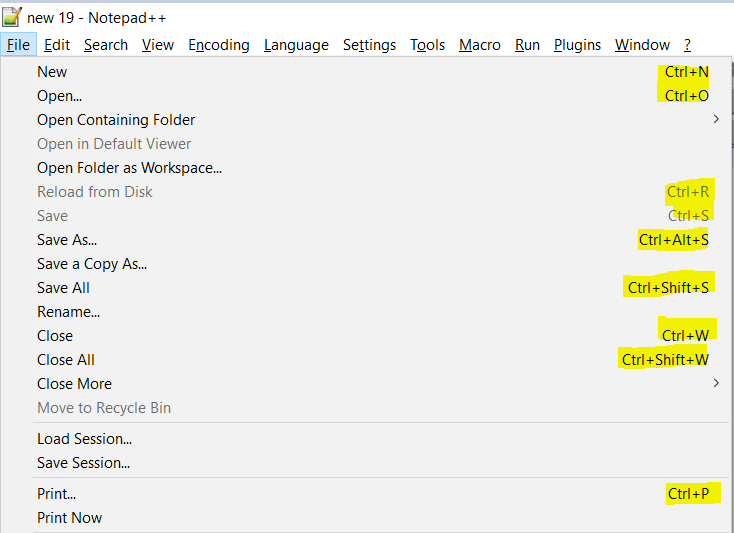
97 Plus Shortcuts for Notepad++
97+ Notepad++ Keyboard Shortcuts:
To Perform Basic File Management Operations:
- To Create a New Document: Ctrl + N
- To Save Current Document: Ctrl + S
- To Open Save As .. Dialog Box: Ctrl + Alt + S
- To Display Open File Dialog Box: Ctrl + O
- To Close Current Current Document: Ctrl + W
- To Open Print Dialog Box: Ctrl + P
- To Close Notepad++: Alt + F4
Operations On Text Documents:
- To Cut Selected Text: Ctrl + X
- To Copy Selected Text: Ctrl + C
- To Paste Selected Text: Ctrl + V
- To Select All Text of the Document Tab: Ctrl + A
- To Perform Undo Operation: Ctrl + Z
- To Perform Redo Operation: Ctrl + Y
To Perform Find and Replace Operations on Documents:
- Open Find Dialog Box: Ctrl + F
- Open Replace: Ctrl + H
- Open Find and Replace: Ctrl + H
- Open Find in Files: Ctrl + Shift + F
- Open Find in Files: Ctrl + Shift + F
- Find Next Searched Value: F3
- Find Previous Searched Value: Shift + F3
- Select + Find Next Searched Value: Ctrl + F3
- Select + Find Previous Searched Value: Ctrl + Shift + F3
- Find (Volatile) Next: Ctrl + Alt + F3
- Find (Volatile) Next: Ctrl + Alt + Shift + F3
To Perform Search Operations on Documents:
- Incremental Search: Ctrl + Alt + i
- Open Search Result Window: F7
- Open Next Result: F4
- Open Previous Search Result: Shift + F4
- Go to a particular line: Ctrl + G
- Go to matching braces: Ctrl + B
- Go to matching braces: Ctrl + B
- Column Editor: Alt + C
To Perform Style Operations:
- 1st style: Ctrl + Shift + 1
- 2st style: Ctrl + Shift + 2
- 3rt style: Ctrl + Shift + 3
- 4th style: Ctrl + Shift + 4
- 5th style: Ctrl + Shift + 5
- Find style: Ctrl + Shift + 0
- 1st style: Ctrl + 1
- 2st style: Ctrl + 2
- 3rt style: Ctrl + 3
- 4th style: Ctrl + 4
- 5th style: Ctrl + 5
- Find style: Ctrl + 0
- Increase Line Indent: Tab
- Decrease Line Indent: Shift + Tab
- To Uppercase Characters: Ctrl + Shift + U
- To Lowercase Characters: Ctrl + U
Bookmark Keys:
- To Toggle bookmark: Ctrl+F2
- Next Bookmark: F2
- Previous Bookmark: Shift+F2
Text Directions (View):
- Text direction : Right-to-Left: Ctrl + Alt + R
- Text direction : Left-to-Right: Ctrl + Alt + L
Column Edit Mode:
- Text direction : Right-to-Left: Alt + Mouse dragging
Line Operations:
55. To Launch Run Dialog Box: F5
56. To Toggle Full Screen Mode: F11
57. To Go to Next Document: Ctrl + Tab
58. To Go to Previous Document: Ctrl + Shift + Tab
59. To Move Current Line Up Ctrl + Shift + Up Key
60. To Move Current Line Down: Ctrl + Shift + Down Key
61. To Collapse the Current Level: Ctrl + Alt + F
62. To Uncollapse the Current Level : Ctrl + Alt + Shift + F
63. To Collapse Level 1-8: Alt + (Number 1 to 8)
64. To UnCollapse Level 1-8: Alt + Shift + (Number 1 to 8)Operations on words:
65. Delete to Start of word : Ctrl + BackSpace
66. Delete to end of word : Ctrl + Delete
67. Delete to start of line : Ctrl + Shift + BackSpace
68. Delete to end of line : Ctrl + Shift + DeleteFor Macro Operations:
69. Start to record /Stop recording the macro : Ctrl + Shift + R
70. Play recorded macro : Ctrl + Shift + PTo Comment / Uncomment lines:
71. To do a Block Comment or Uncomment (Toggle) : Ctrl + Q
72. To Stream comment (Toggle) : Ctrl + Shift+ QFor Indentation:
73. To Selection of several lines, Insert Tabulation or Space (Indent): Tab
74. To Remove Tabulation or Space: Shift + TabZoom-in and Zoom-out:
75. Zoom-in the Document : Ctrl + (Numpad +)
76. Zoom-out the Document : Ctrl + (Numpad -)
77. Zoom-in or Zoom-out using mouse+keyboard : Ctrl + mouse well up/down
78. Restore to original size from Zoom : Ctrl + (Keypad /)Launch Browsers and Search:
79. Launch Firefox : Ctrl + Alt + Shift + X
80. Launch Chrome : Ctrl + Alt + Shift + R
81. Launch Internet Explorer : Ctrl + Alt + Shift + I
82. Launch Safari : Ctrl + Alt + Shift + F
83. Launch PHP Search : Alt + F1
84. Launch Google Search : Alt + F2
85. Launch Wikipedia : Alt + F3Launch Another Instance of Notepad++:
86. To Launch Another Instance of Notepad++ : Alt + F6Spell Checks & Languages:
87. Spell Check Document Automatically: Alt + A
88. Find next Misspelling: Alt + N
89. Find Previous Misspelling: Alt + B
90. Change Current Language: Alt + DLaunch Menu Options of Notepad++:
91. File Menu: Alt + F
92. Edit Menu: Alt + E
93. Search Menu: Alt + S
94. View Menu: Alt + V
95. Language: Alt + L
96. Settings: Alt + T
97. Window: Alt + WMore Posts related to NotepadPlusPlus,
- How to hide toolbar on Notepad++
- Change the default Line Encoding Notepad++ (CR LF)
- Notepad++ is about to exit prompt message
- How to force quit or kill Notepad++ Process
- Add Blank Lines Between Each Lines in Notepad++
- Install Notepad++ silently using Windows Powershell
- Prettify JSON in Notepad++
- Notepad++ Convert text from lower to upper case
- Must have CSV Plugins for Notepad++
- How to lock Notepad++ tabs?
- Column Mode Editing in Notepad++
- How to change background color in Notepad++
- Notepad++ sort by name with example
- How to rename a tab in Notepad++
- [Solved] Notepad++ Menu Bar Missing
- Where are Notepad++ temp unsaved files stored?
- Notepad++: How to add Quotes to CSV File
- How to check about details of Notepad++ text editor
- How to close all tabs of Notepad++?
- How choose alternate Tab Bar icon in Notepad++
- How to copy file name and path to clipboard in Notepad++
- Change default language highlighting in Notepad++
- Add Line Number before each line in Notepad++ using Column Editor
- Go to Line Number option in Windows Notepad
- How to show End of Line Characters in File using Notepad++
More Posts:
- How to Add a horizontal line in Android Layout - Android
- Calculate days between dates using dateutils ddiff command - Linux
- Reading JSON file in Python with Examples - Python
- Error 404 Tomcat homepage http://localhost:8080/ not displayed - Tomcat
- 5+ Fibonacci number Series Java Program Examples [ 0 1 1 2 3 ..] - Java
- pip install see the list of all available versions of package - PIP
- Tomcat Manager Default Username and Password - Tomcat
- Open Terminal in Finder Current Location - MacOS