On the new macOS Ventura 13, there has been a change in the way how you can navigate to access your Mac Storage details such as how much space is utilized and how much is left,
Setps to see Storage Information on macOS Ventura
- Click on the Apple Logo on the Mac Menu bar,
- Now select System Settings...,
- Now go to General from the Side Menu,
- Click on Storage,
- You will see details of how much space is used by apps, documents, photos, macOS, and more..
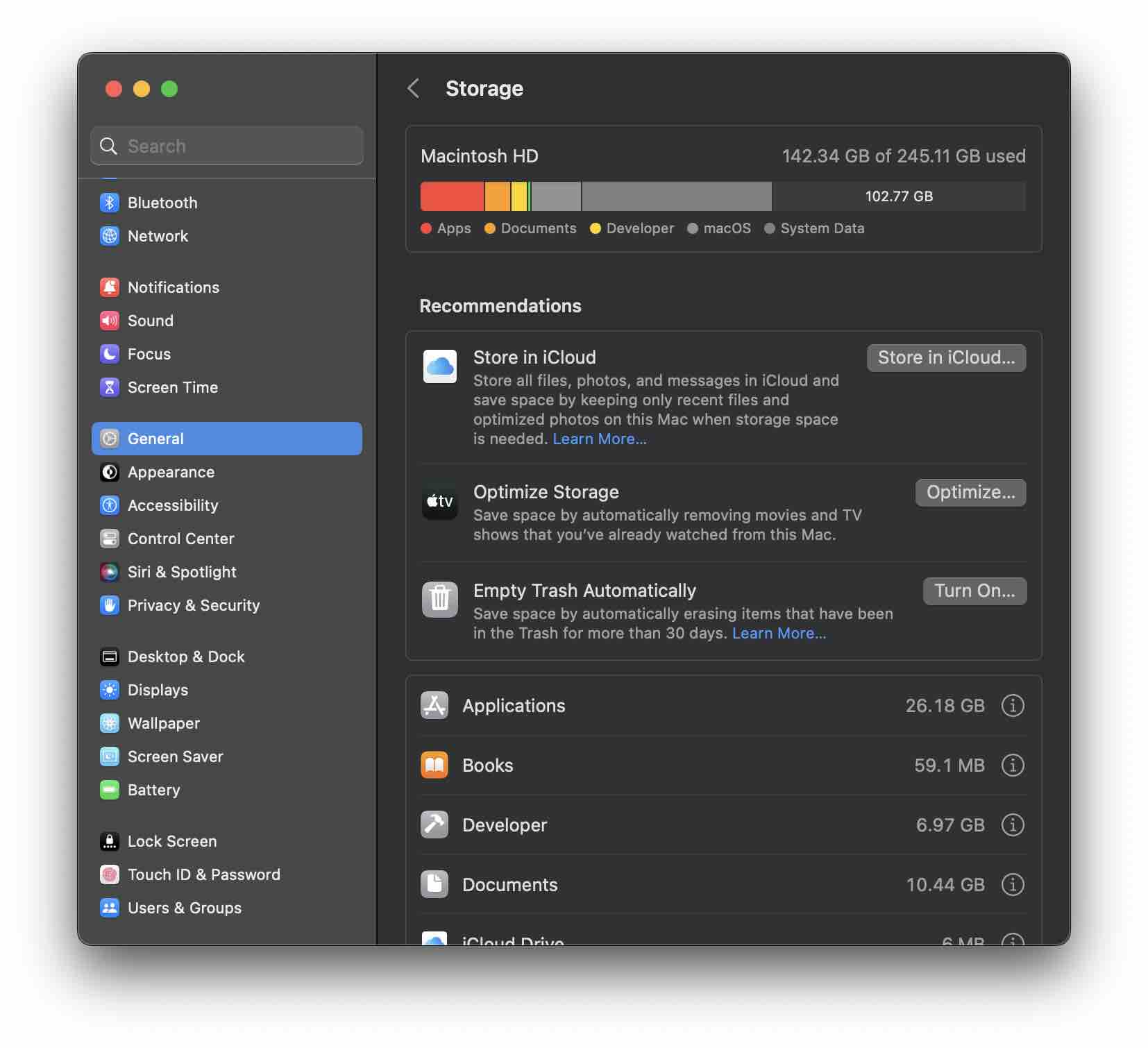
Facing issues? Have Questions? Post them here! I am happy to answer!
Author Info:
Rakesh (He/Him) has over 14+ years of experience in Web and Application development. He is the author of insightful How-To articles for Code2care.
Follow him on: X
You can also reach out to him via e-mail: rakesh@code2care.org
More Posts related to MacOS,
- Fix: grunt: command not found (Mac/Windows)
- AppleScript Example with TextEdit
- How to copy Password of Wifi on your Mac
- Install OpenJDK Java (8/11/17) versions using brew on Mac (Intel/M1/M2)
- How to check if a port is in use using terminal [Linux or macOS]
- Cut, Copy and Paste Keyboard Shortcuts on Mac Keyboard
- [macOS] NetBeans IDE cannot be installed. Java (JRE) found on your computer but JDK XX or newer is required.
- How to Remove Widgets from macOS Sonoma 14 Desktop
- Turn off Auto-Capitalization on macOS Ventura 13
- How to Go To /usr/local/bin on Mac Terminal?
- How to Open TextEdit on Mac
- Mac: How to Open Android Studio from Terminal
- How to change the default location of Mac Screenshot
- Display Seconds in Digital Clock on Mac Menu Bar [macOS]
- How to install homebrew (brew) on M1 Mac
- Must Know Homebrew Commands for Mac/Linux Users
- Steps to Uninstall Roblox on Mac (macOS)
- How to change the System Settings Sidebar icon size Mac Ventura 13
- How to set Out Of Office (OOO) on Outlook for Mac [Updated 2023]
- Trigger Notification Center Message using Mac Terminal Command
- [fix] macOS Ventura - Python3 xcrun: error: invalid active developer path missing xcrun at CommandLineTools
- How to Install Rust Language on Mac (macOS)
- How to minimize all Windows in Mac
- Display ls command file sizes in KB (kilobytes) MB (megabytes) or GB (gigabytes) [Linux/macOS]
- How to make TextEdit the default text Editor on Mac
More Posts:
- How to integrate Salesforce CRM Sales and Service with Microsoft Teams - Teams
- Install Docker Desktop on M1/M2 Apple Silicon ARM Chip Mac - Docker
- Format Python Code in Visual Studio Code (VS Code) - Python
- Iterate over an Array using Java 8 Stream and foreach - Java
- SharePoint - Use Today's Date Time in list view filter and calculated column - SharePoint
- Reset Font: Family, Style and Size of Notepad on Windows 11 to Default - Windows-11
- How to flatten a nested list in Python - Python
- How to create Custom RatingBar Android Programming Tutorial - Android