Microsoft has worked with Salesforce to build a Microsoft Teams Integration App for Sales and Service.
The idea is to improve collaboration with Salesforce - address customer demands, close deals/cases, build strong relationships, and boost productivity by giving teams a shared view of customers and making collaboration and meetings between teams easier.
The integration will be offered to Sales and Service Cloud customers with Enterprise or Unlimited edition at no additional cost.
The Salesforce integration with Microsoft Teams is available to Microsoft customers licensed with Teams, and Salesforce customers with Sales and Service licenses in Enterprise, or higher editions, orgs.
Steps to enable and use the Salesforce in Microsoft Teams pilot
- Salesforce customers can contact support, customer success representatives or account executives to participate in the pilot.
- Request to provision the integration capabilities for Microsoft Teams.
- Upon approval and provisioning, go to Setup in your Salesforce org to configure the Teams Integration.
- The Microsoft 365 Tenant Admin might need to add the Salesforce App to Teams Tenant from the Teams Admin Center.
- Add the Salesforce application to the team from AppSource or the Microsoft Teams store (team owners can do this).
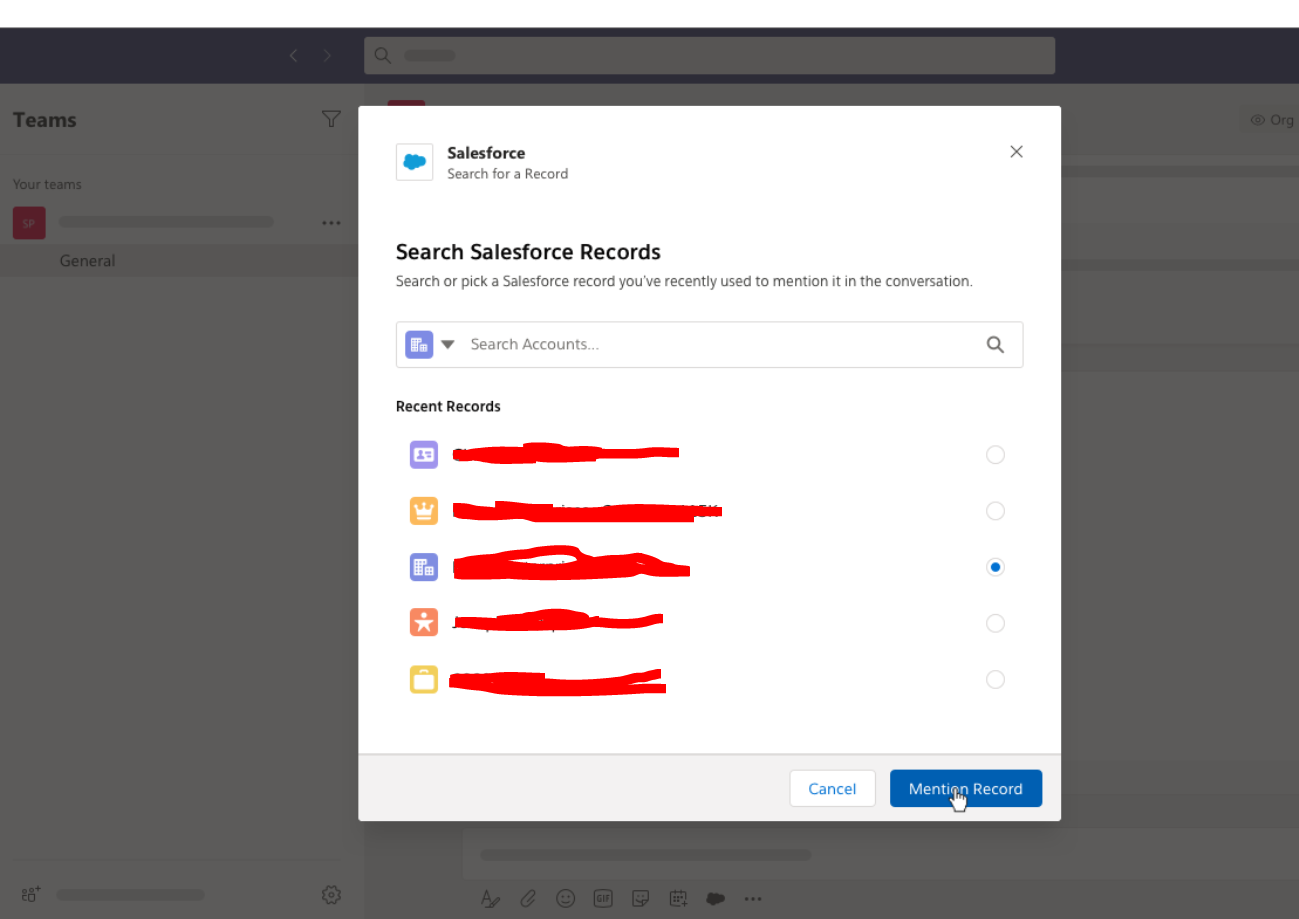
Doug Camplejohn (Sales Cloud Executive Vice President and General Manager, Sales Cloud at Salesforce) quotes,
By connecting Salesforce CRM with Microsoft Teams, our joint customers can now benefit from a close connection of the chat and workspace capabilities of Teams alongside key information and actions from Salesforce – which makes team collaboration more focused and effective.
Customer data stored within your Customer Relationship Management application (CRM) is very critical and key to the business. With more and more sales people using Microsoft Teams, getting the customer information and conversations around them within Teams is a booster providing a unified view. This becomes more relevant during the work from home condition.
Salesforce message extension integration - Starting with context-based conversations within the sales teams via Teams chat, customer details are inline within a conversation. Relevant details around customer contact information are displayed within the broader chat stream.
Administrators can set level of visibility for this information – whether details can be shared within a secured team, or whether they require a Salesforce log-in to display.
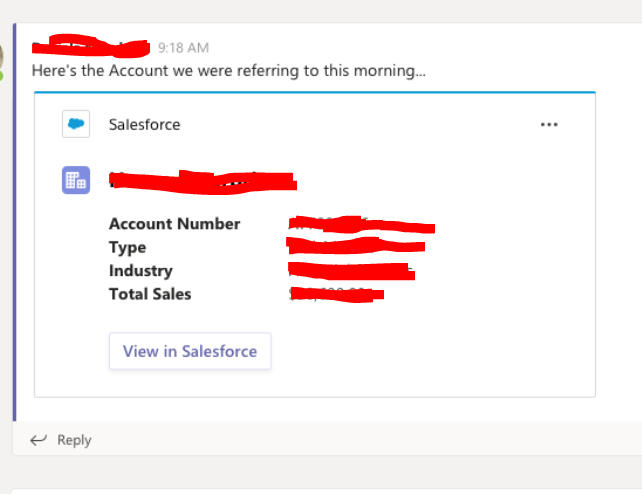
Pin customer information as a Tab in a channel - View and update key vendor information, related contacts, and view updates and activities all in one place. This facilitates a workflow where you use a team or channel per customer to holistically manage all aspects of that relationship. Add the corresponding Salesforce display as a Tab, and you’ll have an integrated workspace that brings together chat files, and more alongside key customer information stored within the Salesforce CRM.
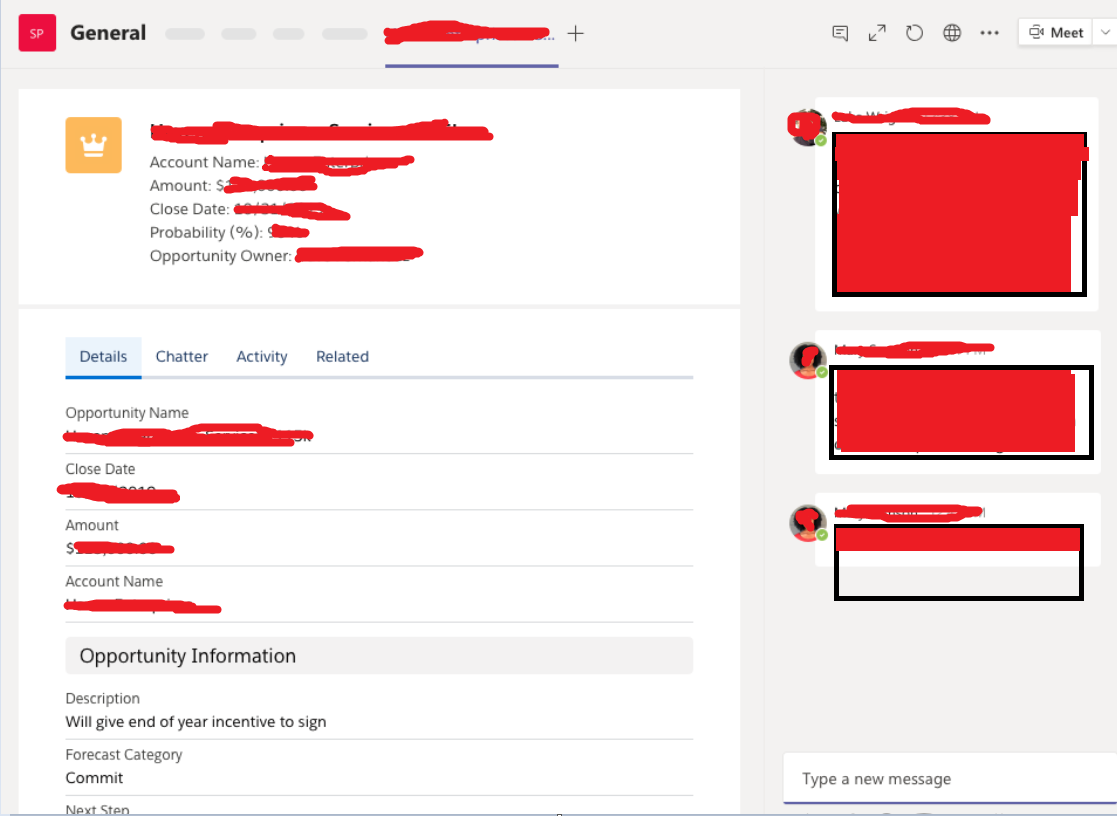
You can design customer-focused workspaces within Microsoft Teams, featuring the Salesforce app and integration.
What actions Salesforce users can perform the Teams Integration
- Mention Salesforce records (opportunities, accounts, cases, contacts, and leads) in Teams channels and chats to facilitate collaboration.
- Preview more details about records posted in Teams channels and chats.
- Pin records to Teams channel tabs and chats to make them easier to find.
- Edit records directly within Teams.
- Post important conversation moments on the Salesforce Chatter feed of records pinned on Teams channel and chat tabs.
- How to start Microsoft Teams on Mac Startup
- 5 ways to pop out a Chat in Microsoft Teams
- Fix - Microsoft Teams Error Code - 80090016
- How to track and download Microsoft Teams meeting attendance report of participants/students
- How to know the version of Teams installed
- How to Install Microsoft Teams App on M1 or M2 Mac
- Fix - You're missing out! Ask your admin to enable Microsoft Teams
- How to fix Microsoft Teams Error Code caa70004
- [Microsoft Teams] You're not on Teams yet, but you can set it up for your organization.
- Microsoft Teams Error - You cannot add another work account to Teams at the moment
- Fix Microsoft Teams error We're sorry—we have run into an issue Try again
- Microsoft Teams: Delay in sending and receiving messages - TM495986
- How to enable Do Not Disturb (DND) mode in Microsoft Teams
- Fix Microsoft Teams Admin Center error - The Security zone setting isnt configured correctly
- Microsoft Teams - Where would you like to start - Business or Personal
- Microsoft Teams adds New Conversation Button
- How to Quit Microsoft Teams when App Closed on Mac
- Microsoft Teams: Sign-in is blocked error
- How to Uninstall Microsoft Teams on Mac
- Enable and reduce background noise in Microsoft Teams with AI-based noise suppression
- How to install Microsoft Teams on Mac using Terminal (Silently)
- How to Enable Dark Mode Theme in Microsoft Teams
- Error code - 7: There's a more permanent way to sign in to Microsoft Teams
- Common Microsoft Teams sign in errors and how to fix
- Teams - You're offline. Messages you send while offline will be sent when you're back online
- How to check your installed version of Git - Git
- Notepad++ select all above or below lines - NotepadPlusPlus
- [Mac] How to Mute People in a Microsoft Teams Meeting - Teams
- Android Studio Button onClickListener Example - Android-Studio
- How to come out of Full Screen Mode Roblox on Mac - MacOS
- How to change background color in Notepad++ - NotepadPlusPlus
- Mac - Open Finder App using Terminal Current Location - MacOS
- How to change SharePoint Online site collection or subsite URL address - SharePoint